HP Hw6515 HP iPAQ hw6500 Mobile Messenger Series for the Cingular Network - Page 25
Customizing the Today Screen, Settings Today, Today, Start, Settings, > Today
 |
View all HP Hw6515 manuals
Add to My Manuals
Save this manual to your list of manuals |
Page 25 highlights
3. Tap OK after you finish creating a new item. Customizing the Today Screen From the Settings Today screen, you can: • Add a picture as the background. • Select information displayed on the Today screen. • Set the order of the information. • Set when to see the Today screen. 1. Tap , or from the Start menu, tap Settings > Today icon. 2. Select Use this picture as the background check box. 3. Tap Browse to select a picture from File Explorer. 4. Tap the Items tab to select or reorder the information on the Today screen. 5. Tap an item to highlight it. 6. Tap Move Up or Move Down to change the order of items on the Today screen. NOTE: You cannot change the placement of the Date on the Today screen. Learning the Basics 2-6
-
 1
1 -
 2
2 -
 3
3 -
 4
4 -
 5
5 -
 6
6 -
 7
7 -
 8
8 -
 9
9 -
 10
10 -
 11
11 -
 12
12 -
 13
13 -
 14
14 -
 15
15 -
 16
16 -
 17
17 -
 18
18 -
 19
19 -
 20
20 -
 21
21 -
 22
22 -
 23
23 -
 24
24 -
 25
25 -
 26
26 -
 27
27 -
 28
28 -
 29
29 -
 30
30 -
 31
31 -
 32
32 -
 33
33 -
 34
34 -
 35
35 -
 36
36 -
 37
37 -
 38
38 -
 39
39 -
 40
40 -
 41
41 -
 42
42 -
 43
43 -
 44
44 -
 45
45 -
 46
46 -
 47
47 -
 48
48 -
 49
49 -
 50
50 -
 51
51 -
 52
52 -
 53
53 -
 54
54 -
 55
55 -
 56
56 -
 57
57 -
 58
58 -
 59
59 -
 60
60 -
 61
61 -
 62
62 -
 63
63 -
 64
64 -
 65
65 -
 66
66 -
 67
67 -
 68
68 -
 69
69 -
 70
70 -
 71
71 -
 72
72 -
 73
73 -
 74
74 -
 75
75 -
 76
76 -
 77
77 -
 78
78 -
 79
79 -
 80
80 -
 81
81 -
 82
82 -
 83
83 -
 84
84 -
 85
85 -
 86
86 -
 87
87 -
 88
88 -
 89
89 -
 90
90 -
 91
91 -
 92
92 -
 93
93 -
 94
94 -
 95
95 -
 96
96 -
 97
97 -
 98
98 -
 99
99 -
 100
100 -
 101
101 -
 102
102 -
 103
103 -
 104
104 -
 105
105 -
 106
106 -
 107
107 -
 108
108 -
 109
109 -
 110
110 -
 111
111 -
 112
112 -
 113
113 -
 114
114 -
 115
115 -
 116
116 -
 117
117 -
 118
118 -
 119
119 -
 120
120 -
 121
121 -
 122
122 -
 123
123 -
 124
124 -
 125
125 -
 126
126 -
 127
127 -
 128
128 -
 129
129 -
 130
130 -
 131
131 -
 132
132 -
 133
133 -
 134
134 -
 135
135 -
 136
136 -
 137
137 -
 138
138 -
 139
139 -
 140
140 -
 141
141 -
 142
142 -
 143
143 -
 144
144 -
 145
145 -
 146
146 -
 147
147 -
 148
148 -
 149
149 -
 150
150 -
 151
151 -
 152
152 -
 153
153 -
 154
154 -
 155
155 -
 156
156 -
 157
157 -
 158
158 -
 159
159 -
 160
160 -
 161
161 -
 162
162 -
 163
163 -
 164
164 -
 165
165 -
 166
166 -
 167
167 -
 168
168 -
 169
169 -
 170
170
 |
 |
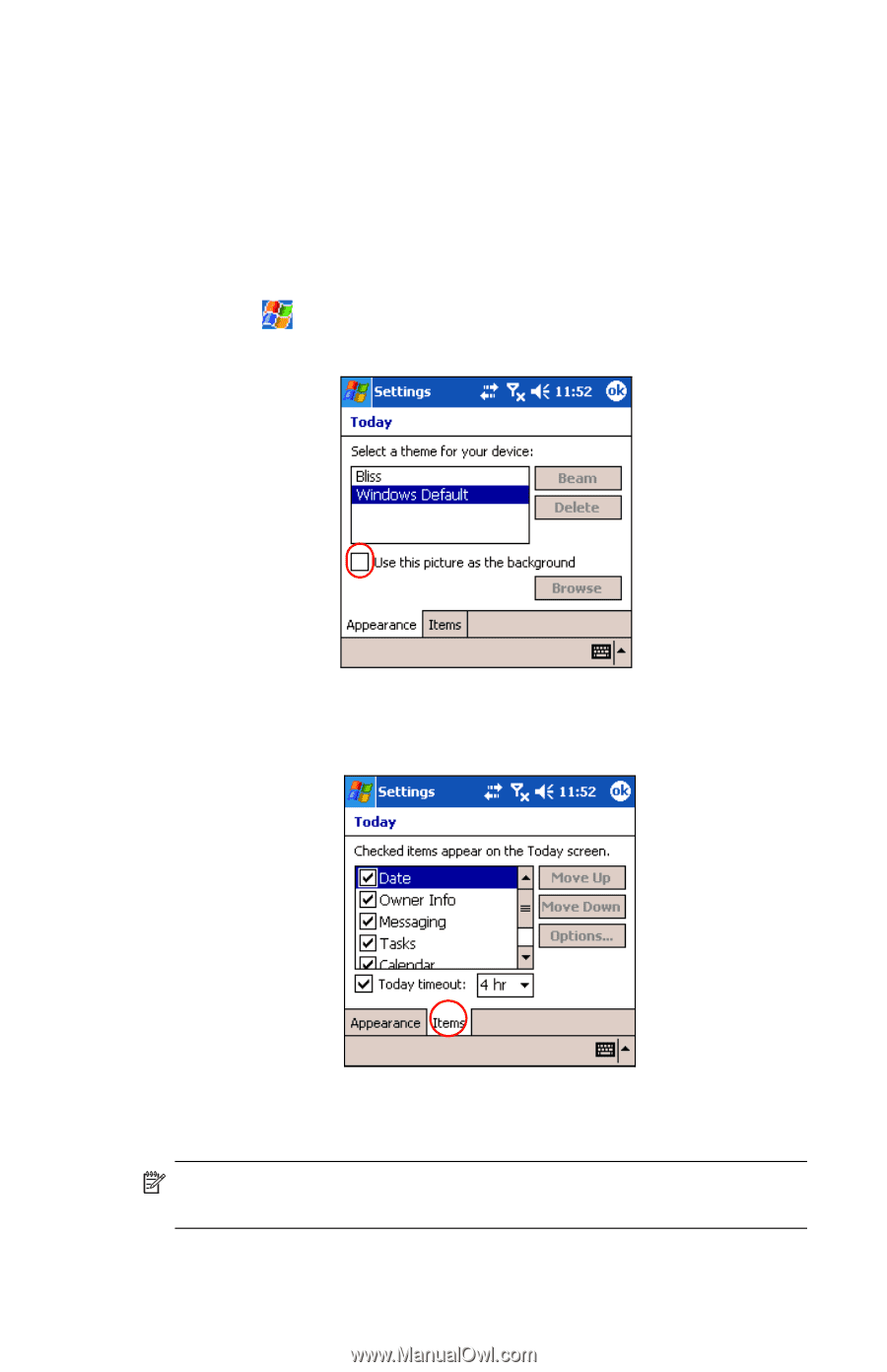
Learning the Basics
2–6
3.
Tap
OK
after you finish creating a new item.
Customizing the Today Screen
From the
Settings Today
screen, you can:
•
Add a picture as the background.
•
Select information displayed on the
Today
screen.
•
Set the order of the information.
•
Set when to see the
Today
screen.
1.
Tap
, or from the
Start
menu, tap
Settings
> Today
icon.
2.
Select
Use this picture as the background
check box.
3.
Tap
Browse
to select a picture from File Explorer.
4.
Tap the
Items
tab to select or reorder the information on the
Today
screen.
5.
Tap an item to highlight it.
6.
Tap
Move Up
or
Move Down
to change the order of items on
the
Today
screen.
NOTE:
You cannot change the placement of the
Date
on the
Today
screen.
