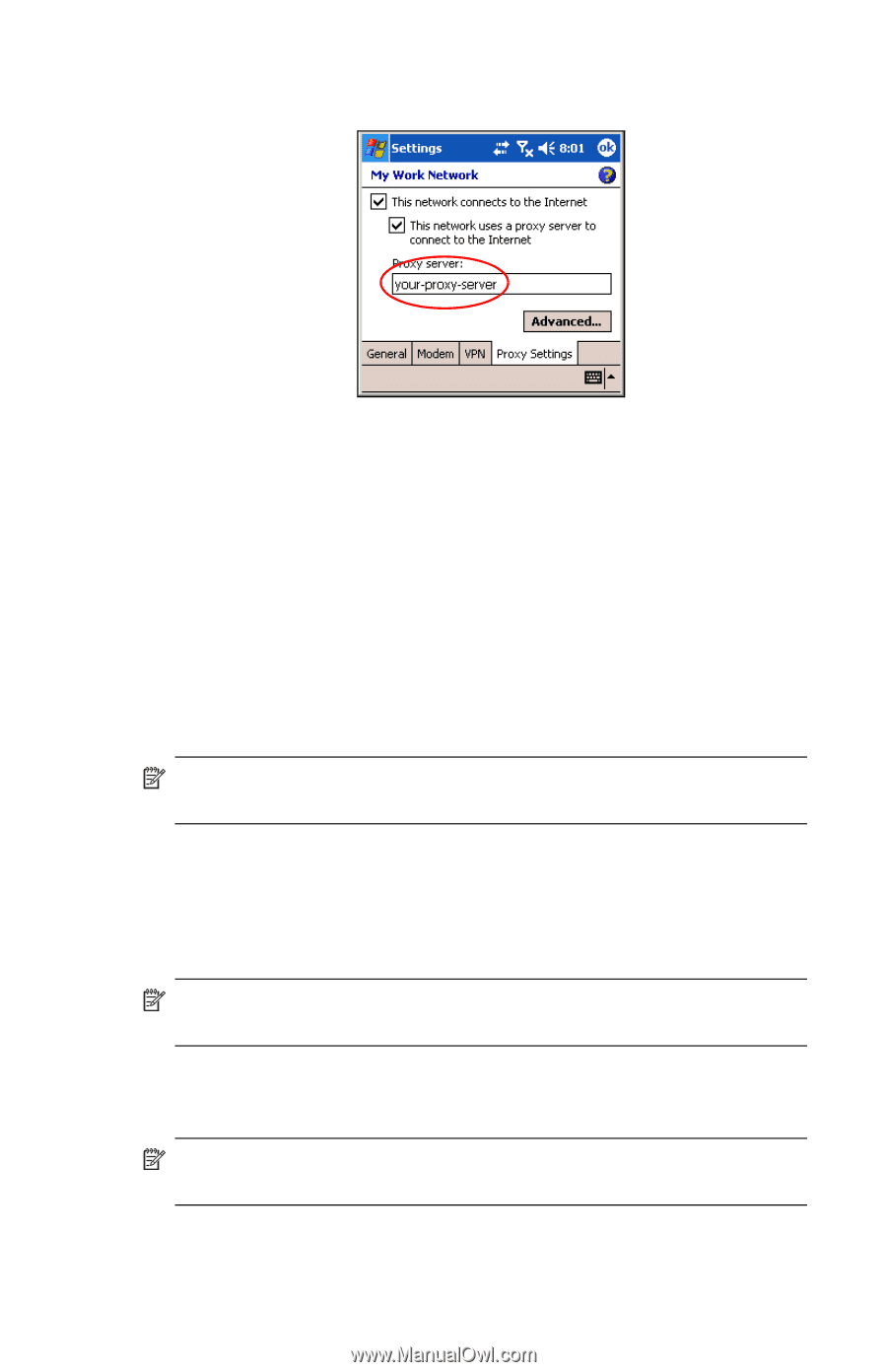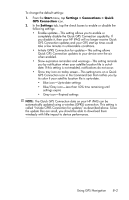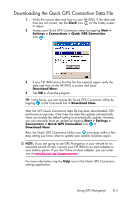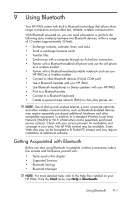HP Hw6515 HP iPAQ hw6500 Mobile Messenger Series for the Cingular Network - Page 79
Managing Your E-mail, Entering an Internet Address, Proxy server, Advanced, Address, Start, Internet
 |
View all HP Hw6515 manuals
Add to My Manuals
Save this manual to your list of manuals |
Page 79 highlights
5. In the Proxy server box, enter the proxy server name. 6. To change port number, tap the Advanced button and enter the number in the HTTP proxy box. 7. Tap OK to exit the program. Depending on where you are in the program, you may have to tap OK several times to exit. Managing Your E-mail You can send and receive e-mail messages by connecting directly to an email server using GSM/GPRS. If you have already created a connection to a network or an ISP, you must still set up an e-mail account in Messaging. To set up your e-mail account, see Chapter 12, "Using Messaging" NOTE: The network or ISP connection must use a POP3 or IMAP4 e-mail server and an SMTP gateway. Entering an Internet Address With Pocket Internet Explorer and a connection to the Internet, you can view Web sites on your HP iPAQ by typing an Internet address in the Address bar. NOTE: Some Web content may require installation of additional software. To enter an Internet address on your HP iPAQ: 1. From the Start menu, tap Internet Explorer > Address Bar. NOTE: If the Address Bar is not visible, tap the View tab > Address Bar to turn it on. 2. Enter the Internet address in the Address bar. Making Data Connections 7-5