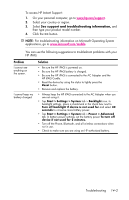HP Hw6515 HP iPAQ hw6500 Mobile Messenger Series for the Cingular Network - Page 143
Troubleshooting, Self-Test Diagnostics, Common Problems
 |
View all HP Hw6515 manuals
Add to My Manuals
Save this manual to your list of manuals |
Page 143 highlights
14 Troubleshooting Self-Test Diagnostics Use the Self-Test application to run tests on the operation of your device. The diagnostics application tests for sound, notification, GSM/GPRS, and buttons. To run the Self-Test application: 1. From the Start menu, tap Settings > System tab > Self Test. 2. Place a check in the check box next to the items to be tested or in all check boxes to test all of them. 3. Tap Start. 4. Follow the screen instructions as tests are performed on each requested item. Tap OK or Cancel as required as you proceed through the testing. If you cancel a test, the test status is set to FAIL. NOTE: You will receive Error messages with specific information on items that fail. For example, if you checked sound and it is not working properly, you could get an Error message that says something like the following: "Error detecting sound." Use the information in the Error messages to correct the device item. 5. After the last test is performed, the test result screen displays the results of all performed tests. The final status will be either PASS or FAIL. When you tap Finish, you will be asked if you want to create a Self-Test log file. • Tap Yes to create the log file in the My Documents folder. The log file will contain the results of the test with a time and date stamp. • Tap No to skip the log file output. Common Problems To receive support from a qualified technical support specialist, in the United States choose from the following: • Contact Cingular at 1.866.Cingular (1.866.246.4852) or dial 611 from your Cingular phone (available 24 hours a day, 7 days a week) • Visit www.cingular.com If you purchased the product in the United States but are traveling internationally and need support, call 1.916.843.4685 (available 24 hours a day, 7 days a week). To find information on the support Web site for your specific product, be sure to have your model or product name available. Troubleshooting 14-1