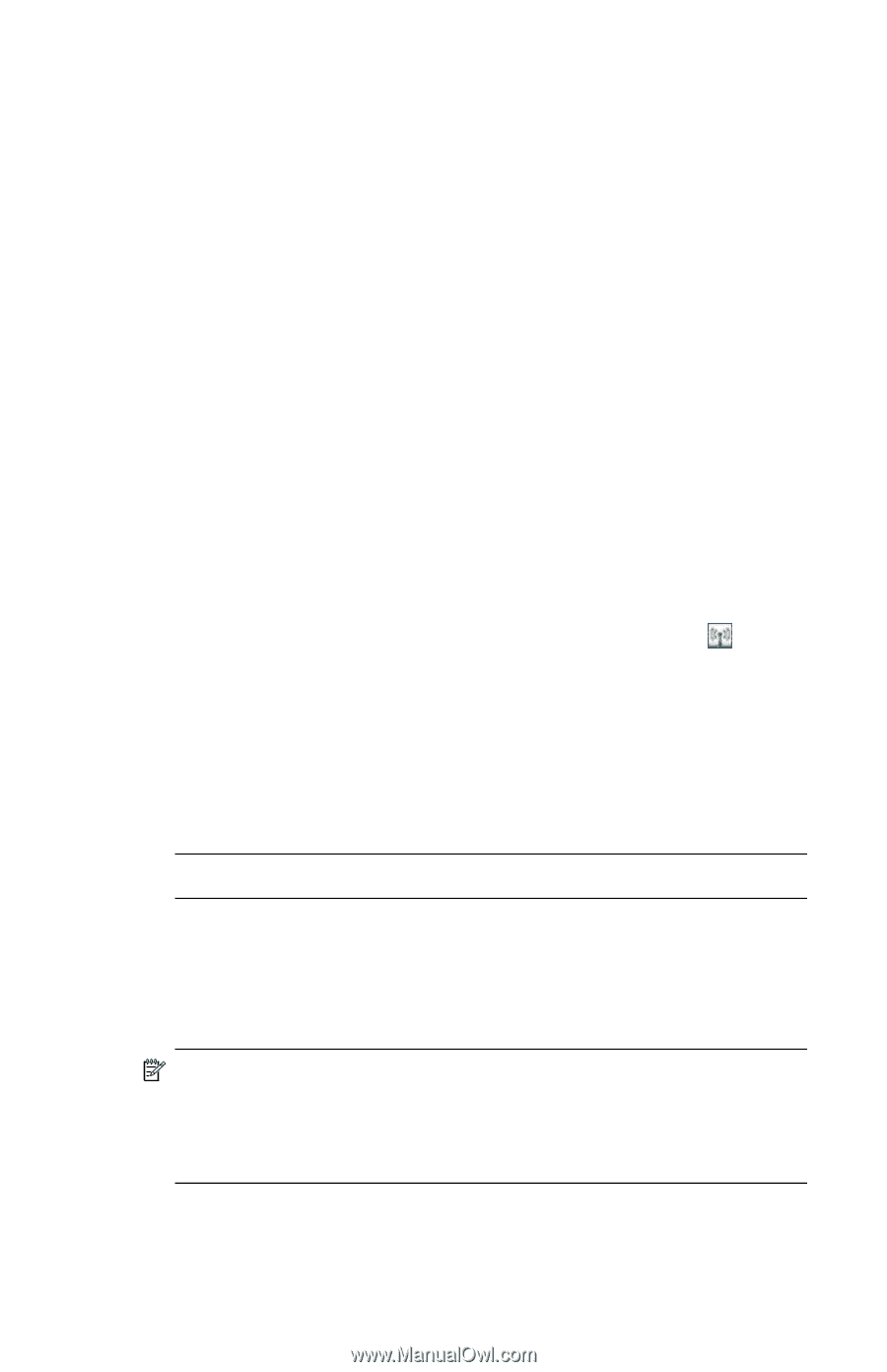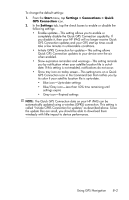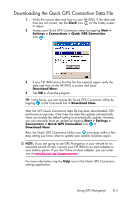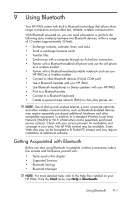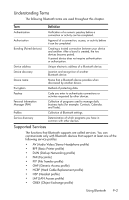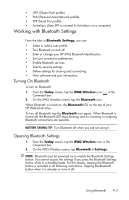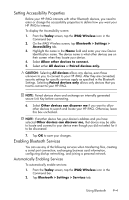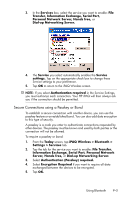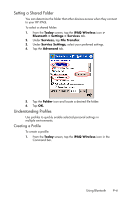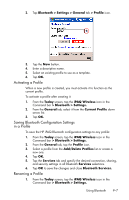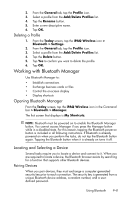HP Hw6515 HP iPAQ hw6500 Mobile Messenger Series for the Cingular Network - Page 86
Working with Bluetooth Settings, Turning On Bluetooth
 |
View all HP Hw6515 manuals
Add to My Manuals
Save this manual to your list of manuals |
Page 86 highlights
• OPP (Object Push profile) • PAN (Personal Area Network profile) • SPP (Serial Port profile) • ActiveSync (Uses SPP to connect to ActiveSync on a computer) Working with Bluetooth Settings From the tabs in Bluetooth Settings, you can: • Select or add a user profile • Turn Bluetooth on and off • Enter or change your HP iPAQ Bluetooth Identification • Set your connection preferences • Enable Bluetooth services • Specify security settings • Define settings for sharing and connecting • View software and port information Turning On Bluetooth To turn on Bluetooth: 1. From the Today screen, tap the iPAQ Wireless icon Command bar. in the 2. On the iPAQ Wireless screen, tap the Bluetooth icon. When Bluetooth is turned on, the Bluetooth LED on the top of your HP iPAQ blinks blue. To turn off Bluetooth, tap the Bluetooth icon again. When Bluetooth is turned off, the Bluetooth LED stops blinking and no incoming or outgoing Bluetooth connections are possible. BATTERY SAVING TIP: Turn Bluetooth off when you are not using it. Opening Bluetooth Settings 1. From the Today screen, tap the iPAQ Wireless icon in the Command bar. 2. On the iPAQ Wireless screen, tap Bluetooth > Settings. NOTE: Bluetooth must be powered on to enable the Bluetooth Settings button. You cannot access the settings if you press the Bluetooth Settings button while in a disabled state. For this reason, tapping the Bluetooth button is included in all following instructions. Tapping the Bluetooth button when it is already on turns it off. Using Bluetooth 9-3