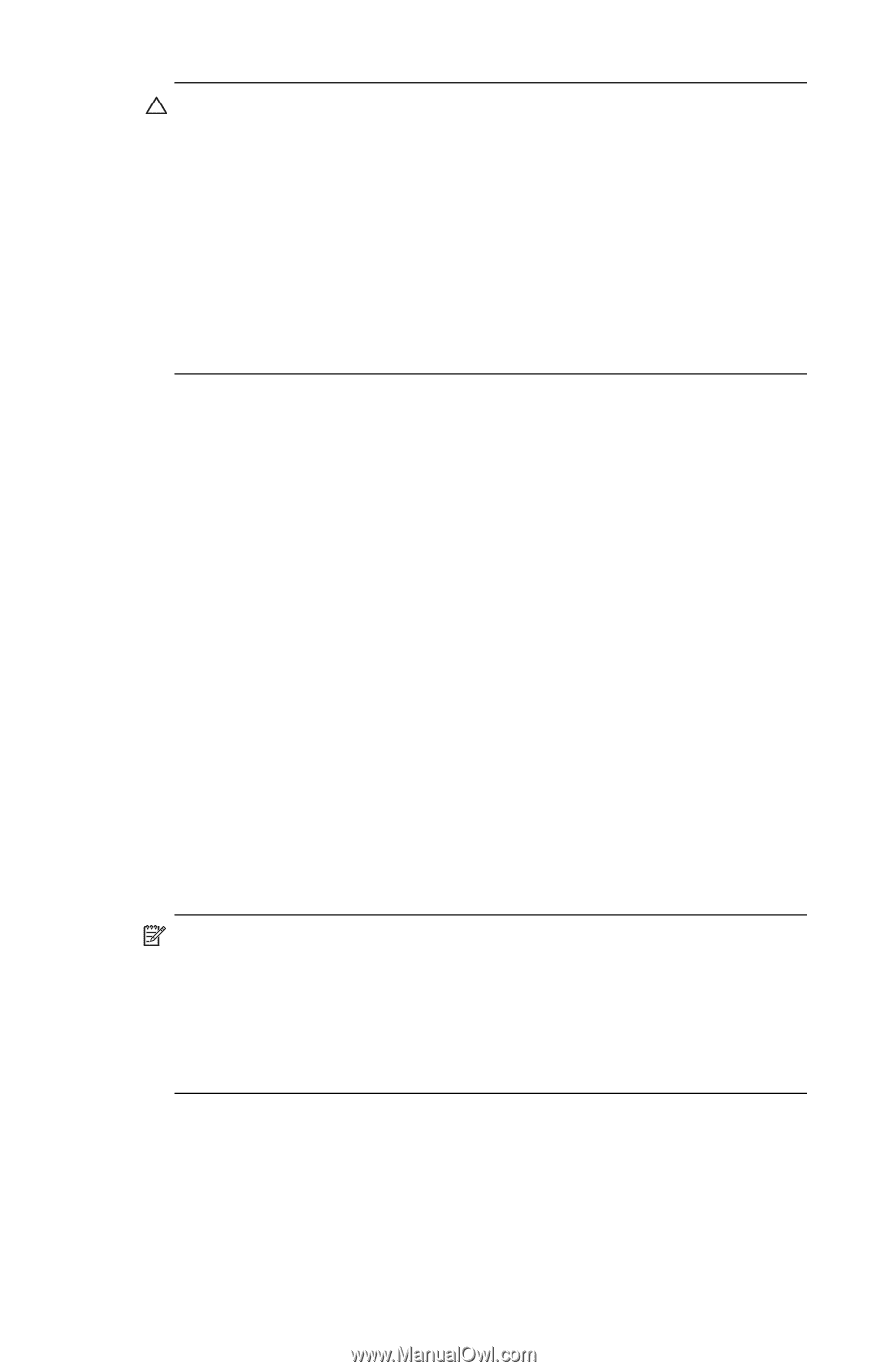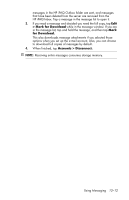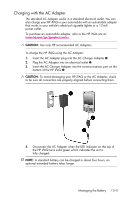HP Hw6515 HP iPAQ hw6500 Mobile Messenger Series for the Cingular Network - Page 136
Charging the Battery, Battery Saving Tips
 |
View all HP Hw6515 manuals
Add to My Manuals
Save this manual to your list of manuals |
Page 136 highlights
CAUTION: Because most of the applications and data you install on your HP iPAQ are held in memory (RAM), you will need to reinstall them if the battery completely discharges or if the battery is removed from the unit for more than 15 minutes. Otherwise, when fully charged, the internal backup battery will save the user installed data for up to 15 minutes when the standard battery is removed. Before removing the battery, check to see that the internal backup battery is fully charged by tapping the Battery Icon in the TodayPanel. If the TodayPanel is not available, tap Start > Settings > System tab > Power icon. You do not need to reinstall applications and data installed in the iPAQ File Store folder because they are saved in nonvolatile memory. Charging the Battery Battery Saving Tips: • Leave your HP iPAQ connected to AC power at all times when you're not using it. • Set your HP iPAQ to turn off after a short time if not being used. • Set the backlight to go off quickly after you stop using your HP iPAQ. • Turn off all wireless activities when not in use. • Turn off the "Receive all incoming beams" setting and receive infrared beams manually instead. • You can program an Application Button to turn off the screen when an MP3 is playing, saving battery power used to run the screen. Tap Start > Programs > Windows Media > Menu in the Command bar > Options... > Buttons tab. From the Options screen, scroll down and tap Toggle Screen, and then tap the Assign button. Assign the button of your choice and tap OK to accept changes. • Power off your HP iPAQ when it is being charged to allow it to charge at a faster rate. NOTE: If the battery is completely discharged, it will power on and will trickle charge for approximately 20 minutes when it is connected to the AC Adapter or the cradle. During this trickle charge, the device will not operate if removed from the AC power source and will not operate on main battery power. It is recommended that you leave the device connected to the AC power source long enough to power the device (approximately 30 minutes). Managing the Battery 13-4