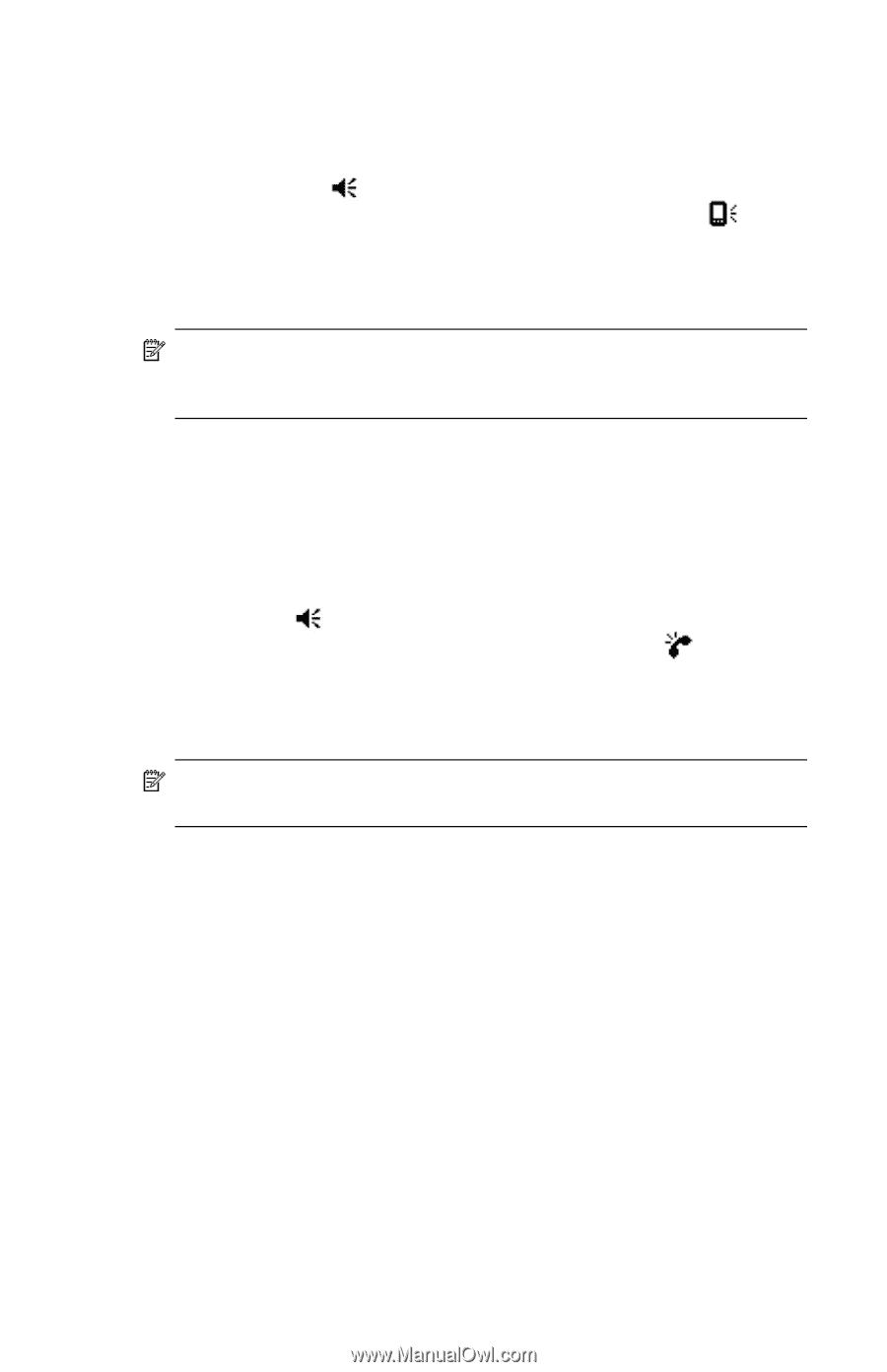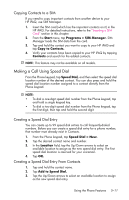HP Hw6515 HP iPAQ hw6500 Mobile Messenger Series for the Cingular Network - Page 62
Changing the System Volume, Change the Ringer Volume, Changing the Phone Settings
 |
View all HP Hw6515 manuals
Add to My Manuals
Save this manual to your list of manuals |
Page 62 highlights
Changing the System Volume You can adjust the volume for system sounds, such as the sound you hear when you tap on program names and menu options. • Tap the icon in the Navigation bar. • In the pop-up volume box, move the system volume to the desired volume level. slider Select On, Vibrate, or Off to quickly change both the system and ringer volume settings. NOTE: You can also move the volume control on your HP iPAQ to quickly change the ringer settings. The volume slider is located on the top, left side of the HP iPAQ. Press up (+) or down (-) to adjust volume. Change the Ringer Volume There may be times when you want to change the ringer volume on your HP iPAQ. For example, you may want to increase the ringer volume when you're anticipating an important call, or immediately silence the ringer when you receive a call during a meeting or when you're in a quiet environment. • Tap the icon in the Navigation bar. • In the pop-up volume box, move the ringer volume desired volume level. slider to the Select On, Vibrate, or Off to quickly change both the ringer and system volume settings. NOTE: You can also move the volume control on your HP iPAQ to quickly change the system volume settings. Changing the Phone Settings To change the phone settings, from the Start menu, tap Settings > Phone. You can customize phone settings such as the ring type and ring tone to be used for incoming calls, and the keypad tone to be used when entering phone numbers. You can also protect your phone from unauthorized use with a PIN. • To change phone settings from the Phone keypad, tap Tools in the Command bar > Options > Phone tab. From the Phone tab, you can change the following items: • Ring type-Tap the Ring type list and select the desired option. • Ring tone-Tap the Ring tone list and select the sound you want. Using the Phone Features 5-16