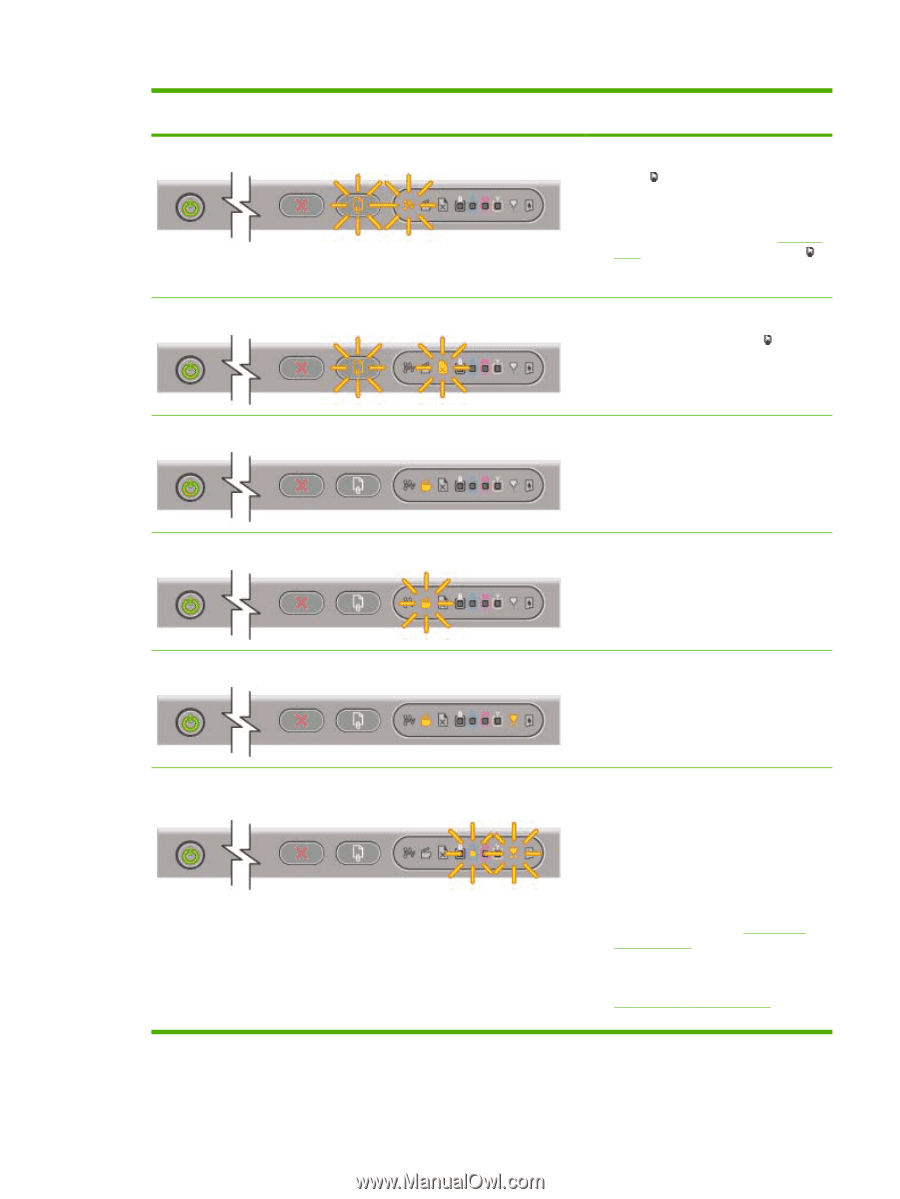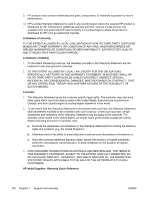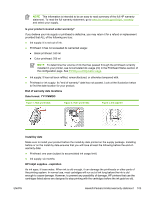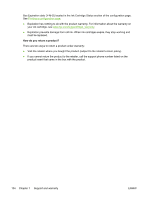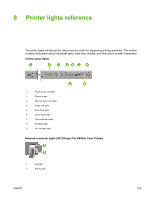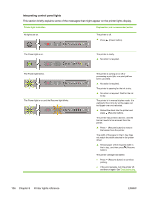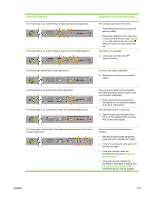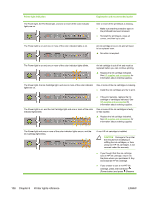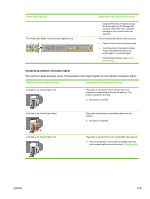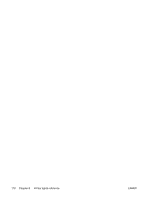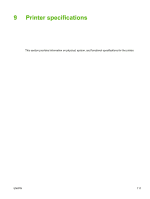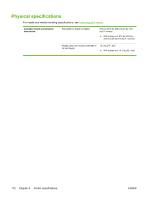HP K850 User's Guide - Page 115
Printer light indication, Explanation and recommended action, firmly on the printhead latch to ensure
 |
UPC - 882780027831
View all HP K850 manuals
Add to My Manuals
Save this manual to your list of manuals |
Page 115 highlights
Printer light indication The Power light is on and the Resume light and Paper Jam light blink. The Power light is on and the Resume light and Out of Paper light blink. Explanation and recommended action Print media is jammed in the printer. ● Press (Resume button) to eject the jammed media. ● Remove all media from the output tray. Locate and clear the jam (see Clearing jams). After clearing the jam, press (Resume button) to continue the print job. The printer is out of paper. ▲ Load paper and then press (Resume button). The Power light and the Door Open light are on. A cover is not closed completely. ▲ Make sure all covers are completely closed. The Power light is on and the Door Open light blinks. The Power light is on, and the Door Open and Printhead lights are on. The rear-access panel or the automatic two-sided printing accessory (duplex unit) is not inserted completely. ▲ Make sure the rear-access panel or the duplex unit is inserted completely in the back of the printer. The printhead latch is not secured. ▲ Open the top cover and press down firmly on the printhead latch to ensure that it is secured properly. The Power light is on, and the Printhead light and one or more of the color indicator lights blink. One or more of the printheads needs attention. ● Reinstall the appropriate printheads, close all covers, and then try to print. ● If the error persists, turn the printer off, and then on again. ● If the error persists, clean the printhead contacts (see Maintaining the printheads). ● If the error persists, replace the printhead or printheads indicated. See HP supplies and accessories for information about ordering supplies. ENWW 107