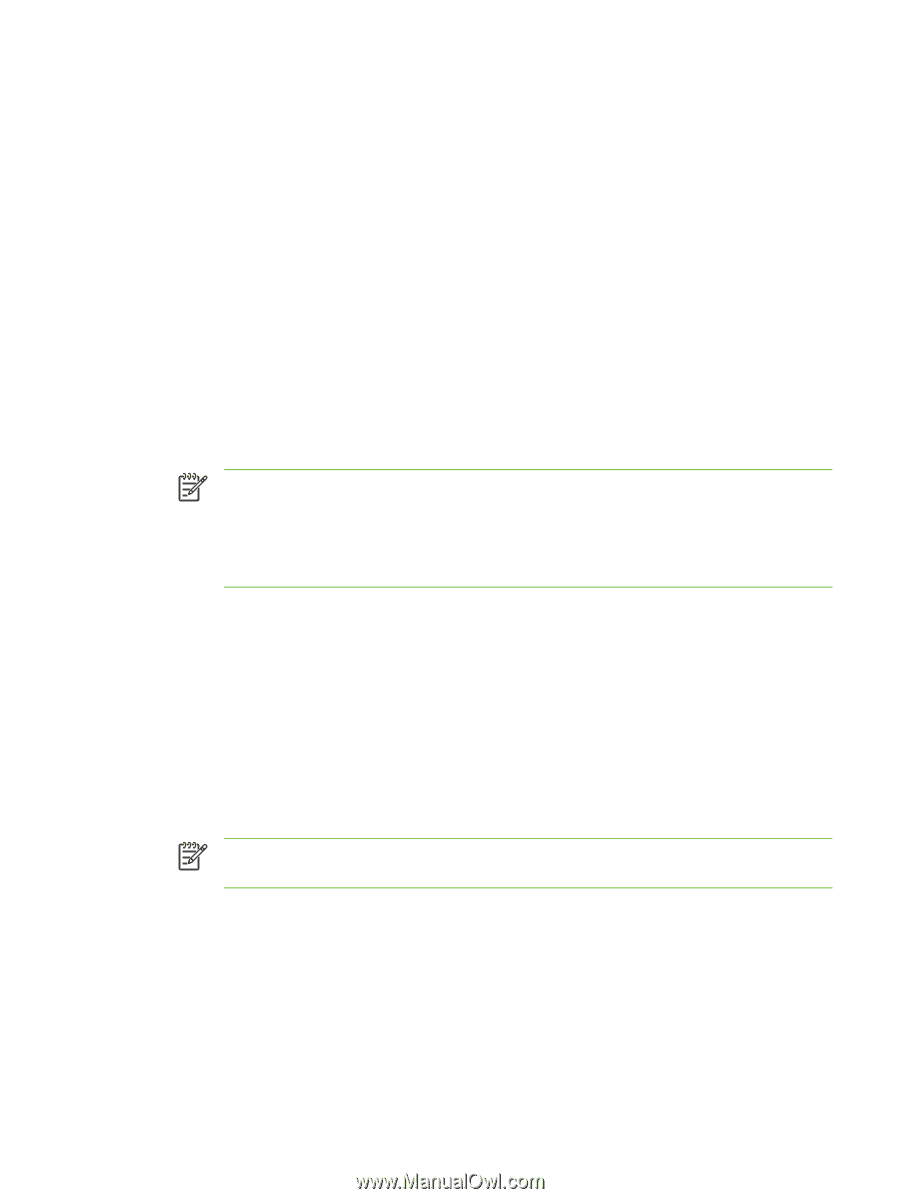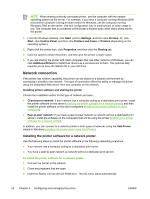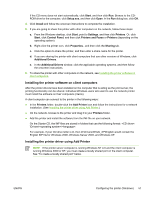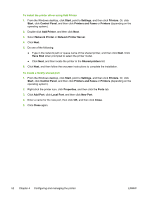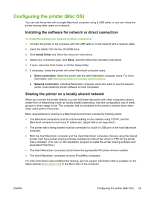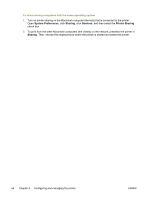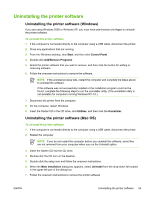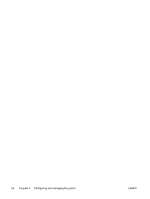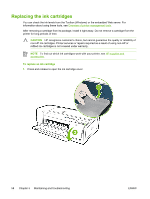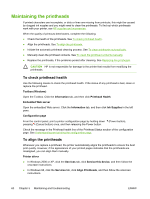HP K850 User's Guide - Page 63
Uninstalling the printer software, Start, Control Panel, Add/Remove Programs, Utilities, Uninstaller
 |
UPC - 882780027831
View all HP K850 manuals
Add to My Manuals
Save this manual to your list of manuals |
Page 63 highlights
Uninstalling the printer software Uninstalling the printer software (Windows) If you are using Windows 2000 or Windows XP, you must have administrator privileges to uninstall the printer software. To uninstall the printer software 1. If the computer is connected directly to the computer using a USB cable, disconnect the printer. 2. Close any applications that are running. 3. From the Windows desktop, click Start, and then click Control Panel. 4. Double-click Add/Remove Programs. 5. Select the printer software that you wish to remove, and then click the button for adding or removing software. 6. Follow the onscreen instructions to remove the software. NOTE If the uninstall process fails, restart the computer and complete the steps above to uninstall the software. If the software was not successfully installed or the installation program could not be found, complete the following steps to run the uninstaller utility. (The uninstaller utility is not available for computers running Windows NT 4.0.) 7. Disconnect the printer from the computer. 8. On the computer, restart Windows. 9. Insert the Starter CD in the CD drive, click Utilities, and then click the Uninstaller. Uninstalling the printer software (Mac OS) To uninstall the printer software 1. If the computer is connected directly to the computer using a USB cable, disconnect the printer. 2. Restart the computer. NOTE If you do not restart the computer before you uninstall the software, some files are not removed from your computer when you run the Uninstall option. 3. Insert the Starter CD into the CD drive. 4. Double-click the CD icon on the desktop. 5. Double-click the setup icon and follow the onscreen instructions. 6. When the Main Installation dialog box appears, select Uninstall from the drop-down list located in the upper-left part of the dialog box. 7. Follow the onscreen instructions to remove the printer software. ENWW Uninstalling the printer software 55