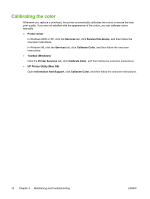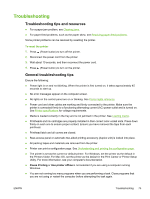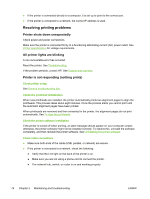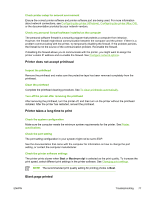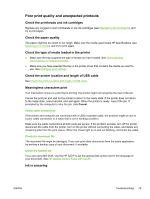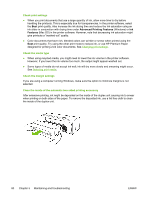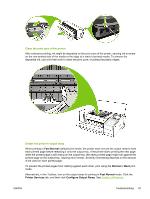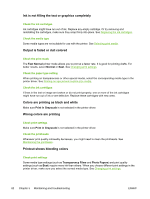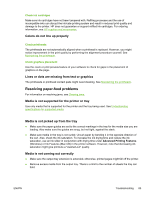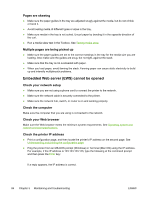HP K850 User's Guide - Page 87
Poor print quality and unexpected printouts, Meaningless characters print - printer cartridge
 |
UPC - 882780027831
View all HP K850 manuals
Add to My Manuals
Save this manual to your list of manuals |
Page 87 highlights
Poor print quality and unexpected printouts Check the printheads and ink cartridges Replace any clogged or worn printheads or low ink cartridges (see Maintaining the printheads), and try to print again. Check the paper quality The paper might be too moist or too rough. Make sure the media used meets HP specifications (see Selecting print media), and try to print again. Check the type of media loaded in the printer ● Make sure the tray supports the type of media you have loaded. See Understanding specifications for supported media. ● Make sure you have selected the tray in the printer driver that contains the media you want to use. See Changing print settings. Check the printer location and length of USB cable See Check the printer location and length of USB cable. Meaningless characters print If an interruption occurs to a job that is printing, the printer might not recognize the rest of the job. Cancel the print job and wait for the printer to return to the ready state. If the printer does not return to the ready state, cancel all jobs, and wait again. When the printer is ready, resend the job. If prompted by the computer to retry the job, click Cancel. Check cable connections If the printer and computer are connected with a USB or parallel cable, the problem might be due to a poor cable connection or a cable that is not in working condition. Make sure the cable connections at both ends are secure. If the problem persists, turn off the printer, disconnect the cable from the printer, turn on the printer without connecting the cable, and delete any remaining jobs from the print queue. When the Power light is on and not flashing, reconnect the cable. Check the document file The document file might be damaged. If you can print other documents from the same application, try printing a backup copy of your document, if available. Check the symbol set If you are using MS-DOS, use the HP DJCP to set the appropriate symbol set for the language of your document. See HP Deskjet Control Panel (HP DJCP). Ink is smearing ENWW Troubleshooting 79