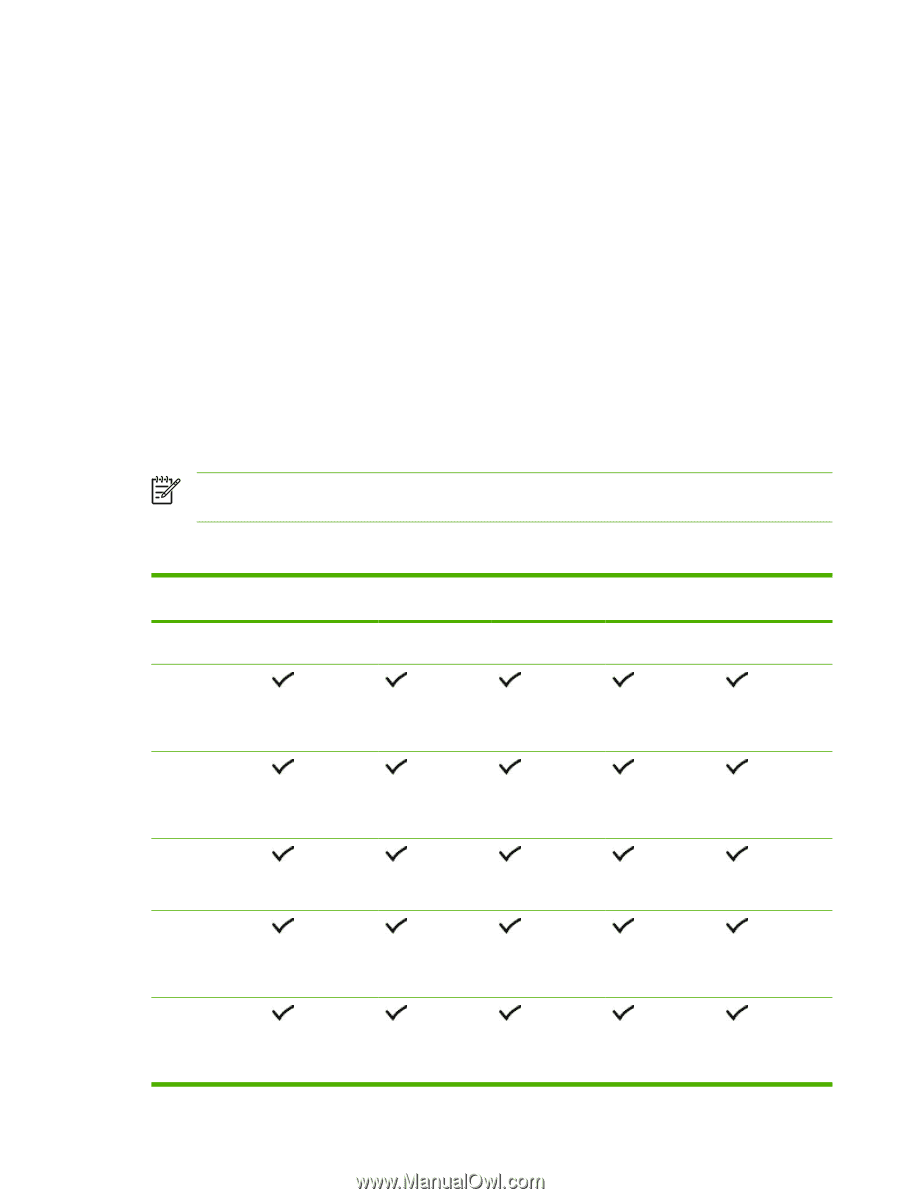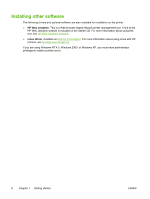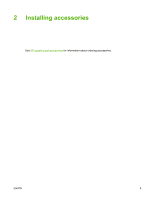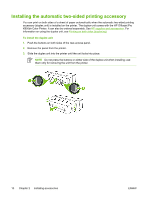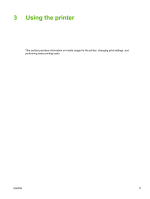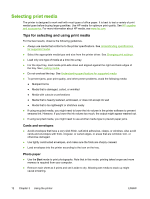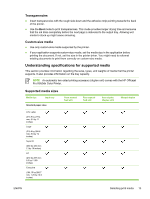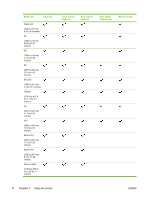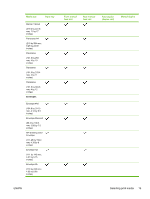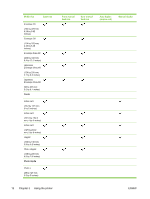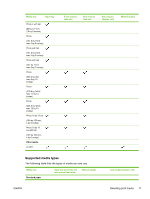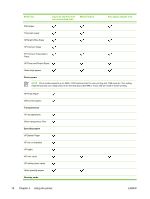HP K850 User's Guide - Page 21
Understanding specifications for supported media, Transparencies, Custom-size media - officejet pro driver
 |
UPC - 882780027831
View all HP K850 manuals
Add to My Manuals
Save this manual to your list of manuals |
Page 21 highlights
Transparencies ● Insert transparencies with the rough side down and the adhesive strip pointing towards the back of the printer. ● Use the Best mode to print transparencies. This mode provides longer drying time and ensures that the ink dries completely before the next page is delivered to the output tray. Allowing wet media to stack up might cause smearing. Custom-size media ● Use only custom-size media supported by the printer. ● If your application supports custom-size media, set the media size in the application before printing the document. If not, set the size in the printer driver. You might need to reformat existing documents to print them correctly on custom-size media. Understanding specifications for supported media This section provides information regarding the sizes, types, and weights of media that the printer supports. It also provides information on the tray capacity. NOTE An automatic two-sided printing accessory (duplex unit) comes with the HP Officejet Pro K850dn Color Printer. Supported media sizes Media size Input tray Standard paper sizes Front manual feed slot Rear manual feed slot Auto duplex (duplex unit) Manual duplex U.S. Letter (215.9 by 279.4 mm; 8.5 by 11 inches) Legal (215.9 by 355.6 mm; 8.5 by 14 inches) Super B (330 by 483 mm; 13 by 19 inches) A4 (210 by 297 mm; 8.3 by 11.69 inches) Executive (184.15 by 266.7 mm; 7.25 by 10.5 inches) ENWW Selecting print media 13