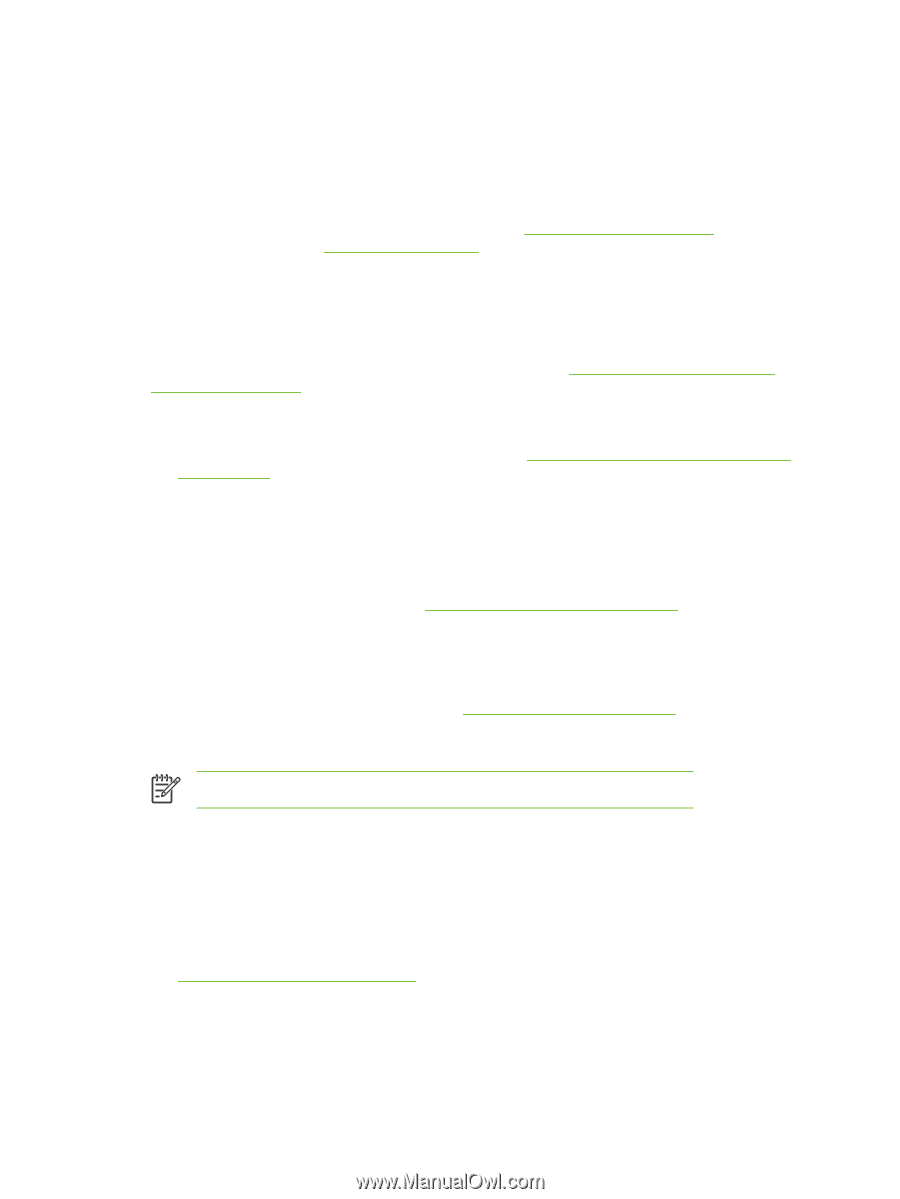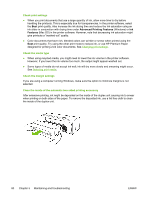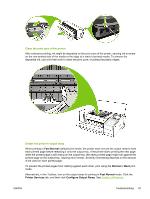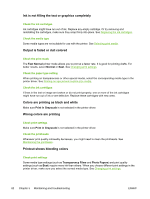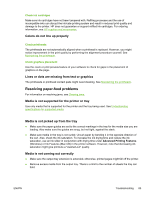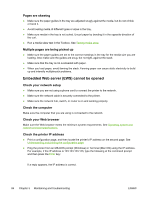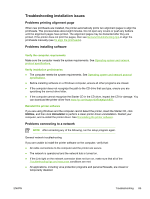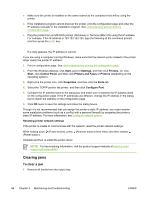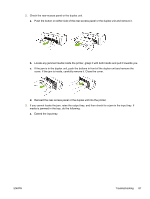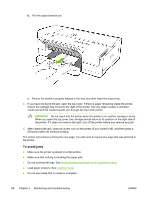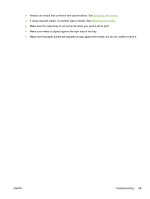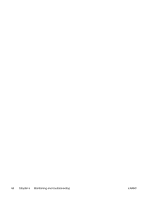HP K850 User's Guide - Page 93
Troubleshooting installation issues, Problems printing alignment Problems installing software - driver download
 |
UPC - 882780027831
View all HP K850 manuals
Add to My Manuals
Save this manual to your list of manuals |
Page 93 highlights
Troubleshooting installation issues Problems printing alignment page When new printheads are installed, the printer automatically prints two alignment pages to align the printheads. This process takes about eight minutes. Do not open any covers or push any buttons until the alignment pages have printed. The alignment pages may be discarded after they are printed. If the printer does not print the pages, then see General troubleshooting tips or align the printheads manually (see To align the printheads). Problems installing software Verify the computer requirements Make sure the computer meets the system requirements. See Operating system and network protocol specifications. Verify installation preliminaries ● The computer meets the system requirements. See Operating system and network protocol specifications. ● Before installing software on a Windows computer, ensure all other programs are closed. ● If the computer does not recognize the path to the CD drive that you type, ensure you are specifying the correct drive letter. ● If the computer cannot recognize the Starter CD in the CD drive, inspect the CD for damage. You can download the printer driver from www.hp.com/support/officejetprok850. Reinstall the printer software If you are using Windows and the computer cannot detect the printer, insert the Starter CD, click Utilities, and then click Uninstaller to perform a clean printer driver uninstallation. Restart your computer, and re-install the printer driver. See Uninstalling the printer software. Problems connecting to a network NOTE After correcting any of the following, run the setup program again. General network troubleshooting If you are unable to install the printer software on the computer, verify that: ● All cable connections to the computer and the printer are secure. ● The network is operational and the network hub is turned on. ● If the Link light on the network connector does not turn on, make sure that all of the Troubleshooting tips and resources conditions are met. ● All applications, including virus protection programs and personal firewalls, are closed or temporarily disabled. ENWW Troubleshooting 85