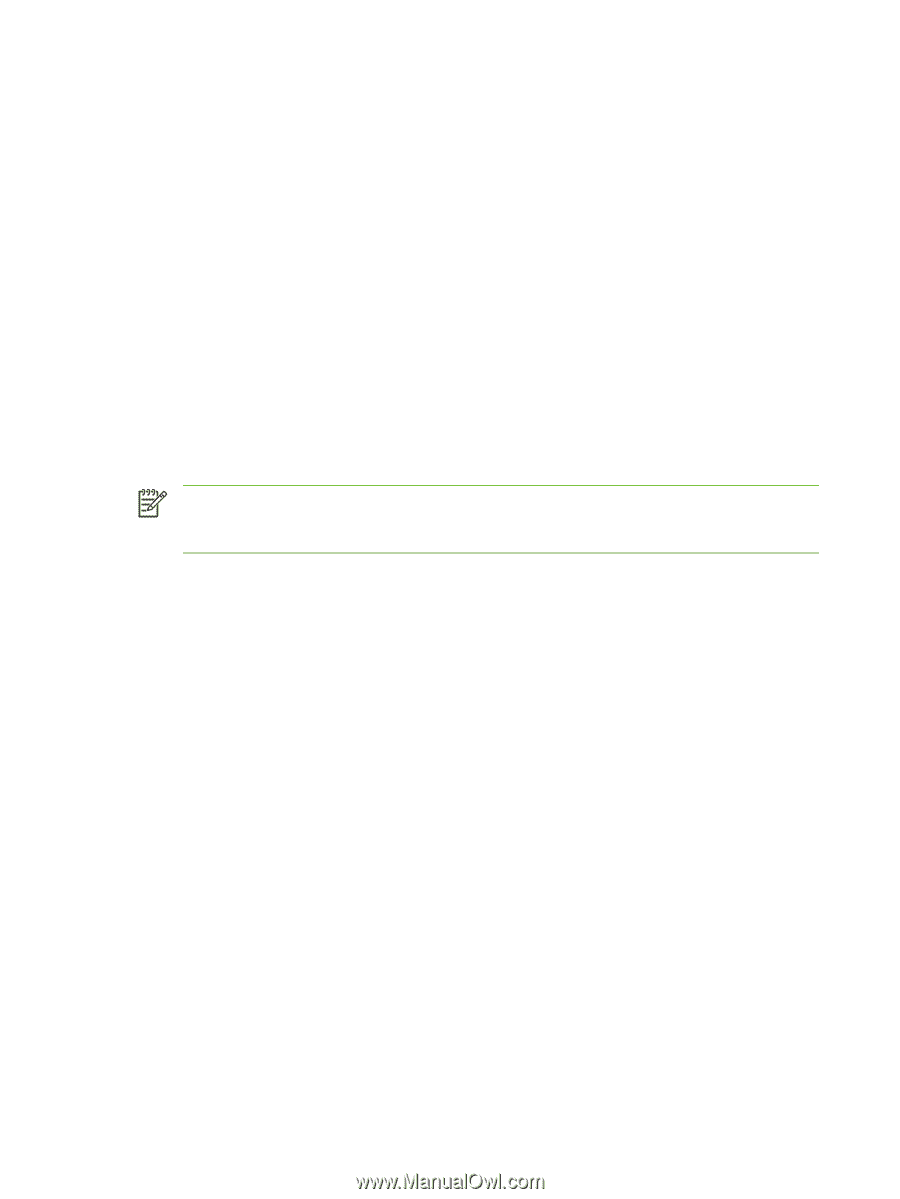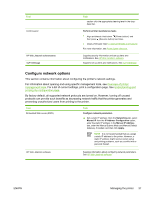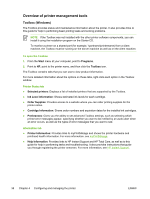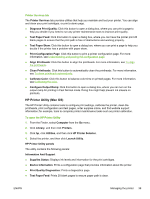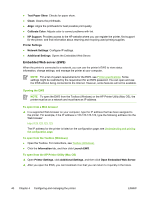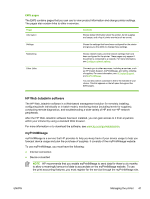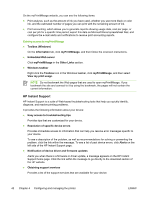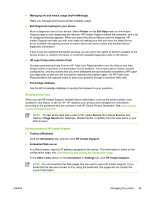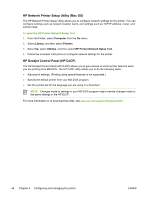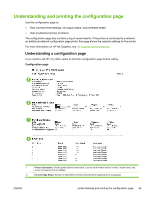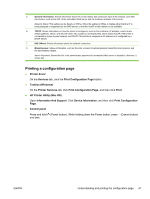HP K850 User's Guide - Page 50
HP Instant Support, Embedded Web server - firmware download
 |
UPC - 882780027831
View all HP K850 manuals
Add to My Manuals
Save this manual to your list of manuals |
Page 50 highlights
On the myPrintMileage website, you can see the following items: ● Print analysis, such as the amount of ink you have used, whether you use more black or color ink, and the estimated number of pages you can print with the remaining amount of ink. ● Print accounting, which allows you to generate reports showing usage data, cost per page, or cost per job for a specific time period; export this data as Microsoft Excel spreadsheet files; and configure the e-mail alerts and notifications to receive print accounting reports. Gaining access to myPrintMileage ● Toolbox (Windows) On the Information tab, click myPrintMileage, and then follow the onscreen instructions. ● Embedded Web server Click myPrintMileage in the Other Links section. ● Windows taskbar Right-click the Toolbox icon in the Windows taskbar, click myPrintMileage, and then select View my print usage. NOTE Do not bookmark the Web pages that are used to open myPrintMileage. If you bookmark the site and connect to it by using the bookmark, the pages will not contain the current information. HP Instant Support HP Instant Support is a suite of Web-based troubleshooting tools that help you quickly identify, diagnose, and resolve printing problems. It provides the following information about your device: ● Easy access to troubleshooting tips Provides tips that are customized for your device. ● Resolution of specific device errors Provides immediate access to information that can help you resolve error messages specific to your device. To see a description of the problem, as well as recommendations for solving or preventing the problem, click the link within the message. To see a list of past device errors, click Alerts on the left side of the HP Instant Support page. ● Notification of device driver and firmware updates Alerts you when there is a firmware or driver update, a message appears on the HP Instant Support home page. Click the link within the message to go directly to the download section of the HP website. ● Obtaining support services Provides a list of the support services that are available for your device. 42 Chapter 4 Configuring and managing the printer ENWW