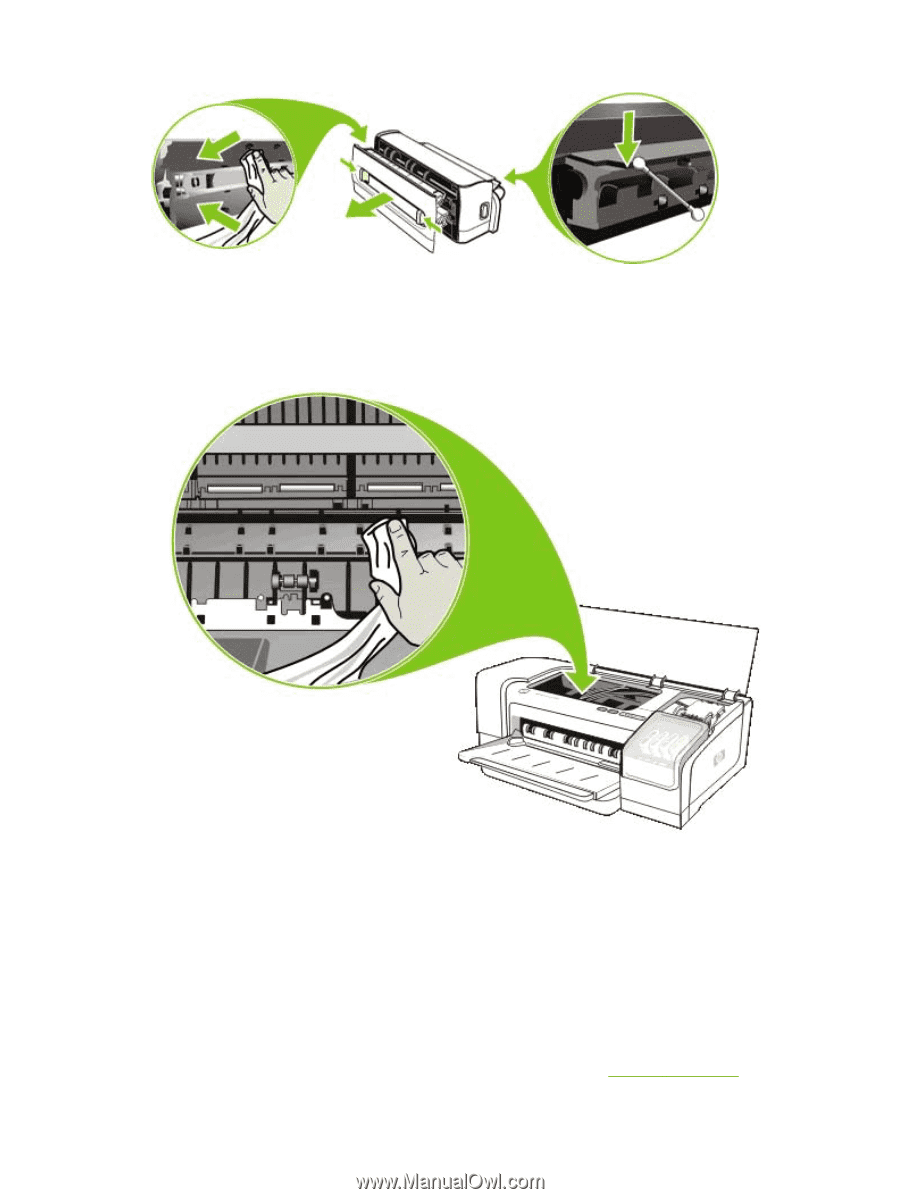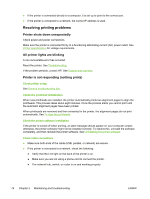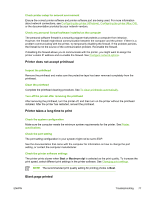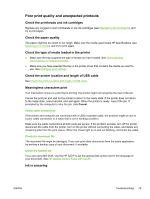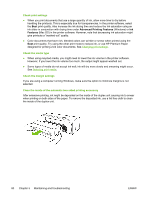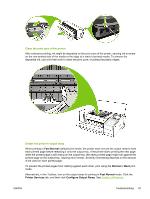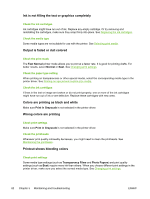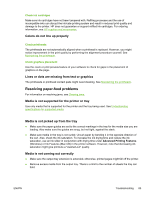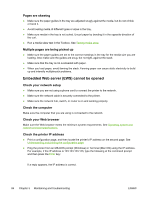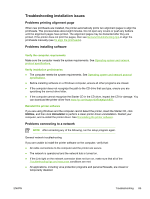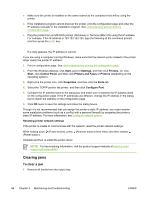HP K850 User's Guide - Page 89
Fast Normal, Normal, Printer Services, Con Output Ramp, Clean the print zone of the printer
 |
UPC - 882780027831
View all HP K850 manuals
Add to My Manuals
Save this manual to your list of manuals |
Page 89 highlights
Clean the print zone of the printer After extensive printing, ink might be deposited on the print zone of the printer, causing ink to smear on the non-printed side of the media or the edge of a stack of printed media. To remove the deposited ink, use a lint free cloth to clean the print zone, including the plastic ridges. Enable the printer's output ramp When printing in Fast Normal (default) print mode, the printer does not use the output ramp to hold each printed page before releasing it onto the output tray. If the printer starts printing the next page while the printed page is still drying on the output tray, the newly printed page might rub against the printed page on the output tray, causing ink to smear. Severity of smearing depends on the amount of ink used on each printed page. To prevent the printed pages from rubbing against each other, print using the Normal or Best print mode. Alternatively, in the Toolbox, turn on the output ramp for printing in Fast Normal mode. Click the Printer Services tab, and then click Configure Output Ramp. See Toolbox (Windows). ENWW Troubleshooting 81