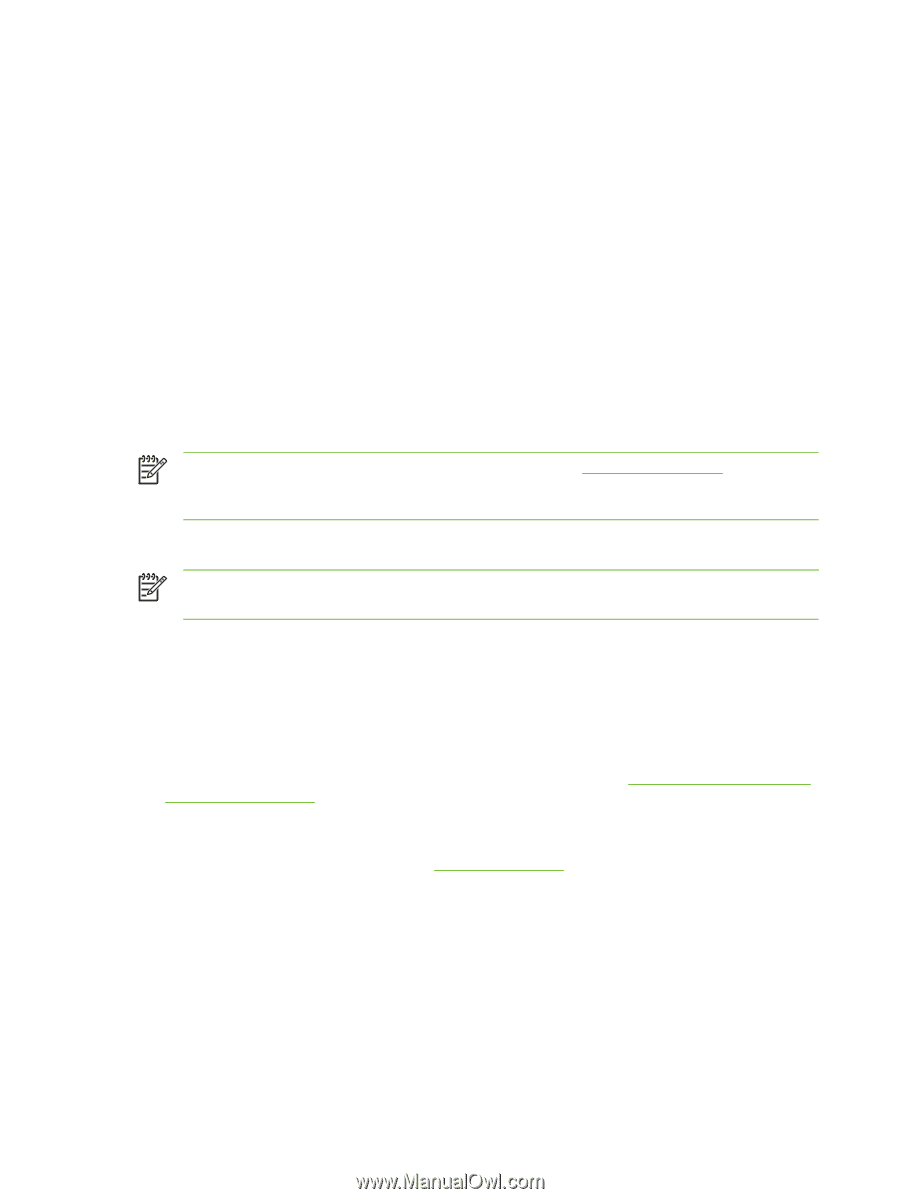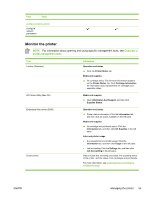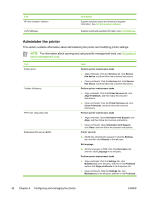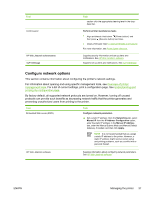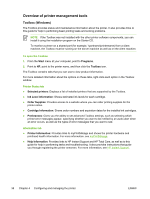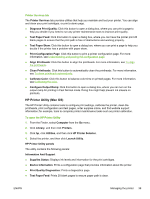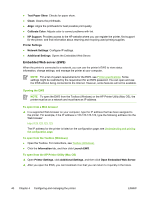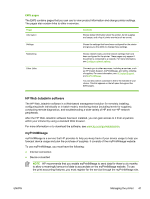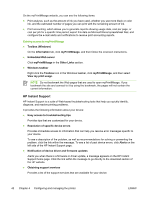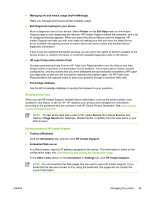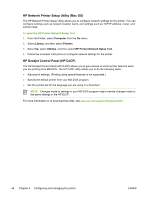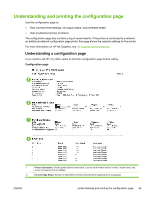HP K850 User's Guide - Page 48
Embedded Web server (EWS), Opening the EWS, To open from a Web browser - printhead cleaning
 |
UPC - 882780027831
View all HP K850 manuals
Add to My Manuals
Save this manual to your list of manuals |
Page 48 highlights
● Test Paper Skew: Checks for paper skew. ● Clean: Cleans the printheads. ● Align: Aligns the printheads for best possible print quality. ● Calibrate Color: Adjusts color to correct problems with tint. ● HP Support: Provides access to the HP website where you can register the printer, find support for the printer, and find information about returning and recycling used printing supplies. Printer Settings ● Network Settings: Configure IP settings. ● Additional Settings: Opens the Embedded Web Server. Embedded Web server (EWS) When the printer is connected to a network, you can use the printer's EWS to view status information, change settings, and manage the printer at your computer. NOTE For a list of system requirements for the EWS, see Printer specifications. Some settings might be restricted by the requirement for an EWS password. You can open and use the EWS without being connected to the Internet. However, some features will not be available. Opening the EWS NOTE To open the EWS from the Toolbox (Windows) or the HP Printer Utility (Mac OS), the printer must be on a network and must have an IP address. To open from a Web browser ▲ In a supported Web browser on your computer, type the IP address that has been assigned to the printer. For example, if the IP address is 123.123.123.123, type the following address into the Web browser: http://123.123.123.123 The IP address for the printer is listed on the configuration page; see Understanding and printing the configuration page. To open from the Toolbox (Windows) ● Open the Toolbox. For instructions, see Toolbox (Windows). ● Click the Information tab, and then click Launch EWS. To open from the HP Printer Utility (Mac OS) ▲ Open Printer Settings, click Additional Settings, and then click Open Embedded Web Server. ▲ After you open the EWS, you can bookmark it so that you can return to it quickly in the future. 40 Chapter 4 Configuring and managing the printer ENWW