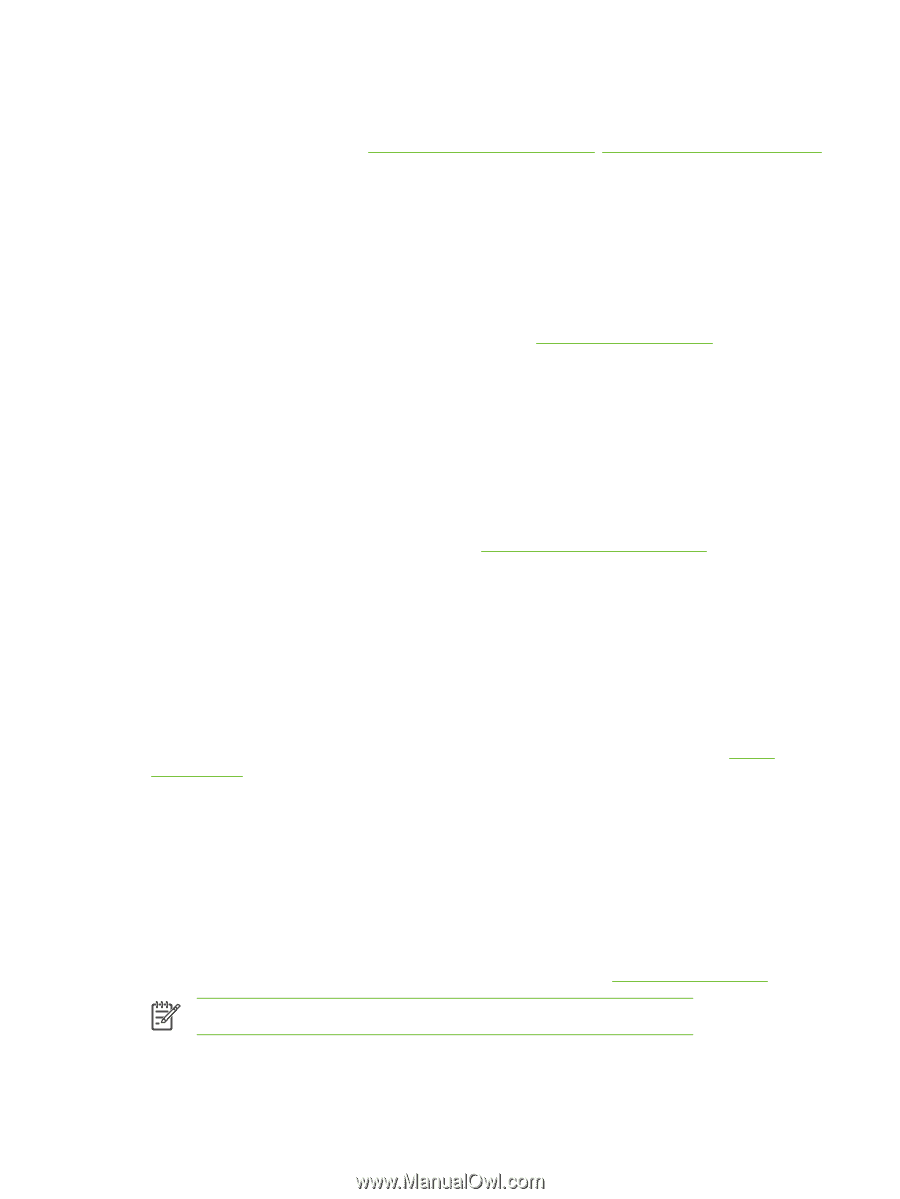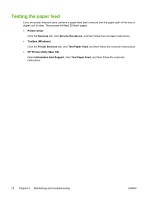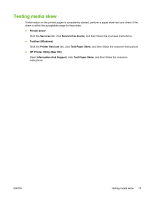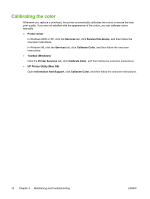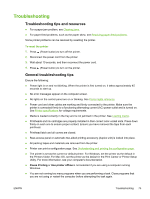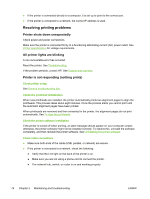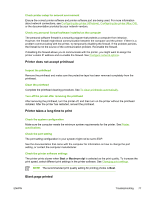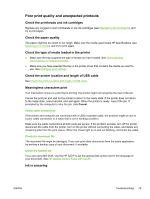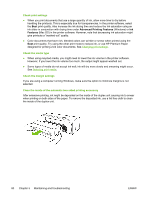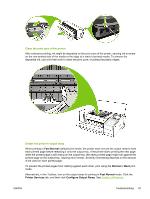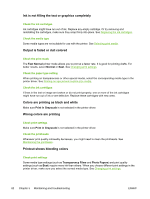HP K850 User's Guide - Page 85
Check the system configuration, Check the port setting - printer specifications
 |
UPC - 882780027831
View all HP K850 manuals
Add to My Manuals
Save this manual to your list of manuals |
Page 85 highlights
Check printer setup for network environment Ensure the correct printer software and printer software port are being used. For more information about network connections, see Configuring the printer (Windows), Configuring the printer (Mac OS), or the documentation provided by your network vendors. Check any personal firewall software installed on the computer The personal software firewall is a security program that protects a computer from intrusion. However, the firewall might block communication between the computer and the printer. If there is a problem communicating with the printer, try temporarily disabling the firewall. If the problem persists, the firewall is not the source of the communication problem. Re-enable the firewall. If disabling the firewall allows you to communicate with the printer, you might want to assign the printer a static IP address and re-enable the firewall. See Configure network options. Printer does not accept printhead Inspect the printhead Remove the printhead and make sure the protective tape has been removed completely from the printhead. Clean the printhead Complete the printhead cleaning procedure. See To clean printheads automatically. Turn off the printer after removing the printhead After removing the printhead, turn the printer off, and then turn on the printer without the printhead installed. After the printer has restarted, reinsert the printhead. Printer takes a long time to print Check the system configuration Make sure the computer meets the minimum system requirements for the printer. See Printer specifications. Check the port setting The port setting configuration in your system might not be set to ECP. See the documentation that came with the computer for information on how to change the port setting, or contact the computer manufacturer. Check the printer software settings The printer prints slower when Best or Maximum dpi is selected as the print quality. To increase the print speed, select different print settings in the printer software. See Changing print settings. NOTE The recommended print quality setting for printing photos is Best. Blank page printed ENWW Troubleshooting 77