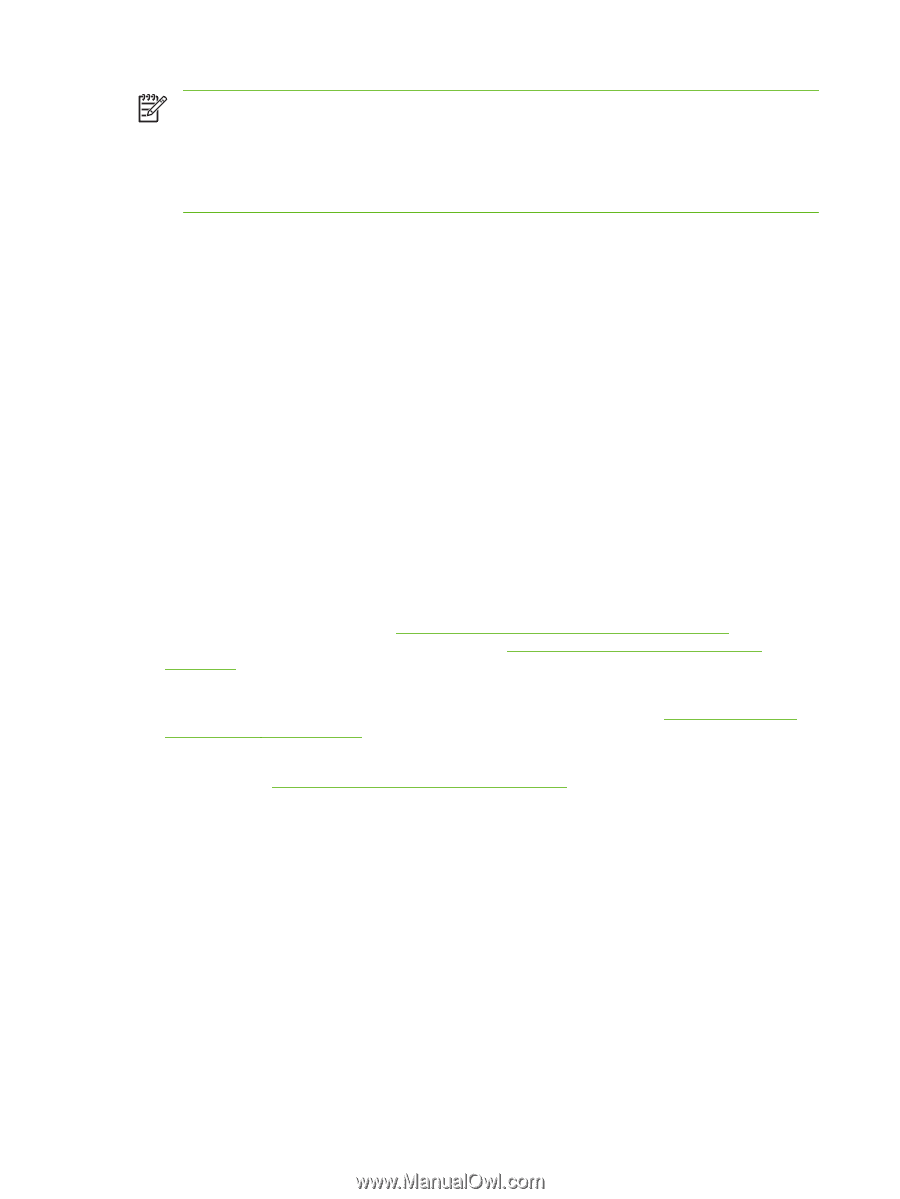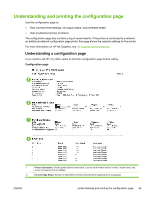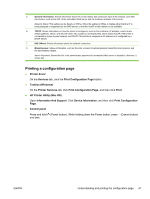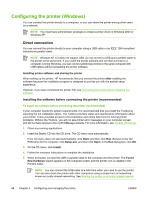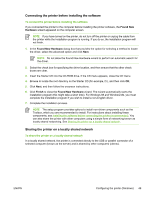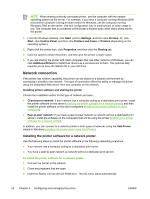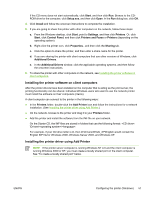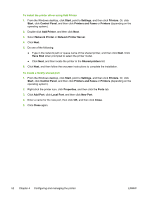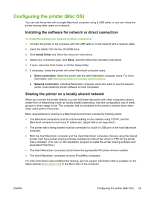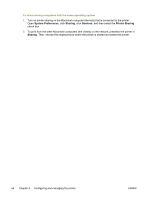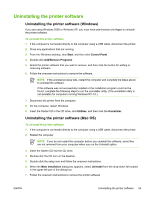HP K850 User's Guide - Page 58
Network connection, Installing the printer software for a network printer - print configuration page
 |
UPC - 882780027831
View all HP K850 manuals
Add to My Manuals
Save this manual to your list of manuals |
Page 58 highlights
NOTE When sharing a directly connected printer, use the computer with the newest operating system as the server. For example, if you have a computer running Windows 2000 and another computer running an older version of Windows, use the computer running Windows 2000 as the server. Use this configuration only in small groups or when usage is low. The computer that is connected to the printer is slowed down when many users print to the printer. 1. From the Windows desktop, click Start, point to Settings, and then click Printers. Or, click Start, click Control Panel, and then click Printers and Faxes or Printers (depending on the operating system). 2. Right-click the printer icon, click Properties, and then click the Sharing tab. 3. Click the option to share the printer, and then give the printer a share name. 4. If you are sharing the printer with client computers that use other versions of Windows, you can click Additional Drivers to install their drivers as a convenience to them. This optional step requires you to have the Starter CD in your CD drive. Network connection If the printer has network capability, the printer can be shared in a network environment by connecting it directly to the network. This type of connection offers the ability to manage the printer using the embedded Web server from any computer on the network. Installing printer software and sharing the printer Choose the installation option for the type of network you have: ● Client/server network: If your network has a computer acting as a dedicated print server, install the printer software on the server (Installing the printer software for a network printer), and then install the printer software on the client computers (Installing the printer software on client computers). ● Peer-to-peer network: If you have a peer-to-peer network (a network without a dedicated print server), install the software on the computers that will be using the printer (Installing the printer software for a network printer). In addition, you can connect to a network printer in both types of networks using the Add Printer wizard in Windows (Installing the printer driver using Add Printer). Installing the printer software for a network printer Use the following steps to install the printer software in the following networking scenarios: ● Your network has a computer acting as a dedicated print server ● You have a peer-to-peer network (a network without a dedicated print server) To install the printer software for a network printer 1. Connect the printer to the network. 2. Close any programs that are open. 3. Insert the Starter CD into the CD-ROM drive. The CD menu starts automatically. 50 Chapter 4 Configuring and managing the printer ENWW