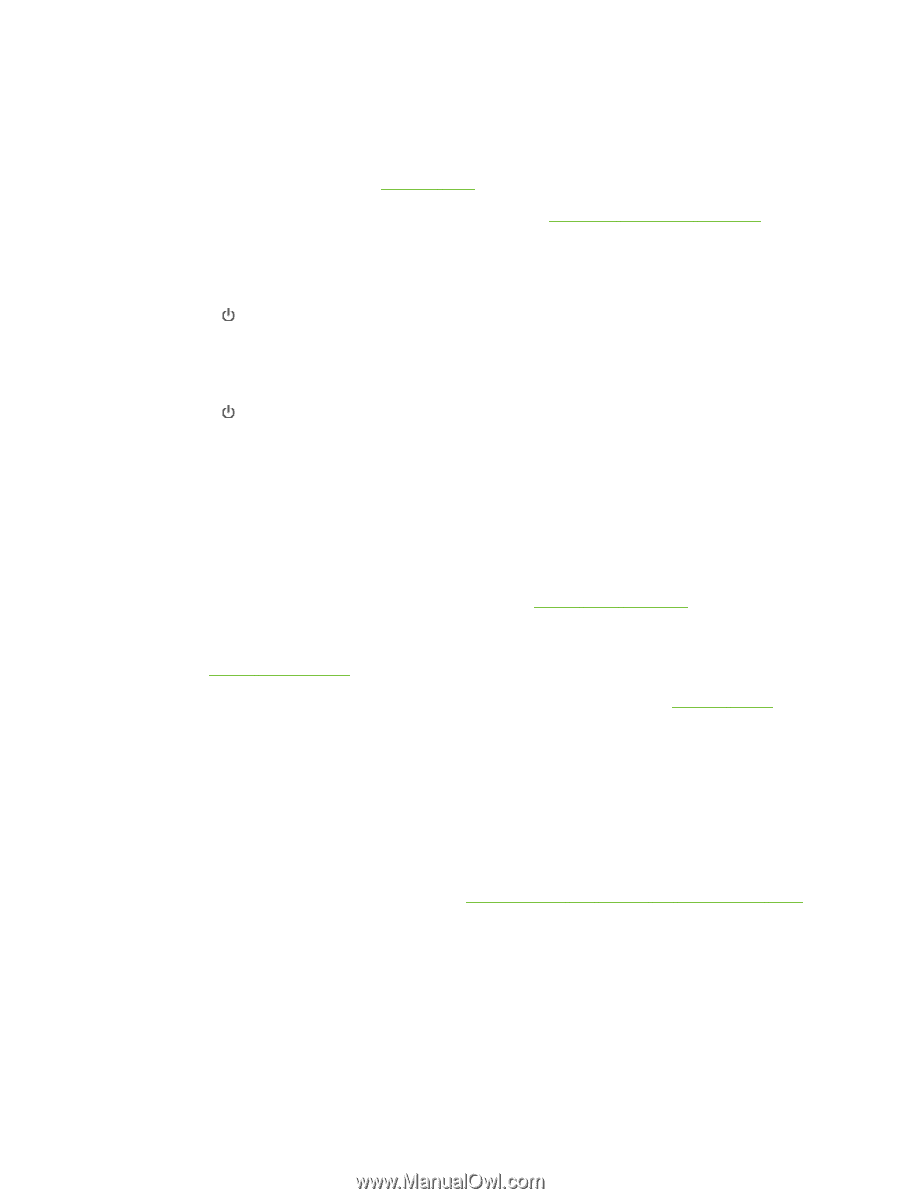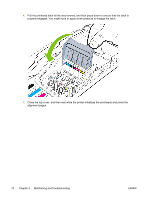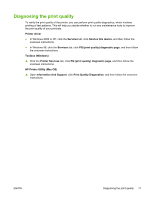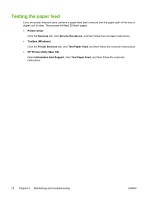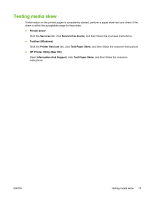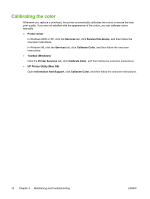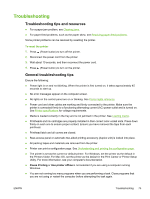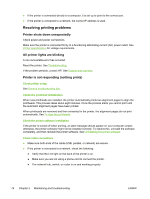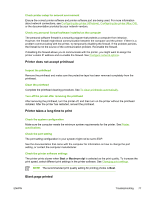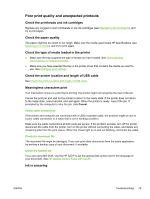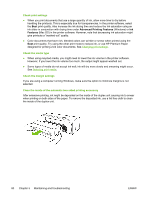HP K850 User's Guide - Page 83
Troubleshooting, Troubleshooting tips and resources, General troubleshooting tips, Pause Printing - reset
 |
UPC - 882780027831
View all HP K850 manuals
Add to My Manuals
Save this manual to your list of manuals |
Page 83 highlights
Troubleshooting Troubleshooting tips and resources ● For a paper jam problem, see Clearing jams. ● For paper-feed problems, such as the paper skew, see Resolving paper-feed problems. Some printer problems can be resolved by resetting the printer. To reset the printer 1. Press (Power button) to turn off the printer. 2. Disconnect the power cord from the printer. 3. Wait about 10 seconds, and then reconnect the power cord. 4. Press (Power button) to turn on the printer. General troubleshooting tips Ensure the following: ● Power light is on and not blinking. When the printer is first turned on, it takes approximately 45 seconds to start up. ● No error messages appear on the computer screen. ● No lights on the control panel are on or blinking. See Printer lights reference. ● Power cord and other cables are working and firmly connected to the printer. Make sure the printer is connected firmly to a functioning alternating current (AC) power outlet and is turned on. See Printer specifications for voltage requirements. ● Media is loaded correctly in the tray and is not jammed in the printer. See Loading media. ● Printheads and ink cartridges are properly installed in their correct color-coded slots. Press down firmly on each one to ensure proper contact. Ensure you have removed the tape from each printhead. ● Printhead latch and all covers are closed. ● Rear-access panel or automatic two-sided printing accessory (duplex unit) is locked into place. ● All packing tapes and materials are removed from the printer. ● Printer can print a configuration page. See Understanding and printing the configuration page. ● The printer is set as the current or default printer. For Windows, set the printer as the default in the Printers folder. For Mac OS, set the printer as the default in the Print Center or Printer Setup Utility. For more information, see your computer's documentation. ● Pause Printing or Use printer offline is not selected if you are using a computer running Windows. ● You are not running too many programs when you are performing a task. Close programs that you are not using or restart the computer before attempting the task again. ENWW Troubleshooting 75