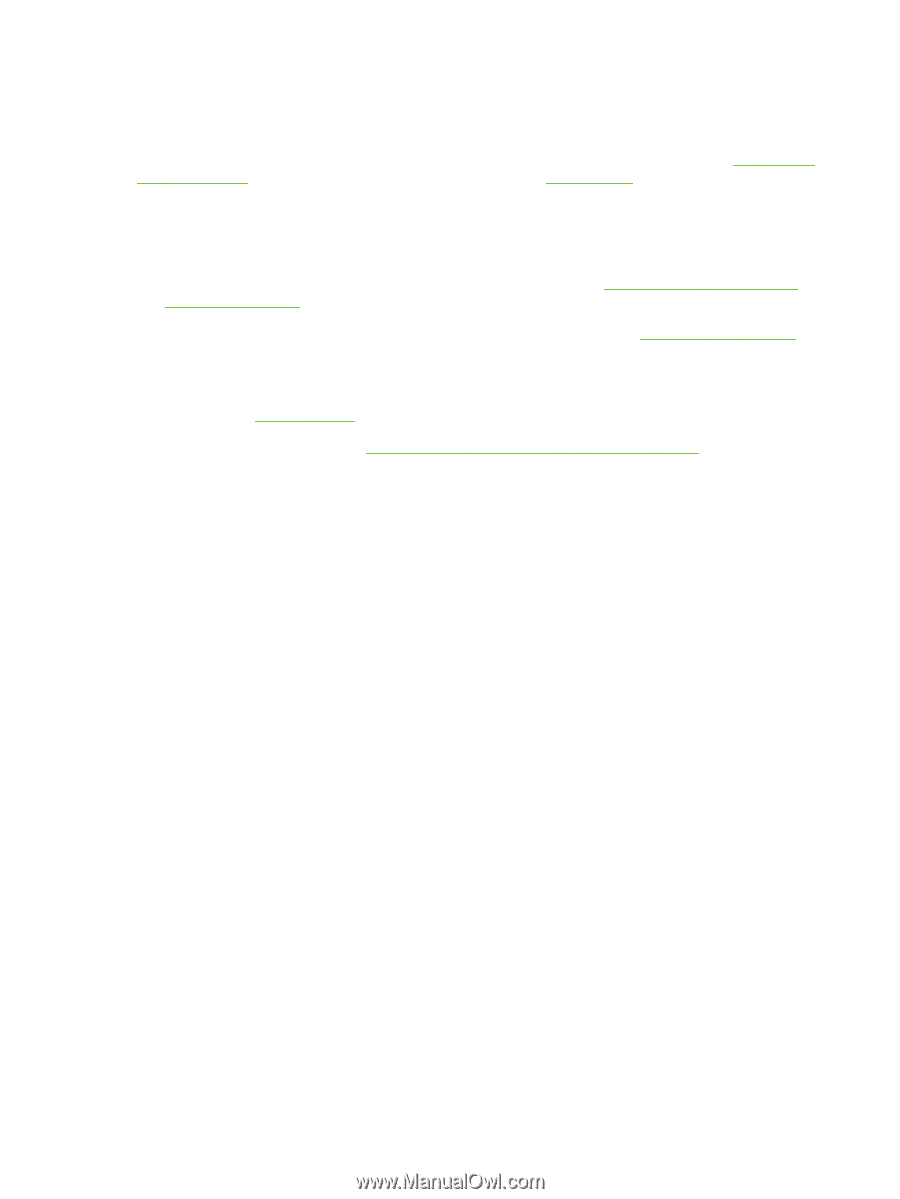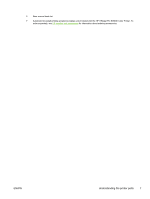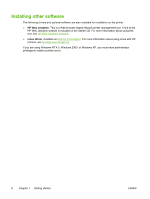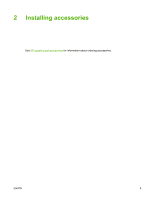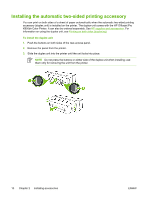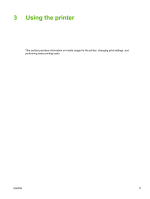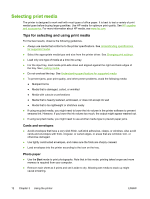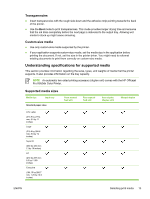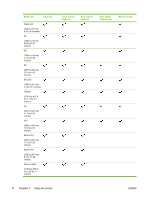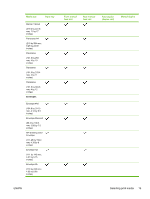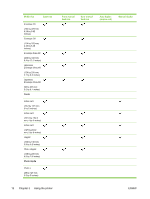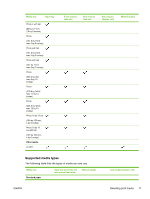HP K850 User's Guide - Page 20
Selecting print media, Tips for selecting and using print media - ink problems
 |
UPC - 882780027831
View all HP K850 manuals
Add to My Manuals
Save this manual to your list of manuals |
Page 20 highlights
Selecting print media The printer is designed to work well with most types of office paper. It is best to test a variety of print media types before buying large quantities. Use HP media for optimum print quality. See HP supplies and accessories. For more information about HP media, see www.hp.com. Tips for selecting and using print media For the best results, observe the following guidelines. ● Always use media that conforms to the printer specifications. See Understanding specifications for supported media. ● Select the appropriate media type and size from the printer driver. See Changing print settings. ● Load only one type of media at a time into a tray. ● For the input tray, load media print-side down and aligned against the right and back edges of the tray. See Loading media. ● Do not overload the tray. See Understanding specifications for supported media. ● To prevent jams, poor print quality, and other printer problems, avoid the following media: ● Multipart forms ● Media that is damaged, curled, or wrinkled ● Media with cutouts or perforations ● Media that is heavily textured, embossed, or does not accept ink well ● Media that is too lightweight or stretches easily ● If using recycled media, you might need to lower the ink volume in the printer software to prevent smeared ink. However, if you lower the ink volume too much, the output might appear washed out. ● If using recycled media, you might need to use another media type to prevent paper jams. Cards and envelopes ● Avoid envelopes that have a very slick finish, self-stick adhesives, clasps, or windows. Also avoid cards and envelopes with thick, irregular, or curled edges, or areas that are wrinkled, torn, or otherwise damaged. ● Use tightly constructed envelopes, and make sure the folds are sharply creased. ● Load envelopes into the printer according to the icon on the tray. Photo paper ● Use the Best mode to print photographs. Note that in this mode, printing takes longer and more memory is required from your computer. ● Remove each sheet as it prints and set it aside to dry. Allowing wet media to stack up might cause smearing. 12 Chapter 3 Using the printer ENWW