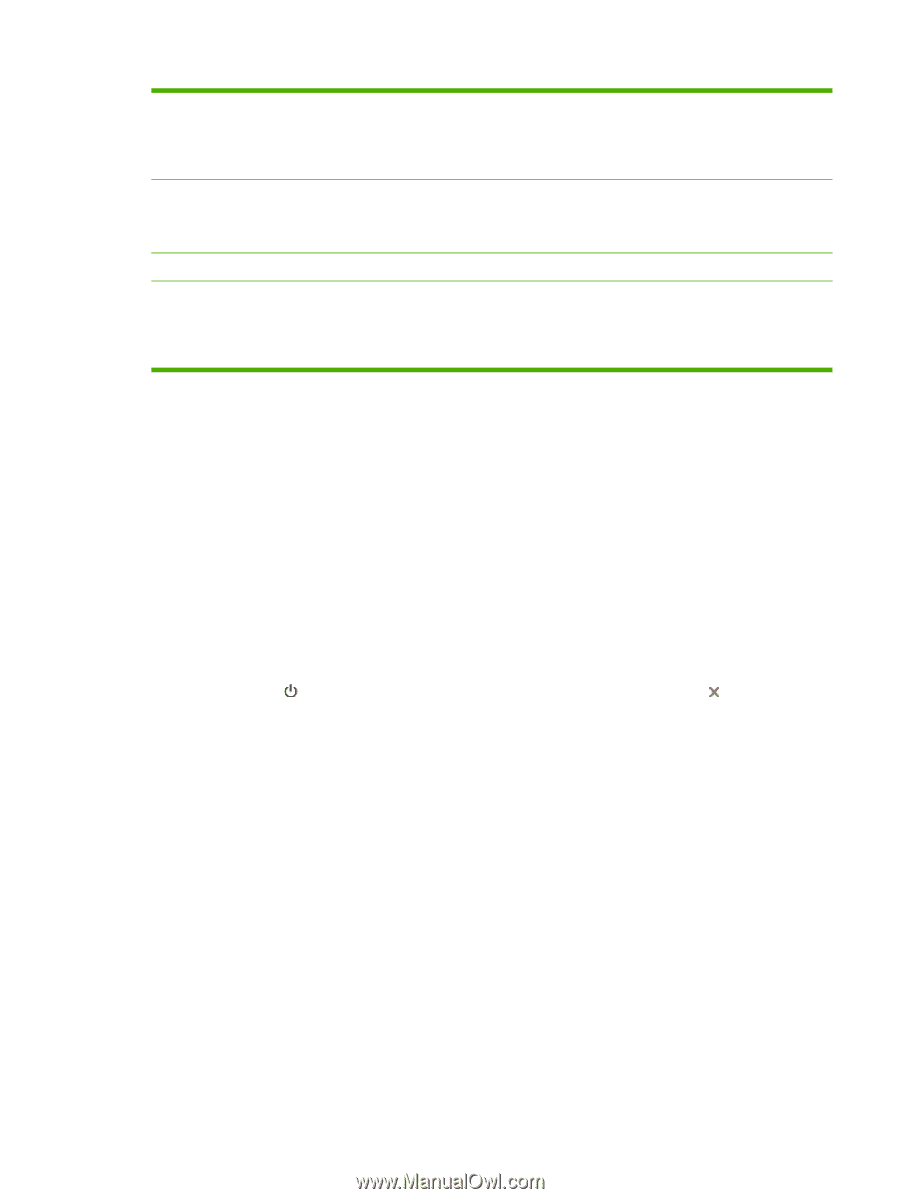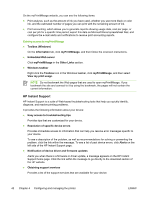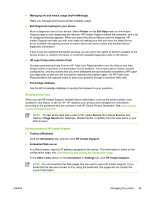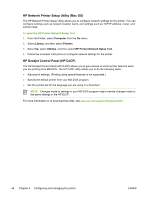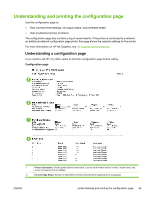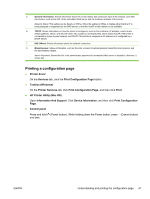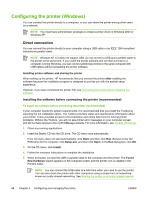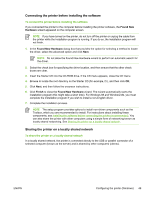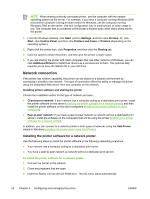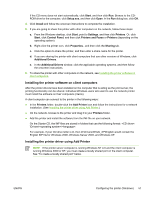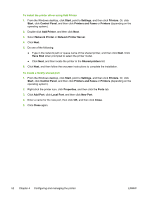HP K850 User's Guide - Page 55
Printing a configuration - driver windows 7
 |
UPC - 882780027831
View all HP K850 manuals
Add to My Manuals
Save this manual to your list of manuals |
Page 55 highlights
5 General Information: Shows information about the current status and connection type of the network, and other information, such as the URL of the embedded Web server and the hardware address of the printer. Network Status: This setting can be Ready or Offline. When the setting is Offline, it implies either that the IP is being assigned or negotiated by the DNS server, or that the AutoIP or the network is not available. 6 TCP/IP: Shows information on how the printer is configured, such as the hostname, IP address, subnet mask, default gateway, server, and service name. Also contains a Config By field, which shows AutoIP if the printer is connected to a peer-to-peer network, and DHCP if the printer is assigned an IP address or is configured by a DHCP server. 7 802.3 Wired: Shows information about the network connection. 8 Miscellaneous: Shows information, such as the total, unicast, broadcast packets transmitted and received, and the administrator details. Admin Password: Shows Not Set if the administrator password for embedded Web server is disabled; otherwise, it shows Set. Printing a configuration page ● Printer driver On the Services tab, click the Print Configuration Page button. ● Toolbox (Windows) On the Printer Services tab, click Print Configuration Page, and then click Print. ● HP Printer Utility (Mac OS) Open Information And Support. Click Device Information, and then click Print Configuration Page. ● Control panel Press and hold (Power button). While holding down the Power button, press (Cancel button) one time. ENWW Understanding and printing the configuration page 47