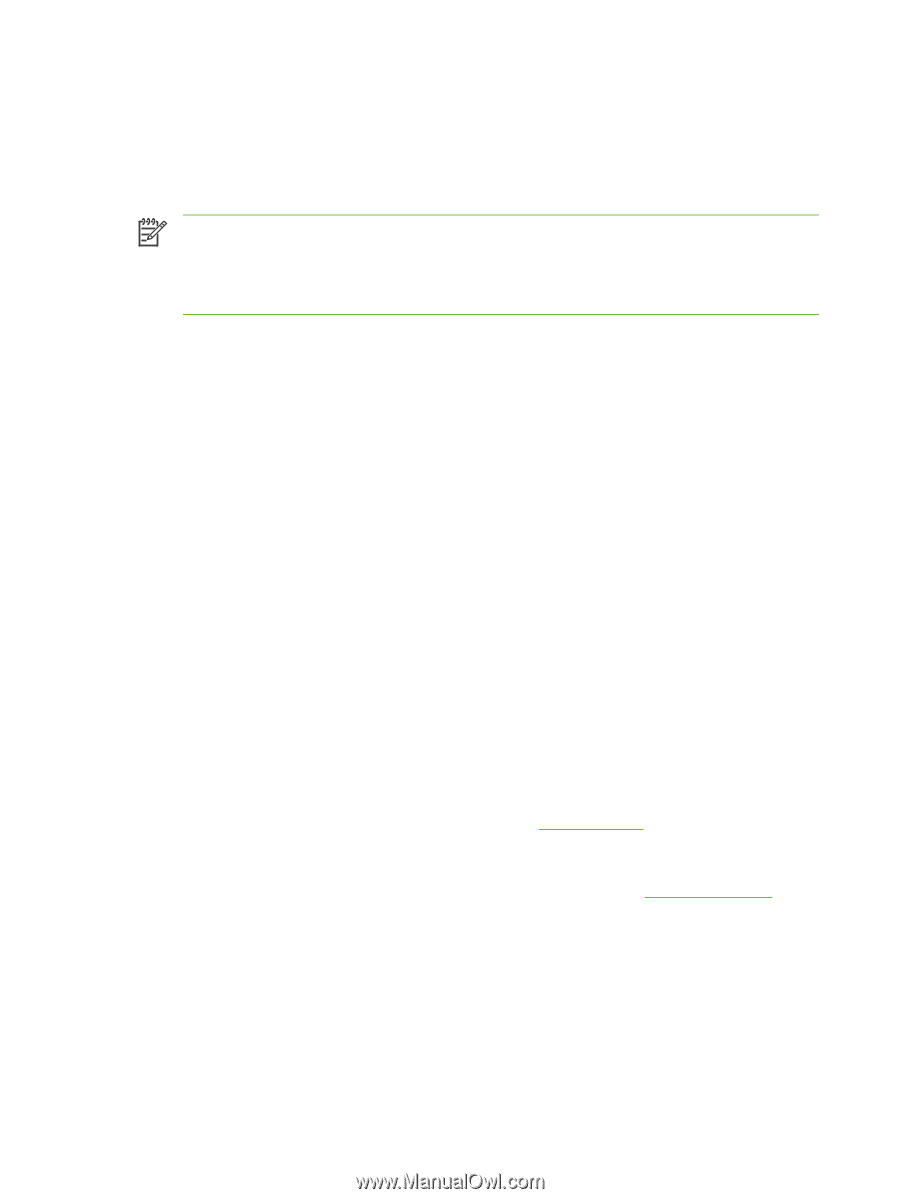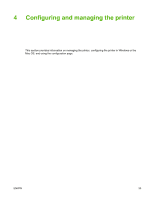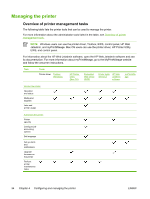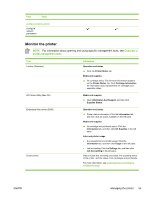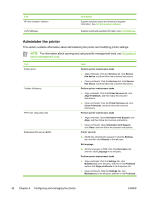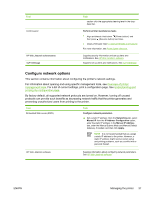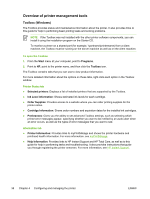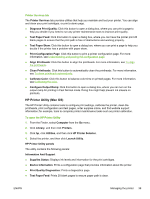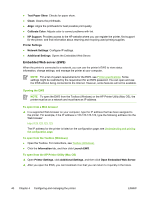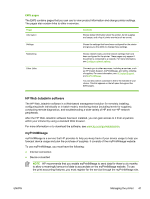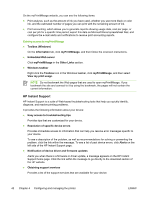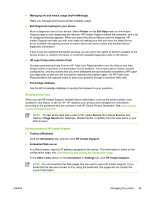HP K850 User's Guide - Page 46
Overview of printer management tools, Toolbox (Windows) - cartridge
 |
UPC - 882780027831
View all HP K850 manuals
Add to My Manuals
Save this manual to your list of manuals |
Page 46 highlights
Overview of printer management tools Toolbox (Windows) The Toolbox provides status and maintenance information about the printer. It also provides links to this guide for help in performing basic printing tasks and solving problems. NOTE If the Toolbox was not installed with the other printer software components, you can install it using the installation program on the Starter CD. To monitor a printer on a shared port (for example, \\portname\printername) from a client machine, the Toolbox must be running on the server machine as well as on the client machine. To open the Toolbox 1. From the Start menu at your computer, point to Programs. 2. Point to HP, point to the printer name, and then click the Toolbox icon. The Toolbox contains tabs that you can use to view product information. For more detailed information about the options on these tabs, right-click each option in the Toolbox window. Printer Status tab ● Selected printers: Displays a list of installed printers that are supported by the Toolbox. ● Ink Level Information: Shows estimated ink levels for each cartridge. ● Order Supplies: Provides access to a website where you can order printing supplies for the printer online. ● Cartridge Information: Shows order numbers and expiration dates for the installed ink cartridges. ● Preferences: Gives you the ability to set advanced Toolbox settings, such as selecting which printer error messages appear, specifying whether you want to be notified by an audio alert when an error occurs, as well as the types of error messages that you want to see. Information tab ● Printer Information: Provides links to myPrintMileage and shows the printer hardware and printhead health information. For more information, see myPrintMileage. ● Help Information: Provides links to HP Instant Support and HP Total Care, as well as to this guide for help in performing tasks and troubleshooting. It also provides instructions that guide you through registering the printer onscreen. For more information, see HP Instant Support. 38 Chapter 4 Configuring and managing the printer ENWW