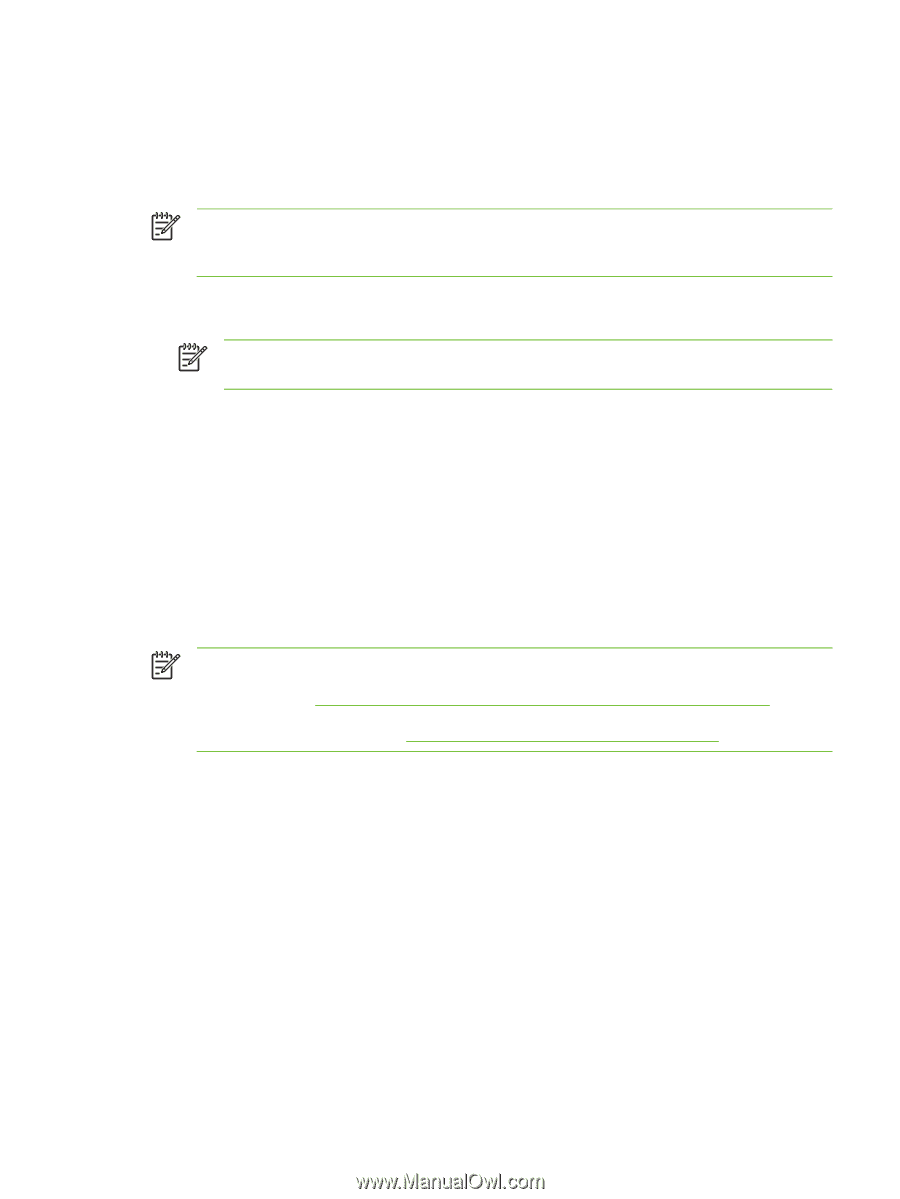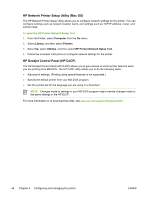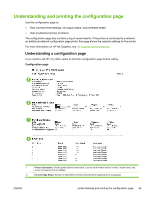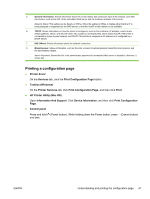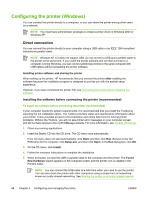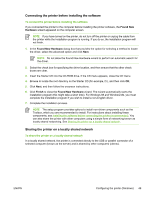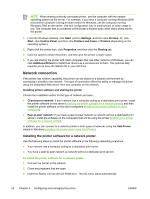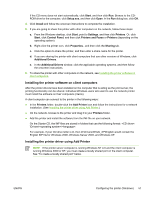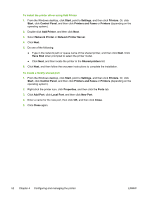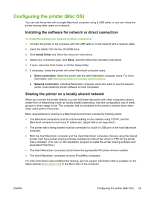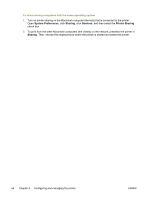HP K850 User's Guide - Page 57
Connecting the printer before installing the software, Sharing the printer on a locally shared network
 |
UPC - 882780027831
View all HP K850 manuals
Add to My Manuals
Save this manual to your list of manuals |
Page 57 highlights
Connecting the printer before installing the software To connect the printer before installing the software If you connected the printer to the computer before installing the printer software, the Found New Hardware wizard appeared on the computer screen. NOTE If you have turned on the printer, do not turn off the printer or unplug the cable from the printer while the installation program is running. If you do so, the installation program will not finish. 1. In the Found New Hardware dialog box that provides the option for selecting a method to locate the driver, select the advanced option and click Next. NOTE Do not allow the Found New Hardware wizard to perform an automatic search for the driver. 2. Select the check box for specifying the driver location, and then ensure that the other check boxes are clear. 3. Insert the Starter CD into the CD-ROM drive. If the CD menu appears, close the CD menu. 4. Browse to locate the root directory on the Starter CD (for example, D:), and then click OK. 5. Click Next, and then follow the onscreen instructions. 6. Click Finish to close the Found New Hardware wizard. The wizard automatically starts the installation program (this might take a short time). For Windows 98 and Windows Me, you must complete the installation program if you wish to install a non-English driver. 7. Complete the installation process. NOTE The setup program provides options to install non-driver components such as the Toolbox, which you are recommended to install. For instructions about installing these components, see Installing the software before connecting the printer (recommended). You can also share the printer with other computers using a simple form of networking known as locally shared networking. See Sharing the printer on a locally shared network. Sharing the printer on a locally shared network To share the printer on a locally shared network In a locally shared network, the printer is connected directly to the USB or parallel connector of a selected computer (known as the server) and is shared by other computers (clients). ENWW Configuring the printer (Windows) 49