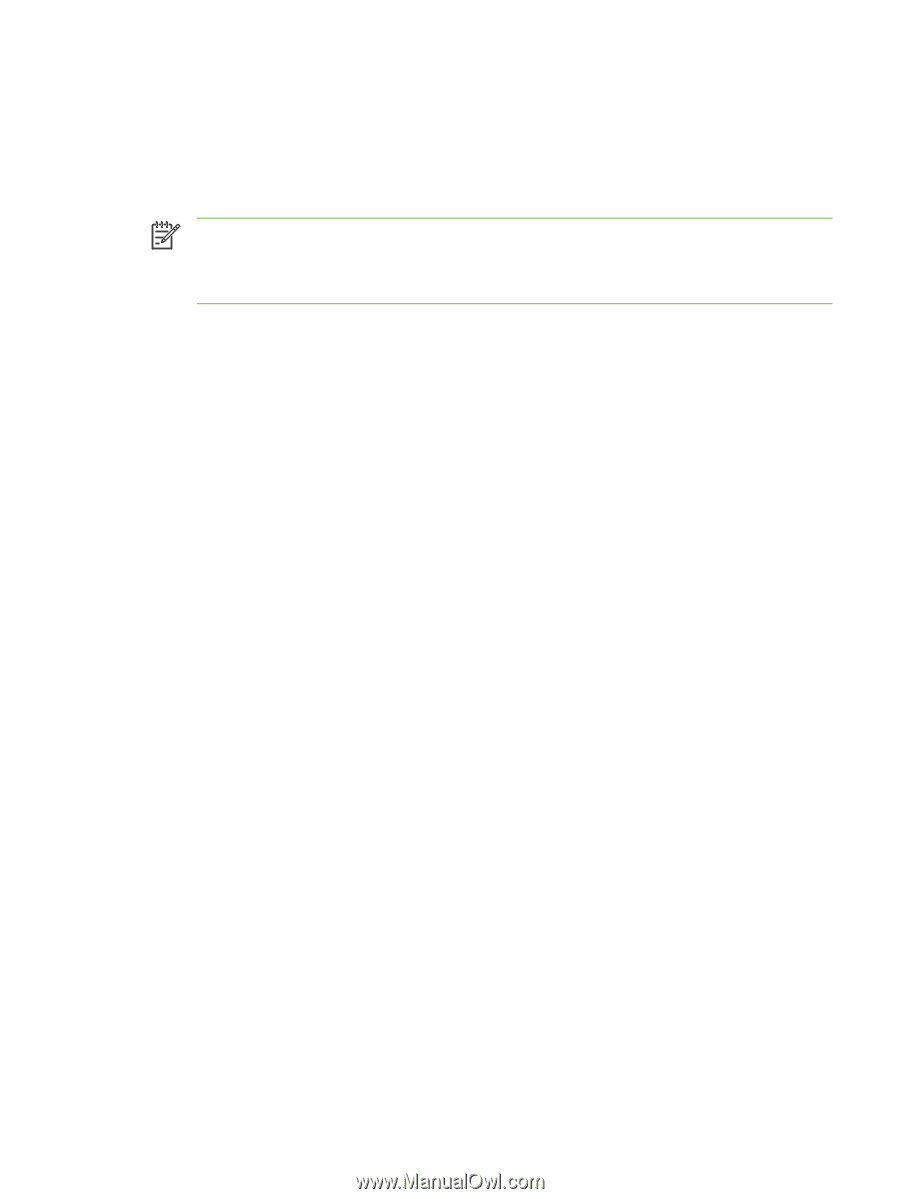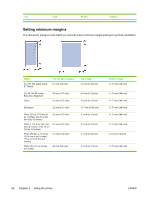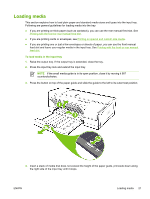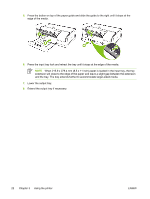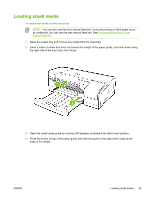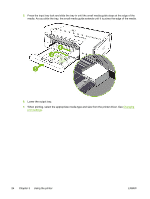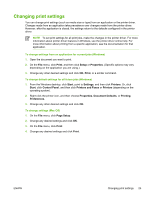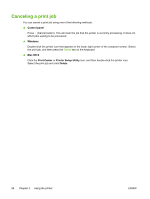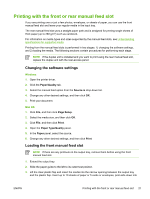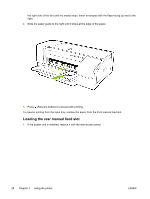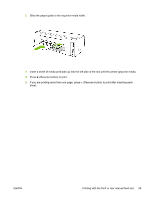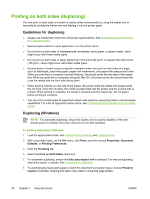HP K850 User's Guide - Page 33
Changing print settings, To change settings from an application for current jobs Windows - windows 7 driver
 |
UPC - 882780027831
View all HP K850 manuals
Add to My Manuals
Save this manual to your list of manuals |
Page 33 highlights
Changing print settings You can change print settings (such as media size or type) from an application or the printer driver. Changes made from an application take precedence over changes made from the printer driver. However, after the application is closed, the settings return to the defaults configured in the printer driver. NOTE To set print settings for all print jobs, make the changes in the printer driver. For more information about printer driver features in Windows, see the printer driver online help. For more information about printing from a specific application, see the documentation for that application. To change settings from an application for current jobs (Windows) 1. Open the document you want to print. 2. On the File menu, click Print, and then click Setup or Properties. (Specific options may vary depending on the application you are using.) 3. Change any other desired settings and click OK, Print, or a similar command. To change default settings for all future jobs (Windows) 1. From the Windows desktop, click Start, point to Settings, and then click Printers. Or, click Start, click Control Panel, and then click Printers and Faxes or Printers (depending on the operating system). 2. Right-click the printer icon, and then choose Properties, Document Defaults, or Printing Preferences. 3. Change any other desired settings and click OK. To change settings (Mac OS) 1. On the File menu, click Page Setup. 2. Change any desired settings and click OK. 3. On the File menu, click Print. 4. Change any desired settings and click Print. ENWW Changing print settings 25