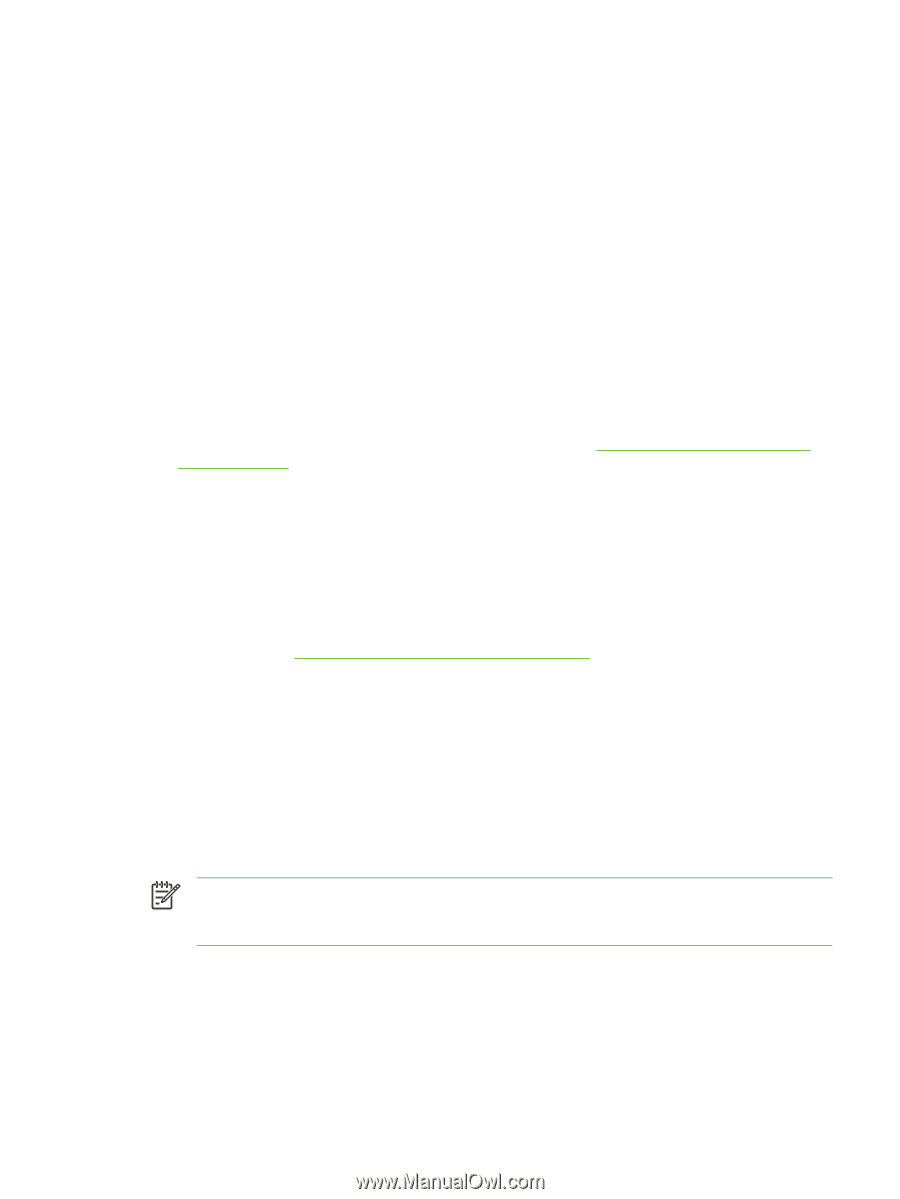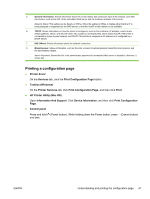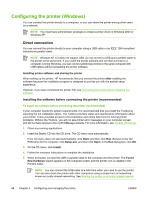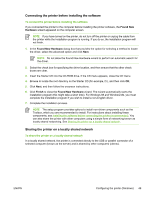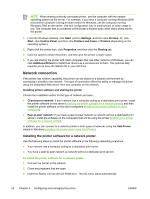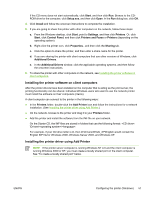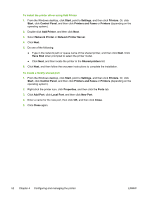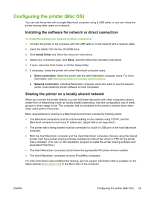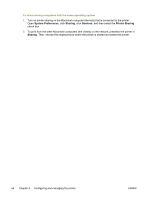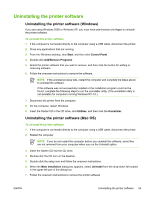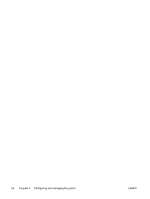HP K850 User's Guide - Page 59
Installing the printer software on client computers, Installing the printer driver using Add Printer - driver xp
 |
UPC - 882780027831
View all HP K850 manuals
Add to My Manuals
Save this manual to your list of manuals |
Page 59 highlights
If the CD menu does not start automatically, click Start, and then click Run. Browse to the CDROM drive for the computer, click Setup.exe, and then click Open. In the Run dialog box, click OK. 4. Click Install and follow the onscreen instructions to complete the installation. 5. If you are going to share this printer with other computers on the network, follow these steps: a. From the Windows desktop, click Start, point to Settings, and then click Printers. Or, click Start, click Control Panel, and then click Printers and Faxes or Printers (depending on the operating system). b. Right-click the printer icon, click Properties , and then click the Sharing tab. c. Click the option to share the printer, and then enter a share name for the printer. d. If you are sharing the printer with client computers that use other versions of Windows, click Additional Drivers. e. In the Additional Drivers window, click the applicable operating systems, and then follow the onscreen instructions. 6. To share the printer with other computers on the network, see Installing the printer software on client computers. Installing the printer software on client computers After the printer drivers have been installed on the computer that is acting as the print server, the printing functionality can be shared. Individual Windows users who want to use the network printer must install the software on their computers (clients). A client computer can connect to the printer in the following ways: ● In the Printers folder, double-click the Add Printer icon and follow the instructions for a network installation. (See Installing the printer driver using Add Printer.) ● On the network, browse to the printer and drag it to your Printers folder. ● Add the printer and install the software from the INF file on your network. On the Starter CD, the INF files are stored in folders that use the following format: : \Drivers\\. For example, if your CD drive letter is D, then D:\Drivers\Win2k_XP\English would contain the English INF file for Windows 2000, Windows Server 2003, and Windows XP. Installing the printer driver using Add Printer NOTE If the printer server computer is running Windows NT 4.0 and the client computer is running Windows 2000 or XP, you must create a locally shared port on the client computer. See "To create a locally shared port" below. ENWW Configuring the printer (Windows) 51