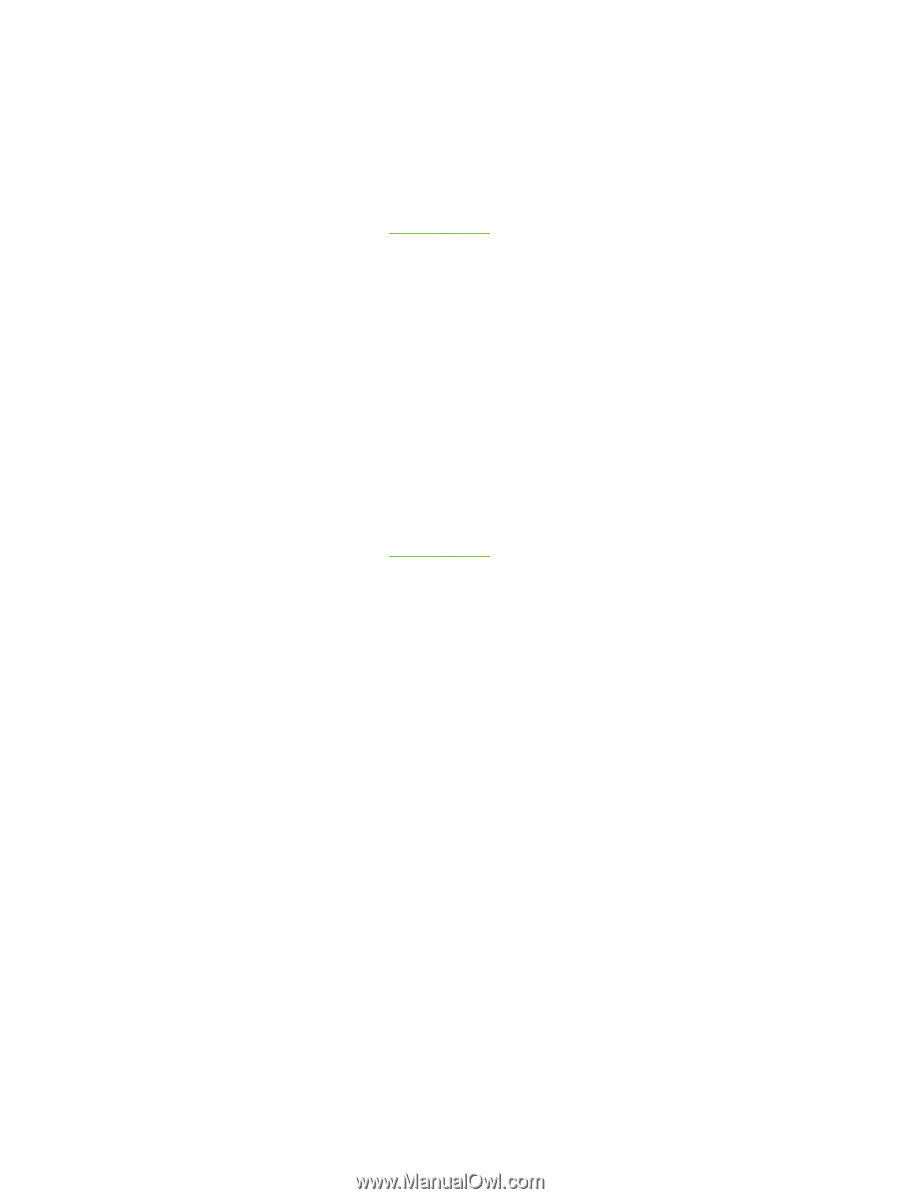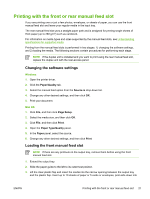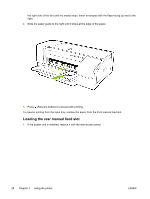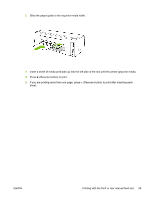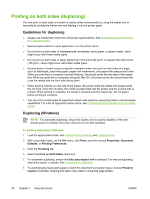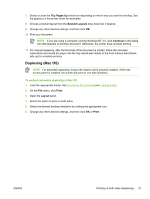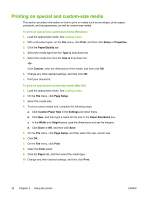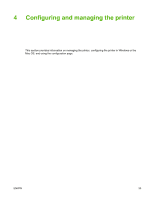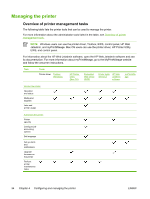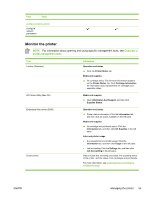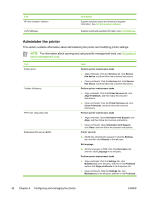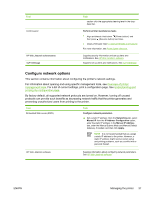HP K850 User's Guide - Page 40
Printing on special and custom-size media, Print, Setup, Properties, Paper/Quality, Type is, Size is
 |
UPC - 882780027831
View all HP K850 manuals
Add to My Manuals
Save this manual to your list of manuals |
Page 40 highlights
Printing on special and custom-size media This section provides information on how to print on media such as envelopes, photo paper, postcards, and transparencies, as well as custom-size media. To print on special and custom-size media (Windows) 1. Load the appropriate media. See Loading media. 2. With a document open, on the File menu, click Print, and then click Setup or Properties. 3. Click the Paper/Quality tab. 4. Select the media type from the Type is drop-down list. 5. Select the media size from the Size is drop-down list. -OrClick Custom, enter the dimensions of the media, and then click OK. 6. Change any other desired settings, and then click OK. 7. Print your document. To print on special and custom-size media (Mac OS) 1. Load the appropriate media. See Loading media. 2. On the File menu, click Page Setup. 3. Select the media size. 4. To set a custom media size, complete the following steps: a. Click Custom Paper Size in the Settings pull-down menu. b. Click New, and then type a name for the size in the Paper Size Name box. c. In the Width and Height boxes, type the dimensions and set the margins. d. Click Done or OK, and then click Save. 5. On the File menu, click Page Setup, and then select the new custom size. 6. Click OK. 7. On the File menu, click Print. 8. Open the Color panel. 9. Click the Paper tab, and then select the media type. 10 Change any other desired settings, and then click Print. . 32 Chapter 3 Using the printer ENWW