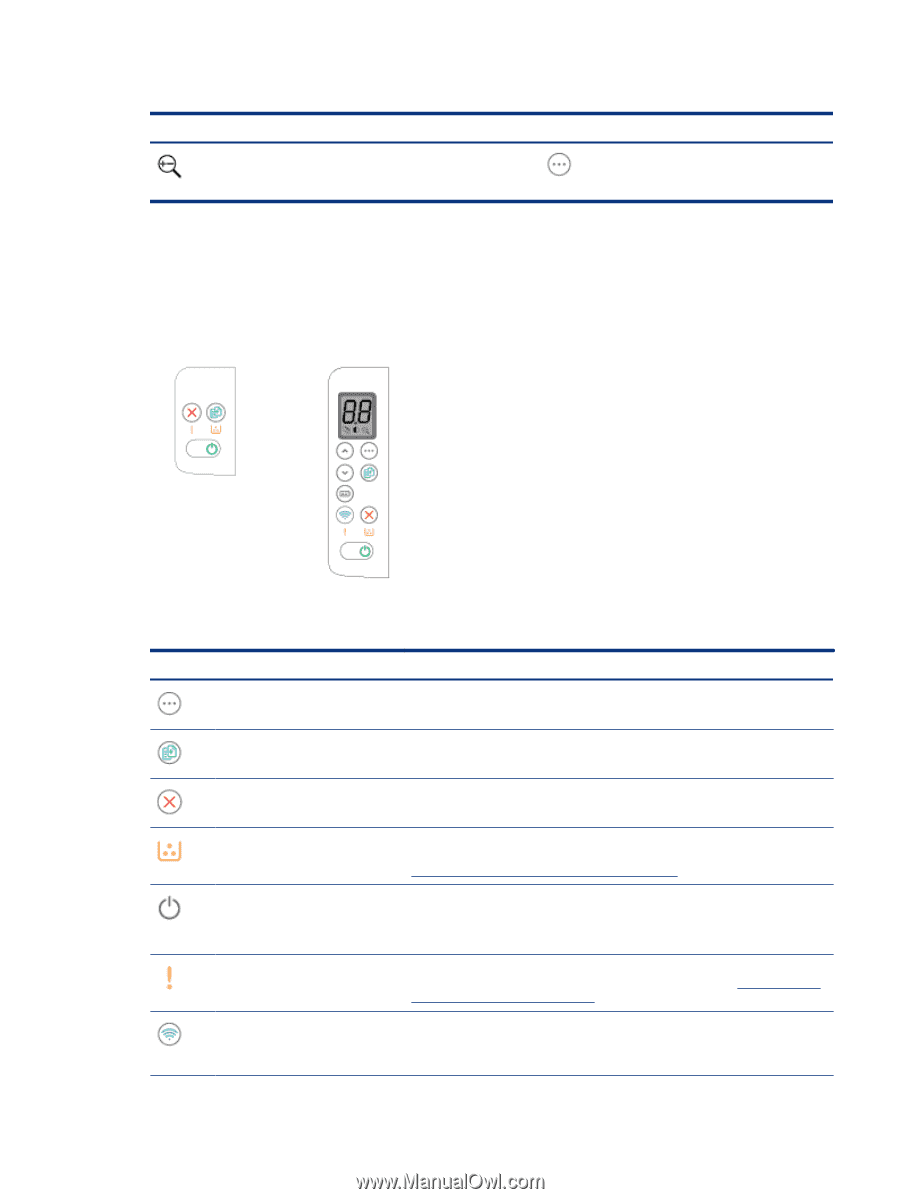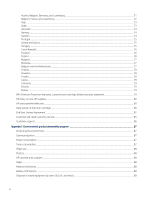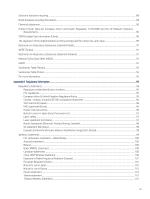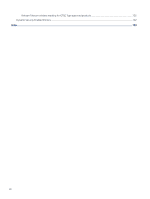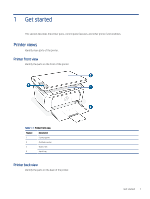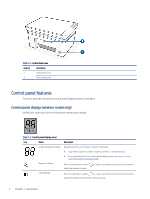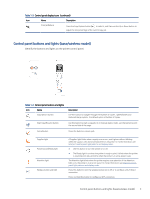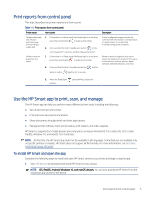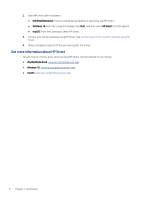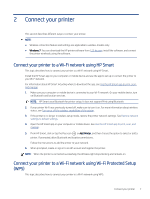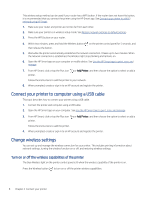HP LaserJet MFP M139-M142 User Guide - Page 12
Control panel buttons and lights (base/wireless model)
 |
View all HP LaserJet MFP M139-M142 manuals
Add to My Manuals
Save this manual to your list of manuals |
Page 12 highlights
Table 1-3 Control panel display icons (continued) Icon Name Description Enlarge/Reduce Press the Copy Options button to select it, and then use the Up or Down button to adjust the size percentage of the current copy job. Control panel buttons and lights (base/wireless model) Identify the buttons and lights on the printer control panel. Table 1-4 Control panel buttons and lights Icon Name Copy Options button Start Copy/Resume button Cancel button Description Use this button to navigate through the Number of Copies, Lighter/Darker, and Reduce/Enlarge options. The default option is Number of Copies. Use this button to start a copy job. Or, in manual duplex mode, use this button to print the second side of the page. Press this button to cancel a job. Supplies light Power button/Ready light Attention light Wireless button and light A Supplies light blinks when a supply error occurs, and it glows without blinking when the supply is very low and replacement is required. For more information, see Interpret control-panel light patterns and display codes. ● Use this button to turn the printer on or off. ● The Ready light is on when the printer is ready to print. It blinks when the printer is receiving print data and dims when the printer is in a low-power state. The Attention light blinks when the printer requires user attention. If the Attention light is on, the printer is in an error state. For more information, see Interpret control panel light patterns and display codes. Press this button to turn the wireless feature on or off, or to configure a Wi-Fi Direct connection. Press and hold this button to configure a WPS connection. Control panel buttons and lights (base/wireless model) 3