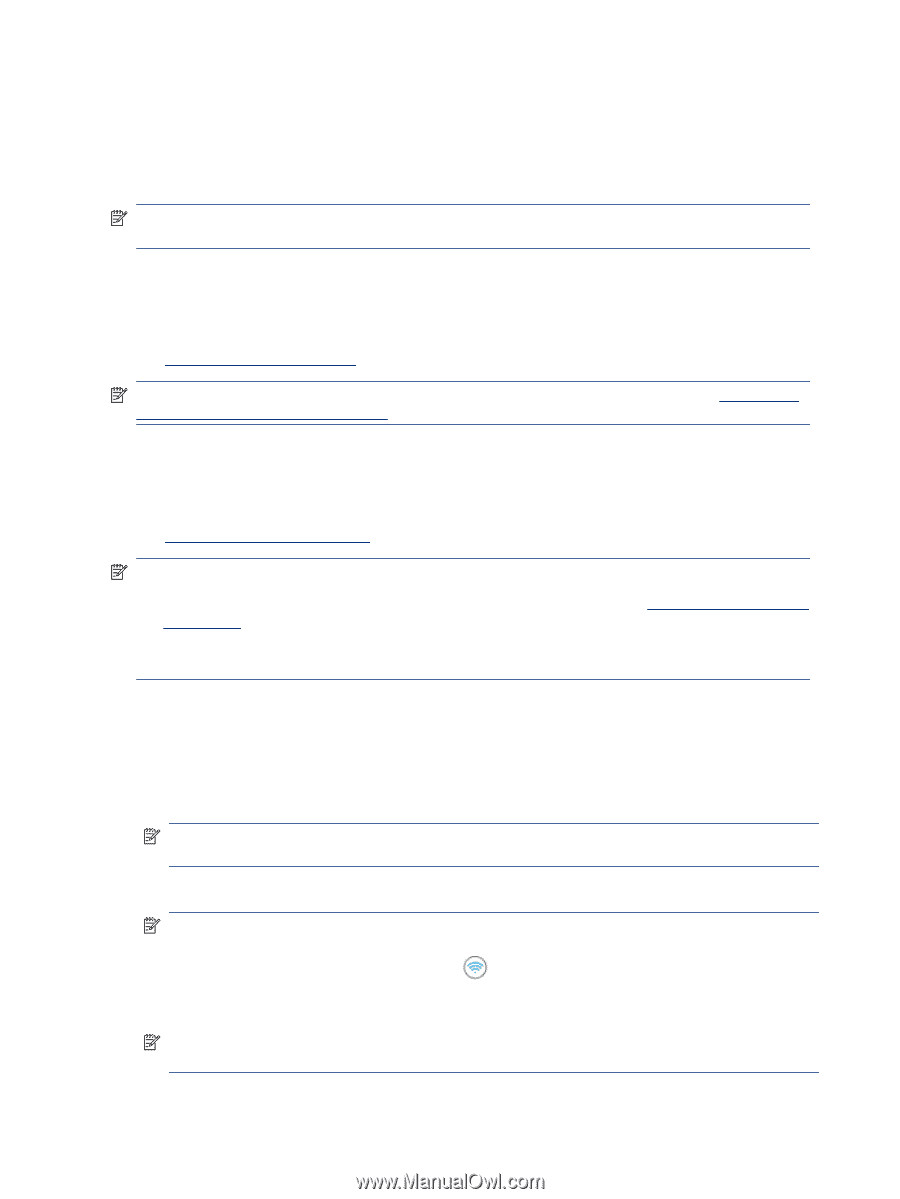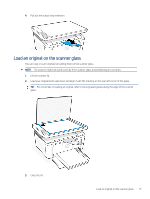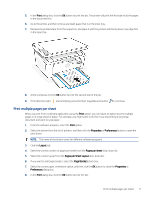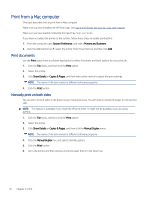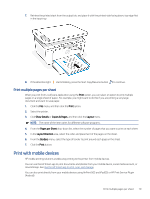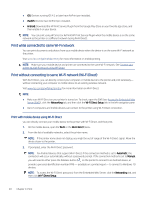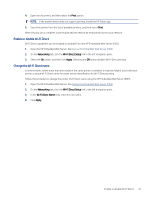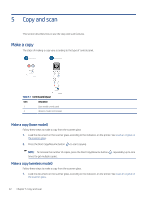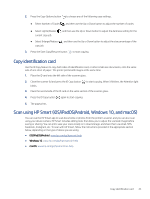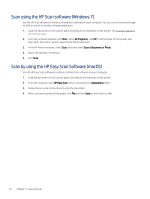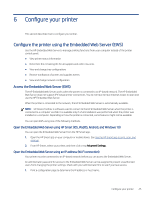HP LaserJet MFP M139-M142 User Guide - Page 29
Print while connected to same Wi-Fi network
 |
View all HP LaserJet MFP M139-M142 manuals
Add to My Manuals
Save this manual to your list of manuals |
Page 29 highlights
● iOS: Devices running iOS 4.2 or later have AirPrint pre-installed. ● iPadOS: Devices have AirPrint pre-installed. ● Android: Download the HP Print Service Plugin from the Google Play Store or your favorite app store, and then enable it on your device. NOTE: You can print using HP Smart or AirPrint/HP Print Service Plugin when the mobile device is on the same network as the printer or a different network (using Wi-Fi Direct). Print while connected to same Wi-Fi network You can print documents and photos from your mobile device when the device is on the same Wi-Fi network as the printer. Visit www.hp.com/go/mobileprinting for more information on mobile printing. NOTE: Make sure your mobile device and printer are connected to the same Wi-Fi network. See Connect your printer to a Wi-Fi network using HP Smart. Print without connecting to same Wi-Fi network (Wi-Fi Direct) With Wi-Fi Direct, you can directly connect your computer or mobile device to the printer and print wirelessly- without connecting your computer or mobile device to an existing wireless network. Visit www.hp.com/go/wifidirectprinting for more information on Wi-Fi Direct. NOTE: ● Make sure Wi-Fi Direct on your printer is turned on. To check, open the EWS (see Access the Embedded Web Server (EWS)), click the Networking tab, and then click the Wi-Fi Direct Setup link in the left navigation pane. ● Up to 5 computers and mobile devices can connect to the printer using Wi-Fi Direct connection. Print with mobile device using Wi-Fi Direct you can directly connect your mobile device to the printer with Wi-Fi Direct, and then print. 1. On the mobile device, open the Wi-Fi or the Wi-Fi Direct menu. 2. From the list of available networks, select the printer name. NOTE: If the printer name does not display, you might be out of range of the Wi-Fi Direct signal. Move the device closer to the printer. 3. If prompted, enter the Wi-Fi Direct password. NOTE: For Android devices that support Wi-Fi Direct, if the connection method is set to Automatic, the connection will occur automatically, without a password prompt. If the connection method is set to Manual, you will need to either press the Wireless button on the printer to connect to an Android device, or provide a personal identification number (PIN) - available on a printed report- to connect to Windows 10 devices. NOTE: To access the Wi-Fi Direct password, from the Embedded Web Server, click the Networking tab, and then click Wi-Fi Direct Setup. 20 Chapter 4 Print