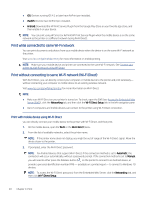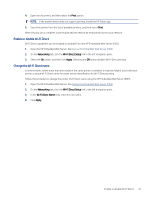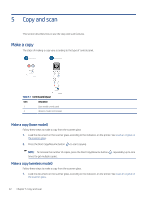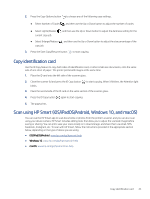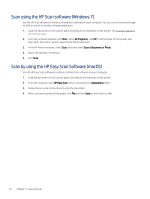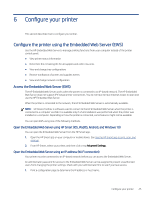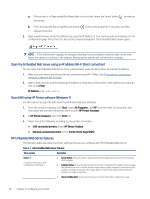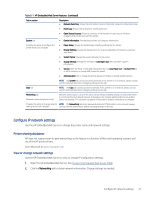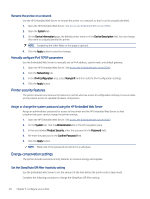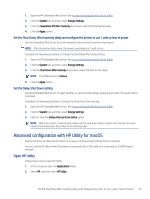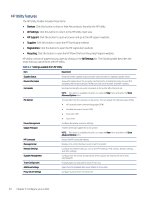HP LaserJet MFP M139-M142 User Guide - Page 34
Con your printer, Con the printer using the Embedded Web Server (EWS)
 |
View all HP LaserJet MFP M139-M142 manuals
Add to My Manuals
Save this manual to your list of manuals |
Page 34 highlights
6 Configure your printer This section describes how to configure your printer. Configure the printer using the Embedded Web Server (EWS) Use the HP Embedded Web Server to manage printing functions from your computer instead of the printer control panel. ● View printer status information ● Determine the remaining life for all supplies and order new ones ● View and change tray configurations ● Receive notification of printer and supplies events ● View and change network configuration Access the Embedded Web Server (EWS) The HP Embedded Web Server works when the printer is connected to an IP-based network. The HP Embedded Web Server does not support IPX-based printer connections. You do not have to have Internet access to open and use the HP Embedded Web Server. When the printer is connected to the network, the HP Embedded Web Server is automatically available. NOTE: HP Device Toolbox is software used to connect to the HP Embedded Web Server when the printer is connected to a computer via USB. It is available only if a full installation was performed when the printer was installed on a computer. Depending on how the printer is connected, some features might not be available. You can open EWS using one of the following methods. Open the Embedded Web Server using HP Smart (iOS, iPadOS, Android, and Windows 10) You can open the Embedded Web Server from the HP Smart app. 1. Open the HP Smart app on your computer or mobile device. See Use the HP Smart app to print, scan, and manage. 2. From HP Smart, select your printer, and then click or tap Advanced Settings. Open the Embedded Web Server using an IP address (Wi-Fi connection) Your printer must be connected to an IP-based network before you can access the Embedded Web Server. An administrator password for access to the Embedded Web Server can be assigned to prevent unauthorized users from changing the printer settings. Check with your administrator first to see if you have access. 1. Print a configuration page to determine the IP address or host name. Configure your printer 25