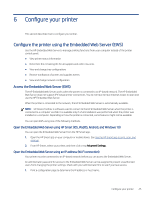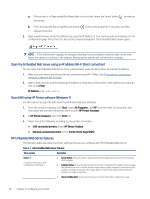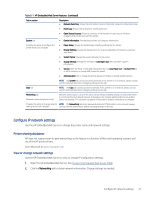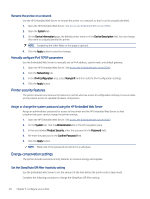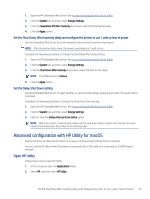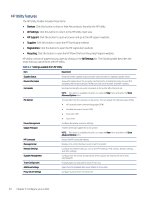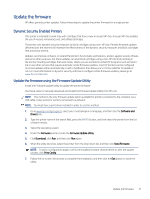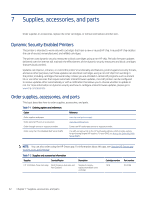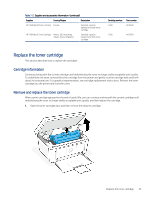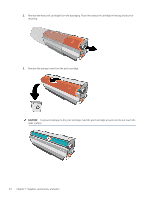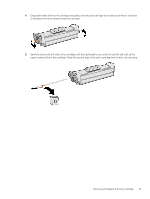HP LaserJet MFP M139-M142 User Guide - Page 39
HP Utility features, Devices, All Settings, HP Support, Supplies, Registration, Recycling
 |
View all HP LaserJet MFP M139-M142 manuals
Add to My Manuals
Save this manual to your list of manuals |
Page 39 highlights
HP Utility features The HP Utility toolbar includes these items: ● Devices: Click this button to show or hide Mac products found by the HP Utility. ● All Settings: Click this button to return to the HP Utility main view. ● HP Support: Click this button to open a browser and go to the HP support website. ● Supplies: Click this button to open the HP SureSupply website. ● Registration: Click this button to open the HP registration website. ● Recycling: Click this button to open the HP Planet Partners Recycling Program website. HP Utility consists of pages that you open by clicking in the All Settings list. The following table describes the tasks that you can perform with HP Utility. Table 6-2 Settings available from HP Utility Item Description Supplies Status Show the printer supplies status and gain access to links for ordering supplies online. Device Information Show information about the currently selected printer, including the printer Service ID (if assigned), the firmware version (FW Version), the Serial Number, and the IP address. Commands Send special characters or print commands to the printer after the print job. NOTE: This option is available only after you open the View menu and select the Show Advanced Options item. File Upload Transfer files from the computer to the printer. You can upload the following types of files: ● HP LaserJet printer command language (.PRN) ● Portable document format (.PDF) ● Postscript (.PS) ● Text (.TXT) Power Management Configure the printer economy settings. Update Firmware Transfer a firmware update file to the printer. NOTE: This option is available only after you open the View menu and select the Show Advanced Options item. HP Connected Access the HP Connected website. Message Center Display error events that have occurred with the printer. Network Settings Configure the network settings, such as the IPv4 settings, IPv6 settings, Bonjour settings, and other settings. Supplies Management Configure how the printer should behave when supplies are nearing the end of their estimated life. Trays Configuration Change paper size and type for each of the trays. Additional Settings Open the HP Embedded Web Server (EWS) for the printer. Proxy Server Settings Configure a proxy server for the printer. 30 Chapter 6 Configure your printer