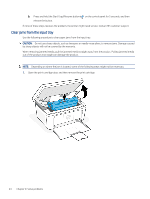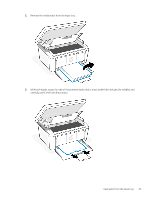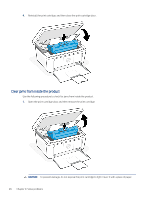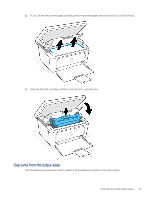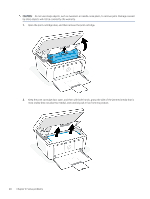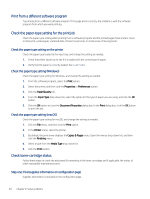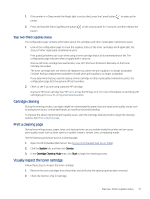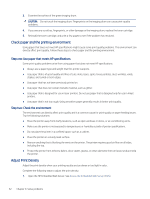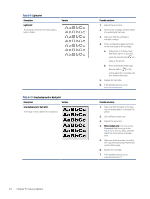HP LaserJet MFP M139-M142 User Guide - Page 58
Improve print quality, Update the printer firmware
 |
View all HP LaserJet MFP M139-M142 manuals
Add to My Manuals
Save this manual to your list of manuals |
Page 58 highlights
3. Reinstall the print cartridge, and then close the print-cartridge door. Improve print quality The following information provides troubleshooting steps to resolve print-quality problems, including the following problems: ● Smears ● Fuzzy print ● Dark print ● Light print ● Streaks ● Missing toner ● Scattered dots of toner ● Loose toner ● Skewed images To resolve these or other print-quality problems, try the following solutions in the order presented. For information about resolving specific image defects, see Troubleshoot print quality problems. Update the printer firmware Try upgrading the printer firmware. For more information, see Update the firmware. Improve print quality 49
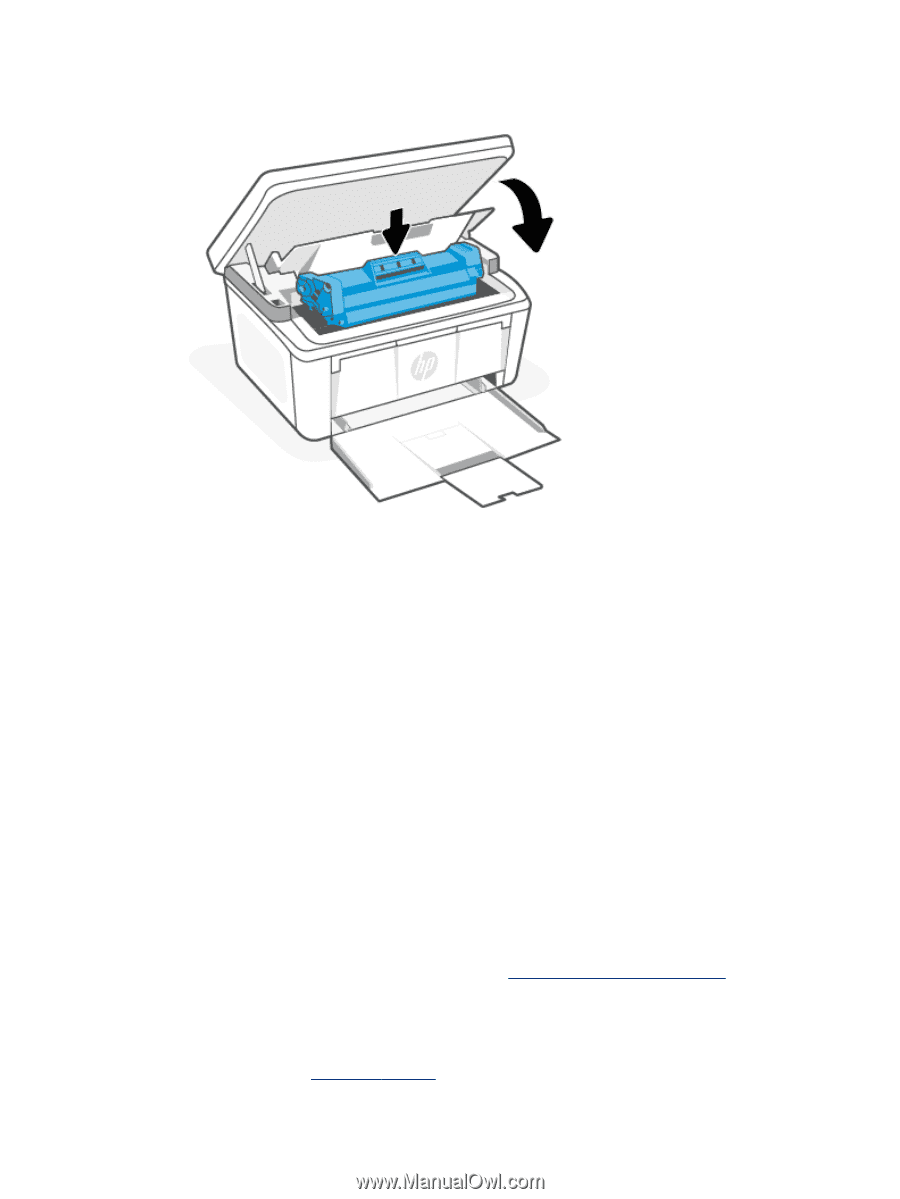
3.
Reinstall the print cartridge, and then close the print-cartridge door.
Improve print quality
The following information provides troubleshooting steps to resolve print-quality problems, including the
following problems:
●
Smears
●
Fuzzy print
●
Dark print
●
Light print
●
Streaks
●
Missing toner
●
Scattered dots of toner
●
Loose toner
●
Skewed images
To resolve these or other print-quality problems, try the following solutions in the order presented.
For information about resolving specific image defects, see
Troubleshoot print quality problems
.
Update the printer firmware
Try upgrading the printer firmware.
For more information, see
Update the
firmware
.
Improve print quality
49