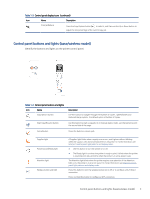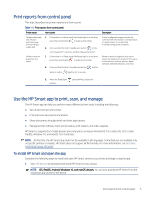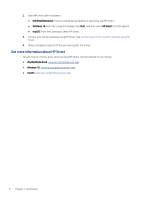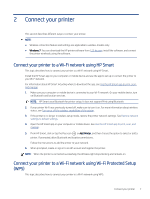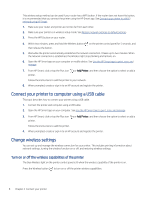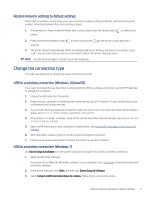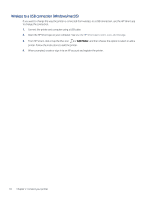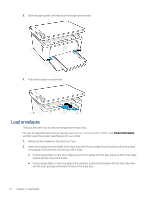HP LaserJet MFP M139-M142 User Guide - Page 17
Connect your printer to computer using a USB cable, Change wireless settings
 |
View all HP LaserJet MFP M139-M142 manuals
Add to My Manuals
Save this manual to your list of manuals |
Page 17 highlights
This wireless setup method can be used if your router has a WPS button. If the router does not have this button, it is recommended that you connect the printer using the HP Smart app. See Connect your printer to a Wi-Fi network using HP Smart. 1. Make sure your router and printer are not too far from each other. 2. Make sure your printer is in wireless setup mode. See Restore network settings to default settings. 3. Press the WPS button on your router. 4. Within two minutes, press and hold the Wireless button then release the button. on the printer control panel for 5 seconds, and 5. Wait while the printer automatically establishes the network connection. It takes up to two minutes. When the network connection is established, the Wireless light stops blinking and remains on. 6. Open the HP Smart app on your computer or mobile device. See Use the HP Smart app to print, scan, and manage. 7. From HP Smart, click or tap the Plus icon printer. or Add Printer, and then choose the option to select or add a Follow the instructions to add the printer to your network. 8. When prompted, create or sign in to an HP account and register the printer. Connect your printer to computer using a USB cable This topic describes how to connect your printer using a USB cable. 1. Connect the printer and computer using a USB cable. 2. Open the HP Smart app on your computer. See Use the HP Smart app to print, scan, and manage. 3. From HP Smart, click or tap the Plus icon printer. or Add Printer, and then choose the option to select or add a Follow the instructions to add the printer. 4. When prompted, create or sign in to an HP account and register the printer. Change wireless settings You can set up and manage the wireless connection for your printer. This includes printing information about network settings, turning the wireless function on or off, and restoring wireless settings. Turn on or off the wireless capabilities of the printer The blue Wireless light on the printer control panel is lit when the wireless capability of the printer is on. Press the Wireless button to turn on or off the printer wireless capabilities. 8 Chapter 2 Connect your printer