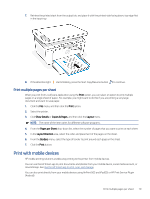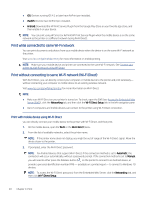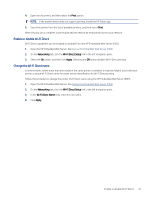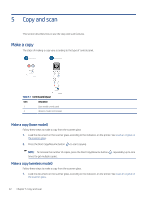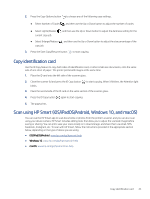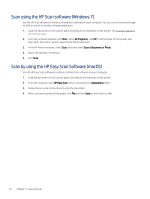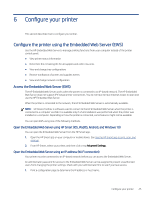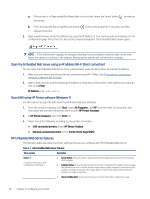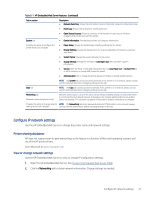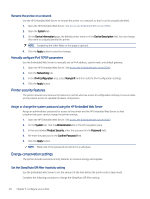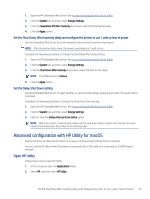HP LaserJet MFP M139-M142 User Guide - Page 33
Scan using the HP Scan software (Windows 7), Scan by using the HP Easy Scan Software (macOS
 |
View all HP LaserJet MFP M139-M142 manuals
Add to My Manuals
Save this manual to your list of manuals |
Page 33 highlights
Scan using the HP Scan software (Windows 7) Use the HP Scan software to initiate scanning from software on your computer. You can save the scanned image as a file or send it to another software application. 1. Load the document on the scanner glass according to the indicators on the printer. See Load an original on the scanner glass. 2. From the computer desktop, click Start, select All Programs, click HP, click the folder for the printer, and then select the printer name to open the HP Printer Assistant. 3. In the HP Printer Assistant, select Scan, and then select Scan a Document or Photo. 4. Adjust the settings if necessary. 5. Click Scan. Scan by using the HP Easy Scan Software (macOS) Use the HP Easy Scan software to initiate scanning from software on your computer. 1. Load the document on the scanner glass according to the indicators on the printer. 2. From the computer, open HP Easy Scan, which is located in the Applications folder. 3. Follow the on-screen instructions to scan the document. 4. When you have scanned all the pages, click File and then Save to save them to a file. 24 Chapter 5 Copy and scan