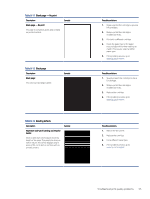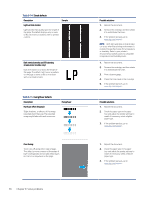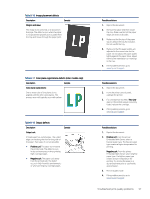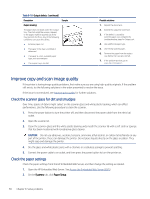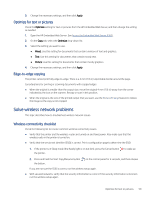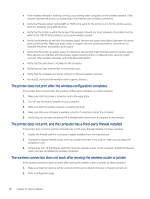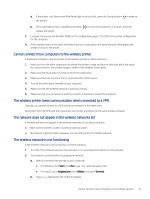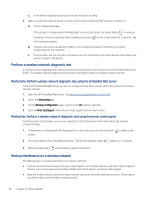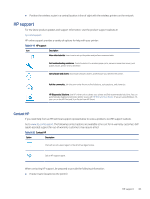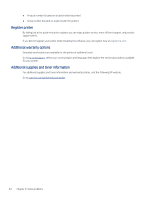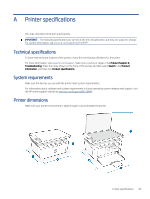HP LaserJet MFP M139-M142 User Guide - Page 69
The printer does not print after the wireless configuration completes, The printer does not print
 |
View all HP LaserJet MFP M139-M142 manuals
Add to My Manuals
Save this manual to your list of manuals |
Page 69 highlights
● If the wireless network is working correctly, try accessing other computers on the wireless network. If the network has Internet access, try connecting to the Internet over a wireless connection. ● Verify that the encryption method (AES or TKIP) is the same for the printer as it is for the wireless access point (on networks using WPA security). ● Verify that the printer is within the range of the wireless network. For most networks, the printer must be within 30 m (100 ft) of the wireless access point (wireless router). ● Verify that obstacles do not block the wireless signal. Remove any large metal objects between the access point and the printer. Make sure poles, walls, or support columns containing metal or concrete do not separate the printer and wireless access point. ● Verify that the printer is located away from electronic devices that might interfere with the wireless signal. Many devices can interfere with the wireless signal including motors, cordless phones, security system cameras, other wireless networks, and some Bluetooth devices. ● Verify that the print driver is installed on the computer. ● Verify that you have selected the correct printer port. ● Verify that the computer and printer connect to the same wireless network. ● For macOS, verify that the wireless router supports Bonjour. The printer does not print after the wireless configuration completes If the printer does not print after the wireless configuration completes, try these solutions. 1. Make sure that the printer is turned on and in the ready state. 2. Turn off any third-party firewalls on your computer. 3. Make sure that the wireless network is working correctly. 4. Make sure that your computer is working correctly. If necessary, restart the computer. 5. Verify that you can open the printer HP Embedded Web Server from a computer on the network. The printer does not print, and the computer has a third-party firewall installed If the printer does not print, and the computer has a third-party firewall installed, try these solutions. 1. Update the firewall with the most recent update available from the manufacturer. 2. If programs request firewall access when you install the printer or try to print, make sure you allow the programs to run. 3. Temporarily turn off the firewall, and then install the wireless printer on the computer. Enable the firewall when you have completed the wireless installation. The wireless connection does not work after moving the wireless router or printer If the wireless connection does not work after moving the wireless router or printer, try these solutions. 1. Make sure that the router or printer connects to the same network that your computer connects to. 2. Print a configuration page. 60 Chapter 8 Solve problems