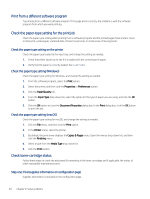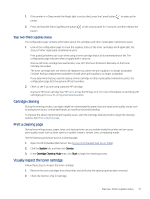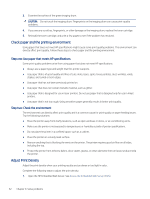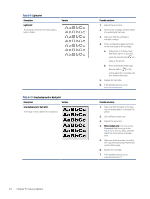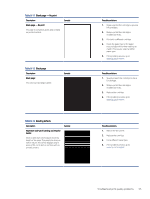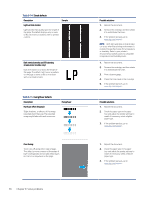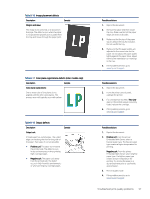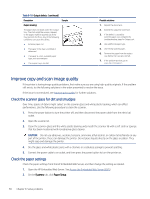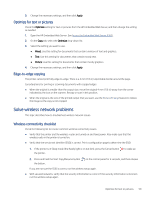HP LaserJet MFP M139-M142 User Guide - Page 63
Table 8-9, Light print, Gray background or dark print
 |
View all HP LaserJet MFP M139-M142 manuals
Add to My Manuals
Save this manual to your list of manuals |
Page 63 highlights
Table 8-9 Light print Description Light print: The printed content on the entire page is light or faded. Sample Table 8-10 Gray background or dark print Description Sample Gray background or dark print: The image or text is darker than expected. 54 Chapter 8 Solve problems Possible solutions 1. Reprint the document. 2. Remove the cartridge, and then shake it to redistribute the toner. 3. Make sure that the cartridge is installed correctly. 4. Print a configuration page and check for life and usage of the cartridge: a. If the printer is in Sleep mode (the Ready light is on but dim), press the Cancel button to wake up the printer. b. Press and hold the Start Copy/ Resume button on the control panel for 5 seconds, and then release the button. 5. Replace the cartridge. 6. If the problem persists, go to www.hp.com/support. Possible solutions 1. Make sure that the paper in the trays has not already been run through the printer. 2. Use a different paper type. 3. Reprint the document. 4. Mono models only: From the printer Embedded Web Server, go to the Adjust Toner Density menu, and then adjust the toner density to a lower level. 5. Make sure that the printer is in within the supported operating temperature and humidity range. 6. Replace the cartridge. 7. If the problem persists, go to www.hp.com/support.