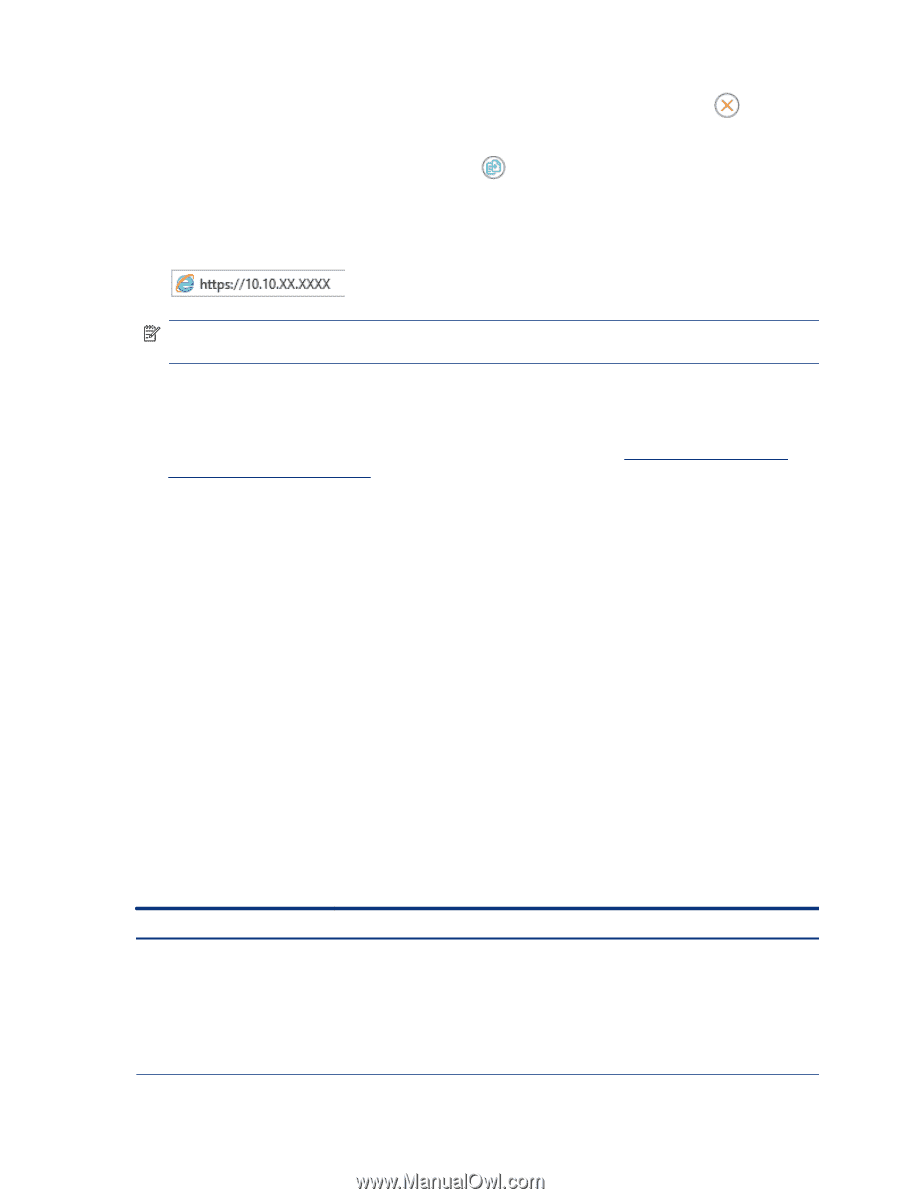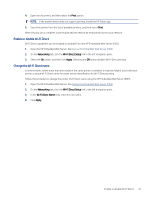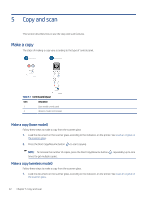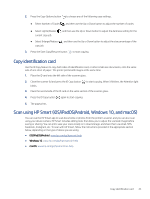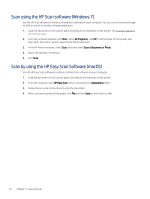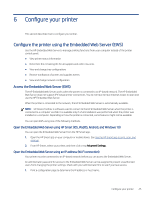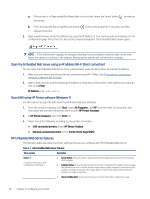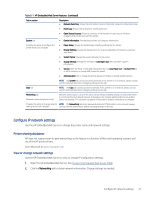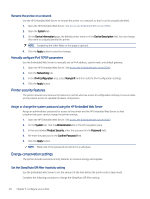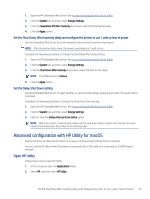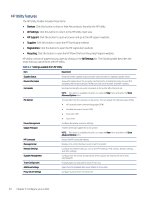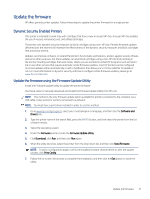HP LaserJet MFP M139-M142 User Guide - Page 35
Open the Embedded Web Server using an IP address Wi-Fi Direct connection
 |
View all HP LaserJet MFP M139-M142 manuals
Add to My Manuals
Save this manual to your list of manuals |
Page 35 highlights
a. If the printer is in Sleep mode (the Ready light is on but dim), press the Cancel button the printer. to wake up b. Press and hold the Start Copy/Resume button release the button. on the control panel for 5 seconds, and then 2. Open a web browser, and in the address line, type the IP address or host name exactly as it displays on the configuration page. Press the Enter key on the computer keyboard. The Embedded Web Server opens. NOTE: If the web browser displays a message indicating that accessing the website might not be safe, select the option to continue to the website. Accessing this website will not harm the computer. Open the Embedded Web Server using an IP address (Wi-Fi Direct connection) You can open the Embedded Web Server from a web browser using the Wi-Fi Direct connection IP address. 1. Make sure your device and the printer are connected using Wi-Fi Direct. See Print without connecting to same Wi-Fi network (Wi-Fi Direct). 2. Open a web browser, type the following IP address or hostname of the printer in the address bar, and then click or tap Enter. IP Address: 192.168.223.1 Open EWS using HP Printer software (Windows 7) Use this method to open the EWS from the HP Printer Assistant software. 1. From the computer desktop, click Start, select All Programs, click HP, click the folder for the printer, and then select the icon with the printer name to open HP Printer Assistant. 2. In HP Printer Assistant, select the Print tab. 3. Select one of the following according to your printer connection. ● USB-connected printers: Select HP Device Toolbox. ● Network-connected printers: Select Printer Home Page (EWS). HP Embedded Web Server features The following table describes the printer settings that you can configure with HP Embedded Web Server. Table 6-1 HP Embedded Web Server features Tab or section Home tab Provides printer, status, and configuration information. Description ● Device Status: Shows the printer status and shows the approximate percent life remaining of HP supplies. ● Supplies Status: Shows the approximate percent life remaining of HP supplies. Actual supply life remaining can vary. Consider having a replacement supply available to install when print quality is no longer acceptable. The supply does not need to be replaced unless the print quality is no longer acceptable. ● Device Configuration: Shows the information found on the printer configuration page. 26 Chapter 6 Configure your printer