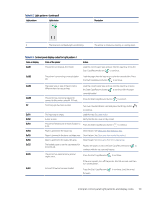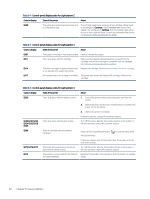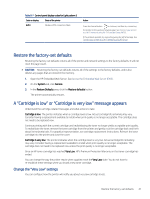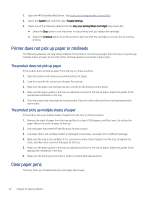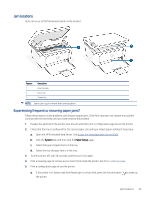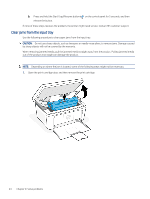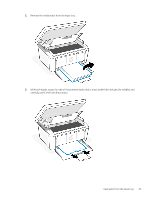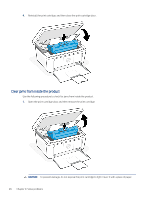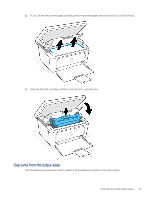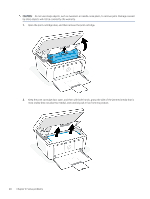HP LaserJet MFP M139-M142 User Guide - Page 53
Clear jams from the input tray, out of the product at an angle can damage the product.
 |
View all HP LaserJet MFP M139-M142 manuals
Add to My Manuals
Save this manual to your list of manuals |
Page 53 highlights
b. Press and hold the Start Copy/Resume button release the button. on the control panel for 5 seconds, and then If none of these steps resolves the problem, the printer might need service. Contact HP customer support. Clear jams from the input tray Use the following procedure to clear paper jams from the input tray. CAUTION: Do not use sharp objects, such as tweezers or needle-nose pliers, to remove jams. Damage caused by sharp objects will not be covered by the warranty. When removing jammed media, pull the jammed media straight away from the product. Pulling jammed media out of the product at an angle can damage the product. NOTE: Depending on where the jam is located, some of the following steps might not be necessary. 1. Open the print-cartridge door, and then remove the print cartridge. 44 Chapter 8 Solve problems