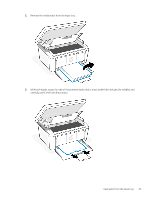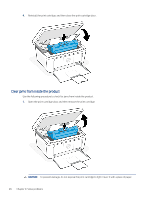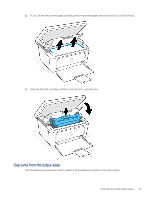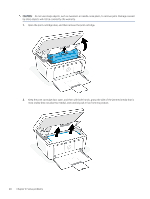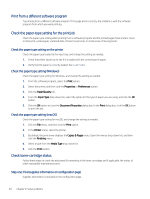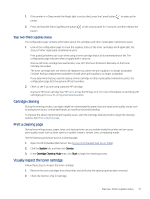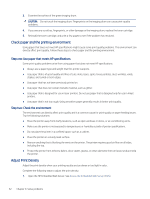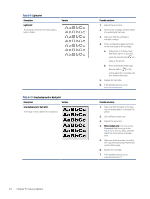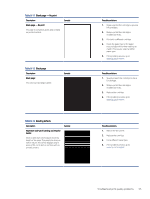HP LaserJet MFP M139-M142 User Guide - Page 59
Print from a different software program, Check the paper-type setting for the print job
 |
View all HP LaserJet MFP M139-M142 manuals
Add to My Manuals
Save this manual to your list of manuals |
Page 59 highlights
Print from a different software program Try printing from a different software program. If the page prints correctly, the problem is with the software program from which you were printing. Check the paper-type setting for the print job Check the paper type setting when printing from a software program and the printed pages have smears, fuzzy or dark print, curled paper, scattered dots of toner, loose toner, or small areas of missing toner. Check the paper type setting on the printer Check the paper type loaded to the input tray, and change the setting as needed. 1. Check the printer input tray to see if it is loaded with the correct type of paper. 2. Verify that the paper is correctly loaded. See Load media. Check the paper type setting (Windows) Check the paper type setting for Windows, and change the setting as needed. 1. From the software program, select the Print option. 2. Select the printer, and then click the Properties or Preferences button. 3. Click the Paper/Quality tab. 4. From the Paper Type drop-down list, select the option for the type of paper you are using, and click the OK button. 5. Click the OK button to close the Document Properties dialog box. In the Print dialog box, click the OK button to print the job. Check the paper type setting (macOS) Check the paper type setting for macOS, and change the setting as needed. 1. Click the File menu, and then click the Print option. 2. In the Printer menu, select the printer. 3. By default, the print driver displays the Copies & Pages menu. Open the menus drop-down list, and then click the Finishing menu. 4. Select a type from the Media Type drop-down list. 5. Click the Print button. Check toner-cartridge status Follow these steps to check the estimated life remaining in the toner cartridges and if applicable, the status of other replaceable maintenance parts. Step one: Find supplies information on configuration page Supplies information is included on the configuration page. 50 Chapter 8 Solve problems