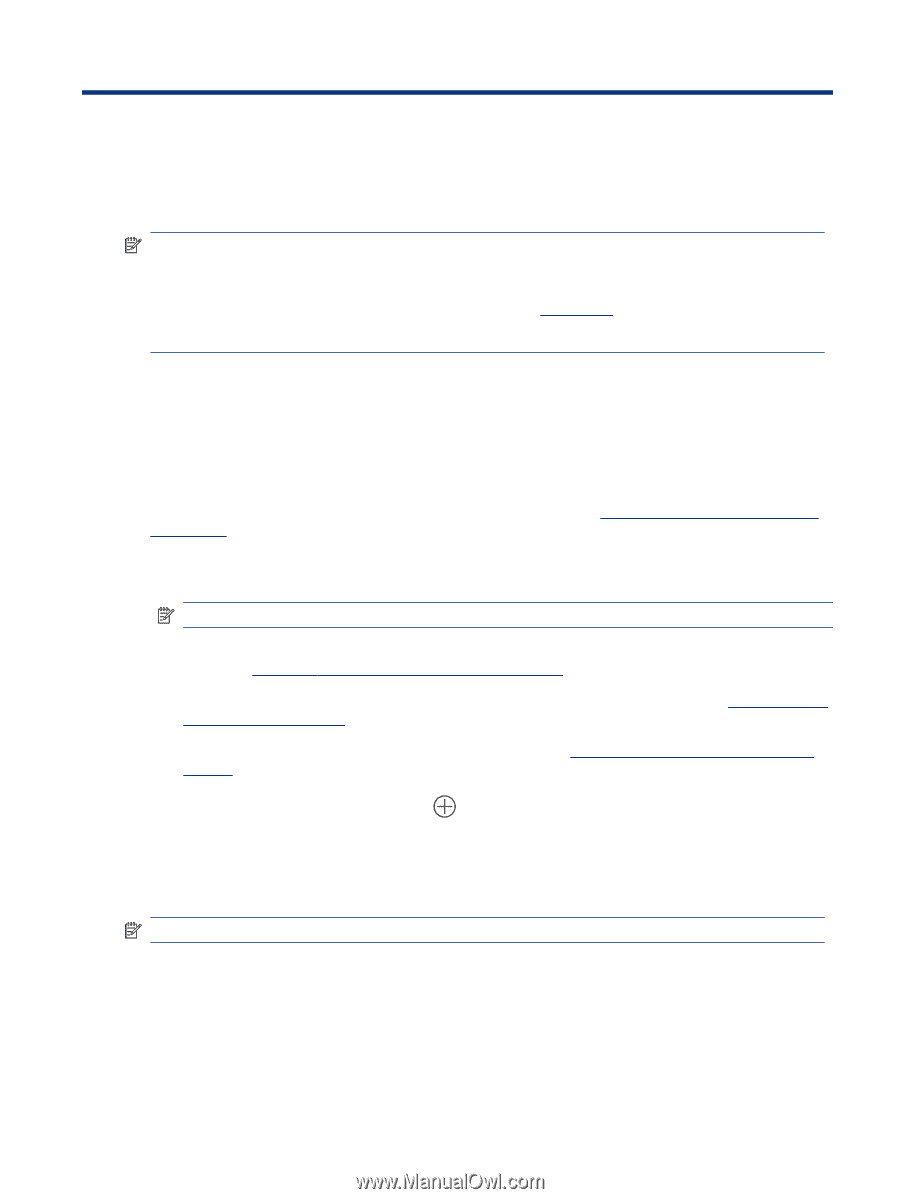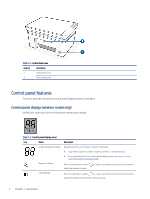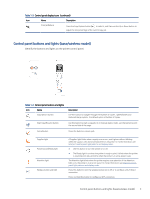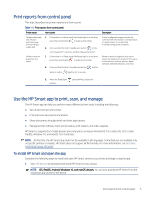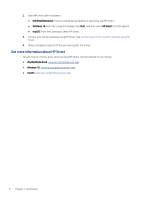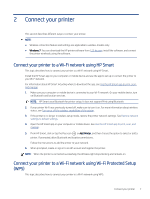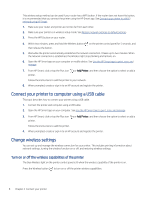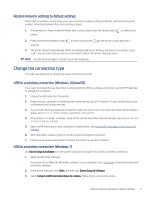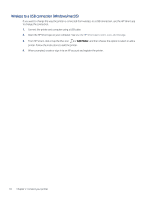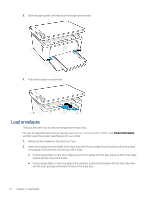HP LaserJet MFP M139-M142 User Guide - Page 16
Connect your printer, Connect your printer to a Wi-Fi network using HP Smart
 |
View all HP LaserJet MFP M139-M142 manuals
Add to My Manuals
Save this manual to your list of manuals |
Page 16 highlights
2 Connect your printer This section describes different ways to connect your printer. NOTE: ● Wireless connection feature and settings are applicable to wireless models only. ● Windows 7: You can download the HP printer software from 123.hp.com, install the software, and connect the printer wirelessly using the software. Connect your printer to a Wi-Fi network using HP Smart This topic describes how to connect your printer to a Wi-Fi network using HP Smart. Install the HP Smart app on your computer or mobile device and use the app to set up or connect the printer to your Wi-Fi network. For information about HP Smart including where to download the app, see Use the HP Smart app to print, scan, and manage. 1. Make sure your computer or mobile device is connected to your Wi-Fi network. On your mobile device, turn on Bluetooth and location services. NOTE: HP Smart uses Bluetooth for printer setup. It does not support Print using Bluetooth. 2. If your printer Wi-Fi was previously turned off, make sure to turn it on. For more information about wireless status, see Turn on or off the wireless capabilities of the printer. 3. If the printer is no longer in wireless setup mode, restore the printer network settings. See Restore network settings to default settings. 4. Open the HP Smart app on your computer or mobile device. See Use the HP Smart app to print, scan, and manage. 5. From HP Smart, click or tap the Plus icon or Add Printer, and then choose the option to select or add a printer. If prompted, allow Bluetooth and location permissions. Follow the instructions to add the printer to your network. 6. When prompted, create or sign in to an HP account and register the printer. NOTE: When the printer is connected successfully, the Wireless light stops blinking and remains on. Connect your printer to a Wi-Fi network using Wi-Fi Protected Setup (WPS) This topic describes how to connect your printer to a Wi-Fi network using WPS. Connect your printer 7