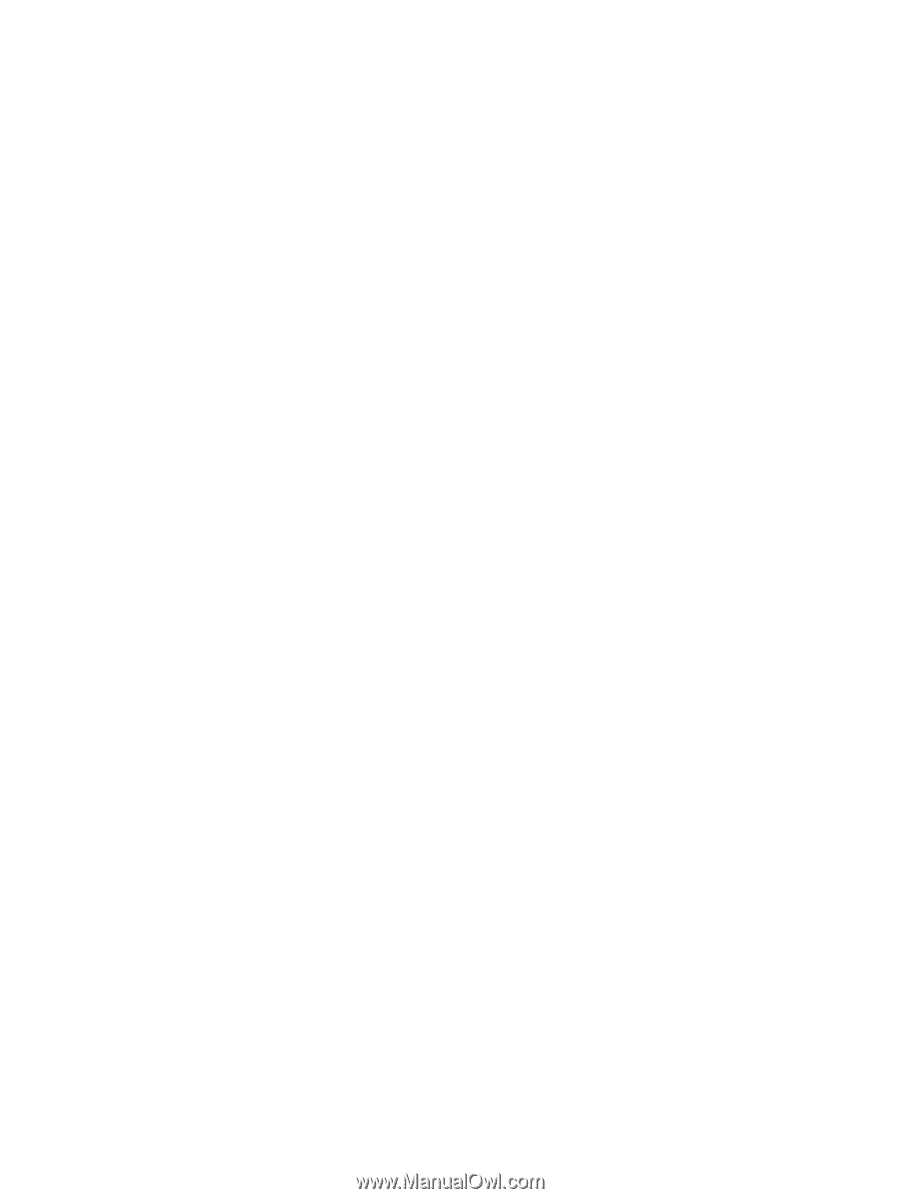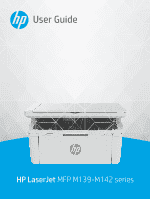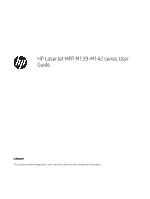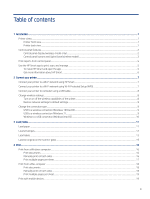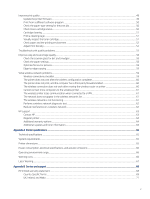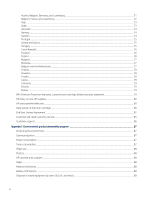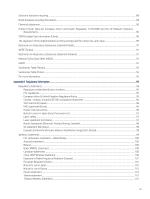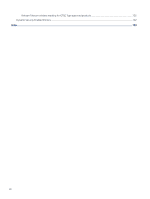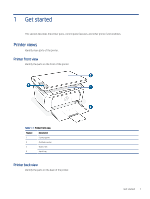Print while connected to same Wi-Fi network
.......................................................................................................................
20
Print without connecting to same Wi-Fi network (Wi-Fi Direct)
.........................................................................................
20
5
Copy and scan
...........................................................................................................................................................................................
22
Make a copy
..........................................................................................................................................................................................
22
Make a copy (base model)
........................................................................................................................................................
22
Make a copy (wireless model)
..................................................................................................................................................
22
Copy identification card
......................................................................................................................................................................
23
Scan using HP Smart (iOS/iPadOS/Android, Windows 10, and macOS)
......................................................................................
23
Scan using the HP Scan software (Windows 7)
..............................................................................................................................
24
Scan by using the HP Easy Scan Software (macOS)
......................................................................................................................
24
6
Configure your printer
.............................................................................................................................................................................
25
Configure the printer using the Embedded Web Server (EWS)
....................................................................................................
25
Access the Embedded Web Server (EWS)
...............................................................................................................................
25
Configure IP network settings
..................................................................................................................................................
27
Printer security features
............................................................................................................................................................
28
Energy-conservation settings
..................................................................................................................................................
28
Advanced configuration with HP Utility for macOS
........................................................................................................................
29
Open HP Utility
............................................................................................................................................................................
29
HP Utility features
......................................................................................................................................................................
30
Update the firmware
...........................................................................................................................................................................
31
Dynamic Security Enabled Printers
.........................................................................................................................................
31
Update the firmware using the Firmware Update Utility
.....................................................................................................
31
7
Supplies, accessories, and parts
............................................................................................................................................................
32
Dynamic Security Enabled Printers
..................................................................................................................................................
32
Order supplies, accessories, and parts
............................................................................................................................................
32
Replace the toner cartridge
...............................................................................................................................................................
33
Cartridge information
................................................................................................................................................................
33
Remove and replace the toner cartridge
................................................................................................................................
33
8
Solve problems
.........................................................................................................................................................................................
37
Interpret control-panel light patterns and display codes
.............................................................................................................
37
Restore the factory-set defaults
......................................................................................................................................................
41
A “Cartridge is low” or “Cartridge is very low” message appears
................................................................................................
41
Change the “Very Low” settings
...............................................................................................................................................
41
Printer does not pick up paper or misfeeds
....................................................................................................................................
42
The product does not pick up paper
........................................................................................................................................
42
The product picks up multiple sheets of paper
.....................................................................................................................
42
Clear paper jams
..................................................................................................................................................................................
42
Jam locations
..............................................................................................................................................................................
43
Experiencing frequent or recurring paper jams?
...................................................................................................................
43
Clear jams from the input tray
.................................................................................................................................................
44
Clear jams from inside the product
.........................................................................................................................................
46
Clear jams from the output areas
............................................................................................................................................
47
iv