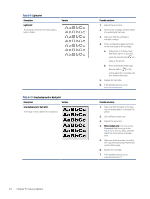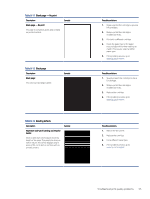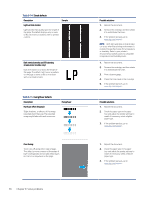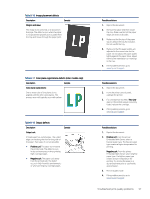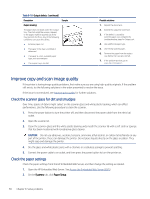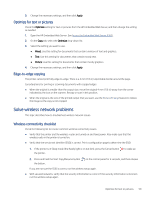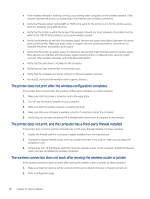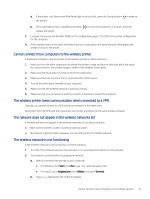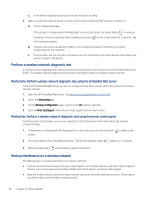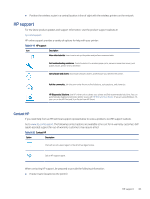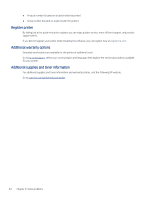HP LaserJet MFP M139-M142 User Guide - Page 68
Optimize for text or pictures, Edge-to-edge copying, Solve wireless network problems
 |
View all HP LaserJet MFP M139-M142 manuals
Add to My Manuals
Save this manual to your list of manuals |
Page 68 highlights
3. Change the necessary settings, and then click Apply. Optimize for text or pictures Check the Optimize setting for text or pictures from the HP Embedded Web Server, and then change the setting as needed. 1. Open the HP Embedded Web Server. See Access the Embedded Web Server (EWS). 2. On the Copy tab, select the Optimize drop-down list. 3. Select the setting you want to use. ● Mixed: Use this setting for documents that contain a mixture of text and graphics. ● Text: Use this setting for documents that contain mostly text. ● Picture: Use this setting for documents that contain mostly graphics. 4. Change the necessary settings, and then click Apply. Edge-to-edge copying The printer cannot print fully edge-to-edge. There is a 4 mm (1/6 in) unprintable border around the page. Considerations for printing or scanning documents with cropped edges: ● When the original is smaller than the output size, move the original 4 mm (1/6 in) away from the corner indicated by the icon on the scanner. Recopy or scan in this position. ● When the original is the size of the printed output that you want, use the Reduce/Enlarge feature to reduce the image so the copy is not cropped. Solve wireless network problems This topic describes how to troubleshoot wireless network issues. Wireless connectivity checklist Check the following list to resolve common wireless connectivity issues. ● Verify that the printer and the wireless router are turned on and have power. Also make sure that the wireless radio in the printer is turned on. ● Verify that the service set identifier (SSID) is correct. Print a configuration page to determine the SSID: 1. If the printer is in Sleep mode (the Ready light is on but dim), press the Cancel button the printer. to wake up 2. Press and hold the Start Copy/Resume button the button. on the control panel for 5 seconds, and then release If you are not sure the SSID is correct, run the wireless setup again. ● With secured networks, verify that the security information is correct. If the security information is incorrect, run the wireless setup again. Optimize for text or pictures 59