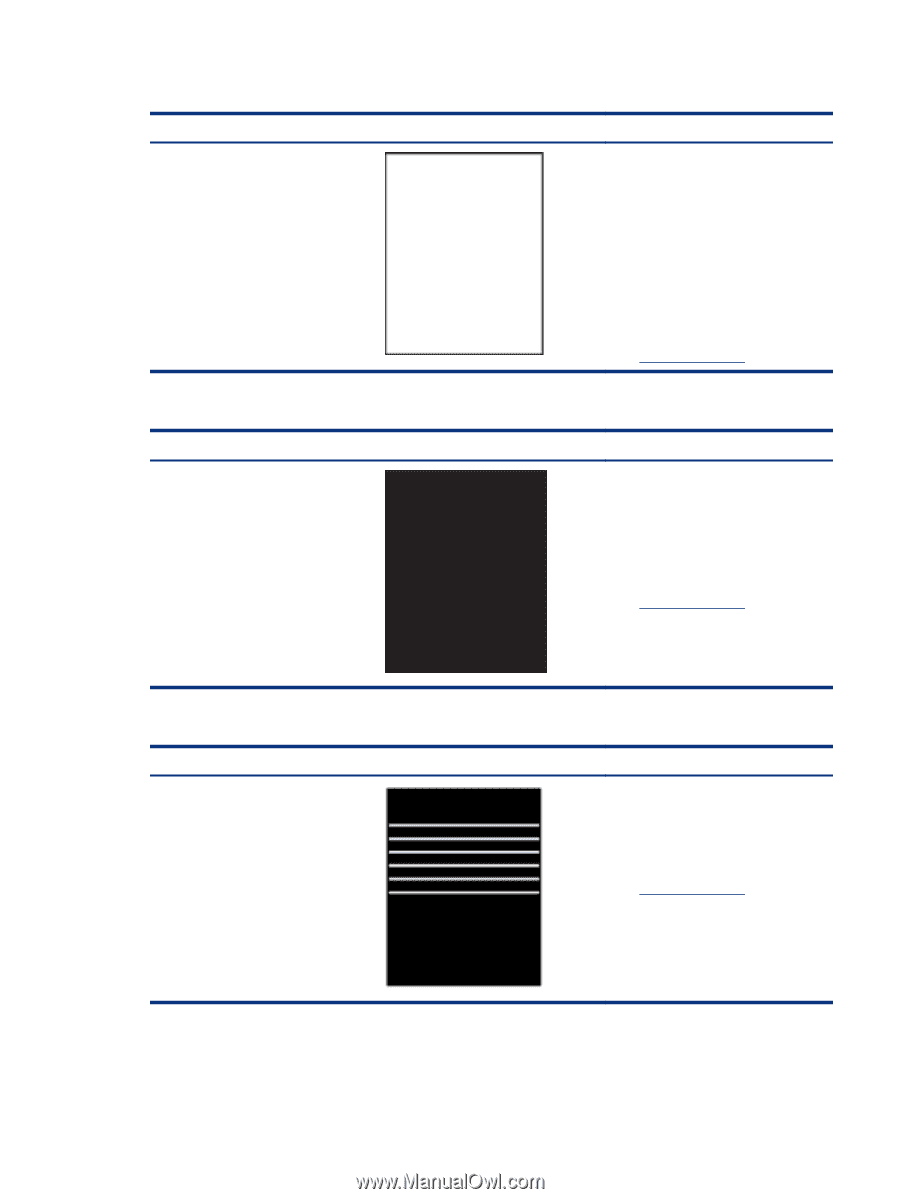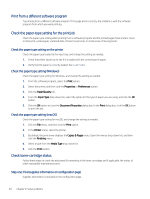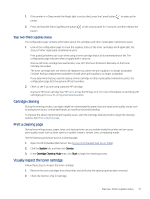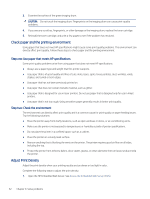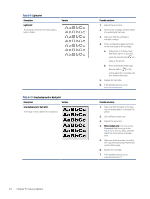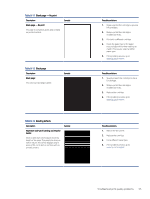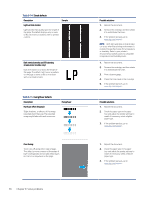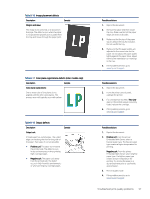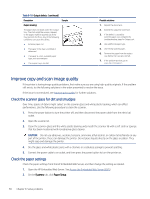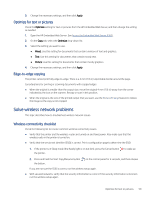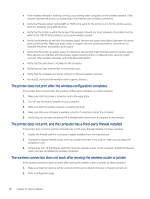HP LaserJet MFP M139-M142 User Guide - Page 64
Table 8-11, Blank No print, Black Banding defects
 |
View all HP LaserJet MFP M139-M142 manuals
Add to My Manuals
Save this manual to your list of manuals |
Page 64 highlights
Table 8-11 Blank page - No print Description Blank page - No print: The page is completely blank and contains no printed content. Sample Table 8-12 Black page Description Black page: The entire printed page is black. Sample Table 8-13 Banding defects Description Repetitive wide-pitch banding and Impulse bands: Dark or light lines which repeat down the length of the page. They might be sharp or soft in nature. The defect displays only in areas of fill, not in text or sections with no printed content. Sample Possible solutions 1. Make sure that the cartridge is genuine HP cartridges. 2. Make sure that the cartridge is installed correctly. 3. Print with a different cartridge. 4. Check the paper type in the paper tray and adjust the printer settings to match. If necessary, select a lighter paper type. 5. If the problem persists, go to www.hp.com/support. Possible solutions 1. Visually inspect the cartridge to check for damage. 2. Make sure that the cartridge is installed correctly. 3. Replace the cartridge 4. If the problem persists, go to www.hp.com/support. Possible solutions 1. Reprint the document. 2. Replace the cartridge. 3. Use a different paper type. 4. If the problem persists, go to www.hp.com/support. Troubleshoot print quality problems 55