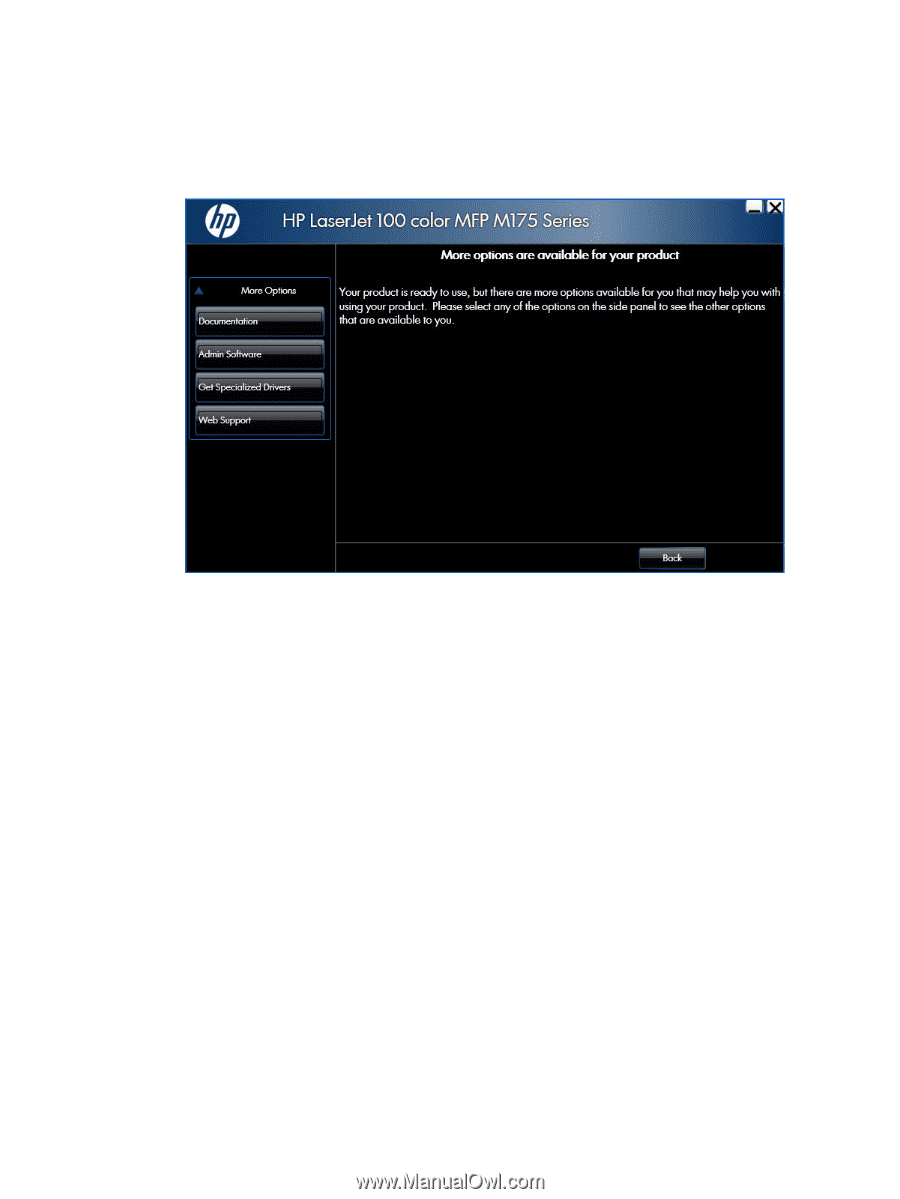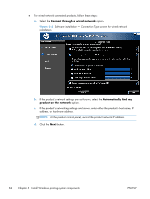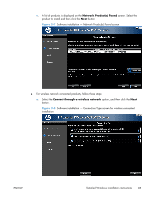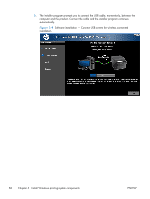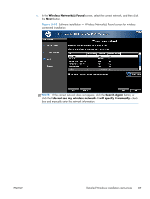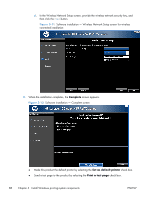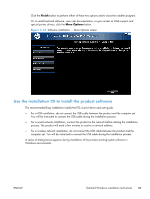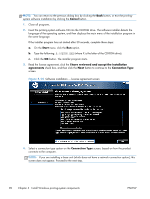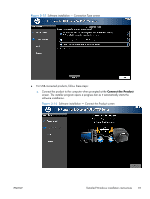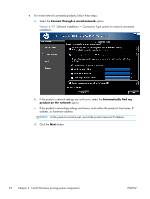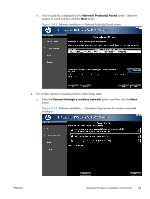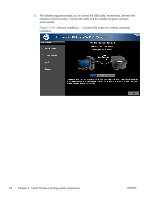HP LaserJet Pro 100 HP LaserJet Pro 100 Color MFP M175 - Software Technical Re - Page 107
Use the installation CD to install the product software, Finish, More Options
 |
View all HP LaserJet Pro 100 manuals
Add to My Manuals
Save this manual to your list of manuals |
Page 107 highlights
Click the Finish button to perform either of these two options and to close the installer program. Or, to install optional software, view user documentation, or gain access to Web support and special printer drivers, click the More Options button. Figure 3-13 Software installation - More Options screen Use the installation CD to install the product software The recommended Easy installation installs the PCL 6 print driver and user guide. ● For a USB installation, do not connect the USB cable between the product and the computer yet. You will be instructed to connect the USB cable during the installation process. ● For a wired network installation, connect the product to the network before starting the installation process. The product will need a few minutes to receive a network address. ● For a wireless network installation, do not connect the USB cable between the product and the computer yet. You will be instructed to connect the USB cable during the installation process. A series of dialog boxes appears during installation of the product printing-system software in Windows environments. ENWW Detailed Windows installation instructions 89