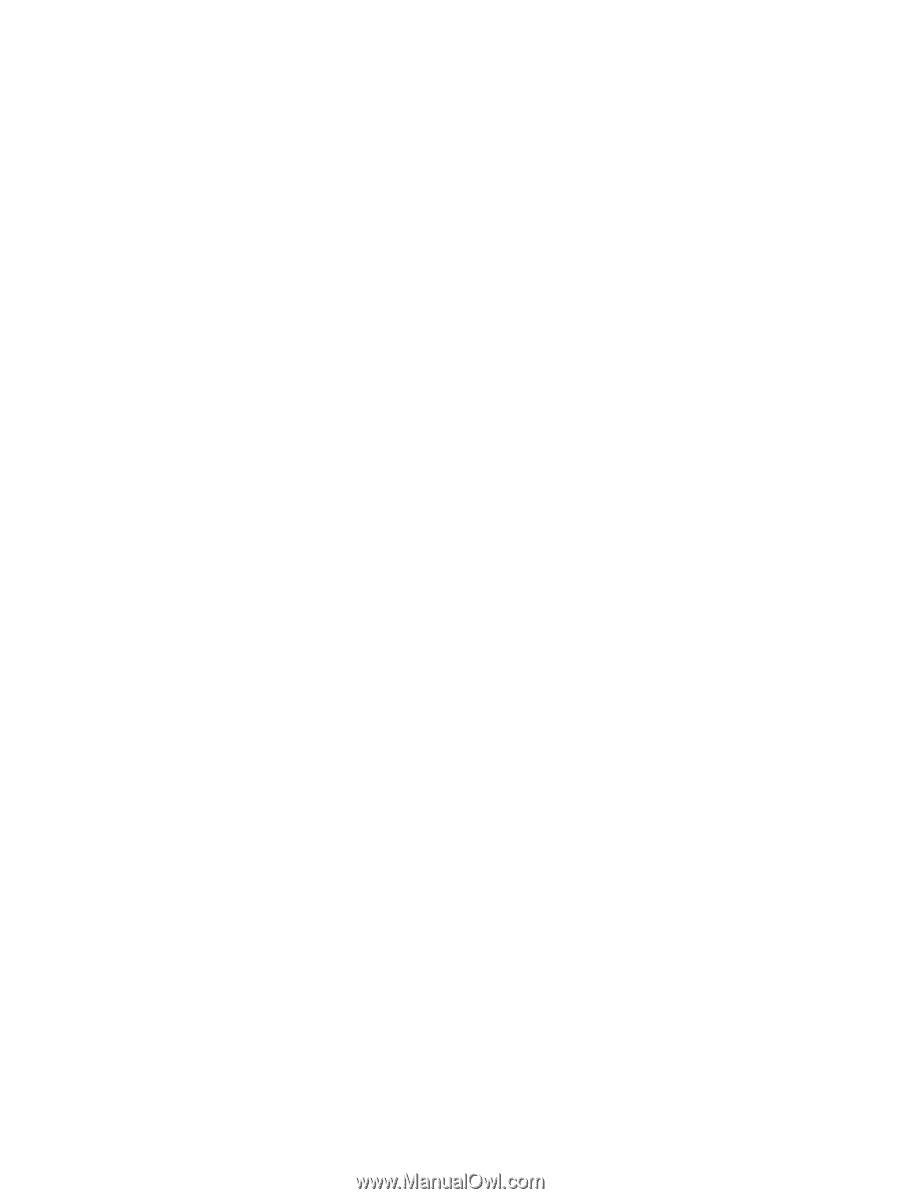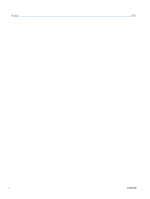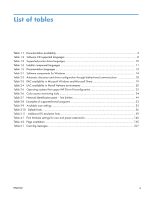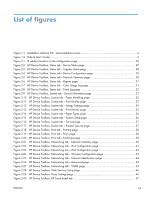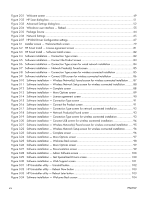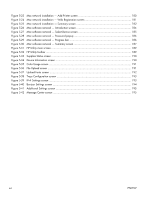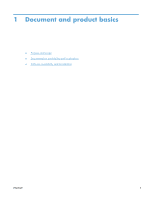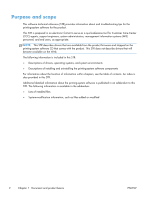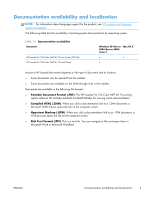HP LaserJet Pro 100 HP LaserJet Pro 100 Color MFP M175 - Software Technical Re - Page 16
HP Smart Install - License agreement screen, Software installation - Get Specialized Drivers screen - wireless setup
 |
View all HP LaserJet Pro 100 manuals
Add to My Manuals
Save this manual to your list of manuals |
Page 16 highlights
Figure 2-31 Welcome screen ...49 Figure 2-32 HP Scan dialog box ...51 Figure 2-33 Advanced Settings dialog box 52 Figure 2-34 WIA-driver user interface - flatbed 55 Figure 2-35 Package Source ...64 Figure 2-36 Network Settings ...65 Figure 2-37 HP DDU Driver Configuration settings 67 Figure 3-1 Installer screen - Welcome Back screen 79 Figure 3-2 HP Smart Install - License agreement screen 81 Figure 3-3 HP Smart Install - Software Install screen 82 Figure 3-4 Software installation - Connection Type screen 82 Figure 3-5 Software installation - Connect the Product screen 83 Figure 3-6 Software installation - Connection Type screen for wired network installation 84 Figure 3-7 Software installation - Network Product(s) Found screen 85 Figure 3-8 Software installation - Connection Type screen for wireless connected installation 85 Figure 3-9 Software installation - Connect USB screen for wireless connected installation 86 Figure 3-10 Software installation - Wireless Network(s) Found screen for wireless connected installation ..... 87 Figure 3-11 Software installation - Wireless Network Setup screen for wireless connected installation ......... 88 Figure 3-12 Software installation - Complete screen 88 Figure 3-13 Software installation - More Options screen 89 Figure 3-14 Software installation - License agreement screen 90 Figure 3-15 Software installation - Connection Type screen 91 Figure 3-16 Software installation - Connect the Product screen 91 Figure 3-17 Software installation - Connection Type screen for network connected installation 92 Figure 3-18 Software installation - Network Product(s) Found screen 93 Figure 3-19 Software installation - Connection Type screen for wireless connected installation 93 Figure 3-20 Software installation - Connect USB screen for wireless connected installation 94 Figure 3-21 Software installation - Wireless Network(s) Found screen for wireless connected installation ..... 95 Figure 3-22 Software installation - Wireless Network Setup screen for wireless connected installation ......... 96 Figure 3-23 Software installation - Complete screen 96 Figure 3-24 Software installation - More Options screen 97 Figure 3-25 Software installation - Welcome Back screen 98 Figure 3-26 Software installation - More Options screen 99 Figure 3-27 Software installation - Documentation screen 99 Figure 3-28 Software installation - Admin Software screen 100 Figure 3-29 Software installation - Get Specialized Drivers screen 100 Figure 3-30 Software installation - Web Support screen 101 Figure 3-31 HP Uninstaller utility - Uninstall button 102 Figure 3-32 HP Uninstaller utility - Reboot Now button 103 Figure 3-33 HP Uninstaller utility - Reboot Later button 103 Figure 3-34 Software installation - Welcome Back screen 104 xiv ENWW