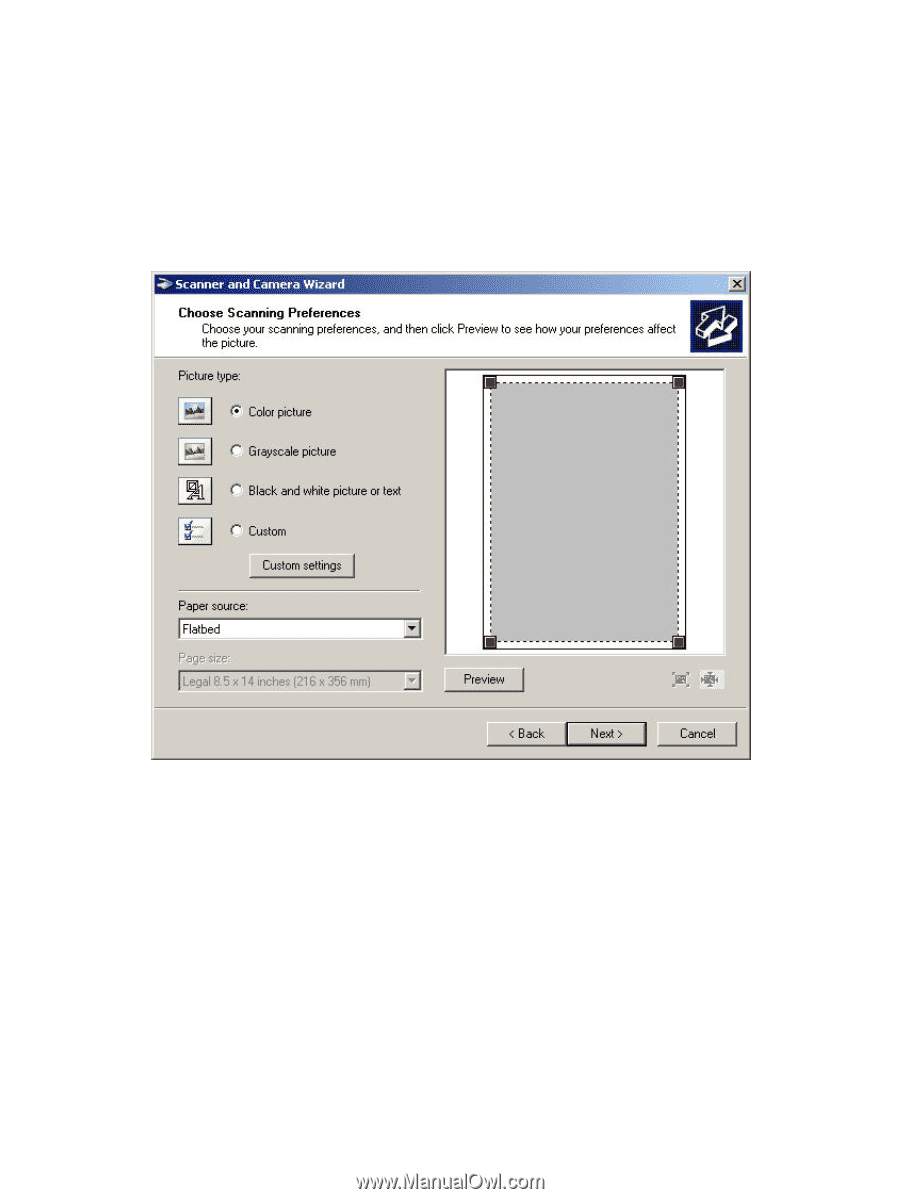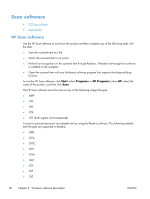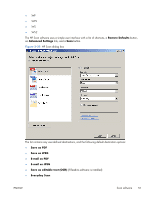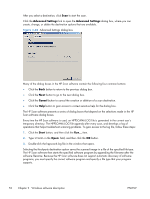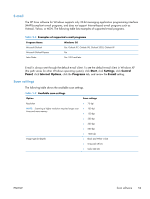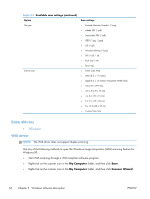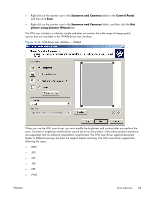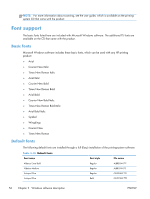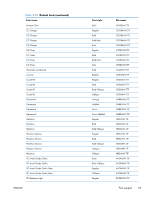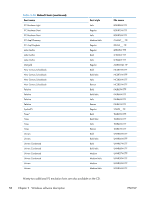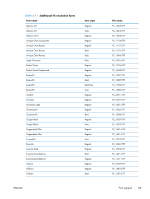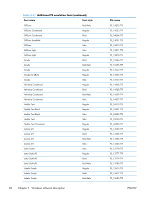HP LaserJet Pro 100 HP LaserJet Pro 100 Color MFP M175 - Software Technical Re - Page 73
Scanners and Cameras, Control Panel, picture using Scanner Wizard,
 |
View all HP LaserJet Pro 100 manuals
Add to My Manuals
Save this manual to your list of manuals |
Page 73 highlights
● Right-click on the scanner icon in the Scanners and Cameras folder in the Control Panel, and then click Scan. ● Right-click on the scanner icon in the Scanners and Cameras folder, and then click the Get picture using Scanner Wizard item. The WIA user interface is relatively simple and does not contain the wide range of image-quality options that are available in the TWAIN-driver user interface. Figure 2-34 WIA-driver user interface - flatbed When you use the WIA scan driver, you must modify the brightness and contrast after you perform the scan. Contrast or brightness modifications cannot be set on the product. Only native product resolutions are supported, and no software interpolation is performed. The WIA scan driver supports document feeder or flatbed scanning, but does not support duplex scanning. The WIA scan driver supports the following file types: ● .BMP ● .JPG ● .GIF ● .TIFF ● .FPX ● .PNG ENWW Scan software 55