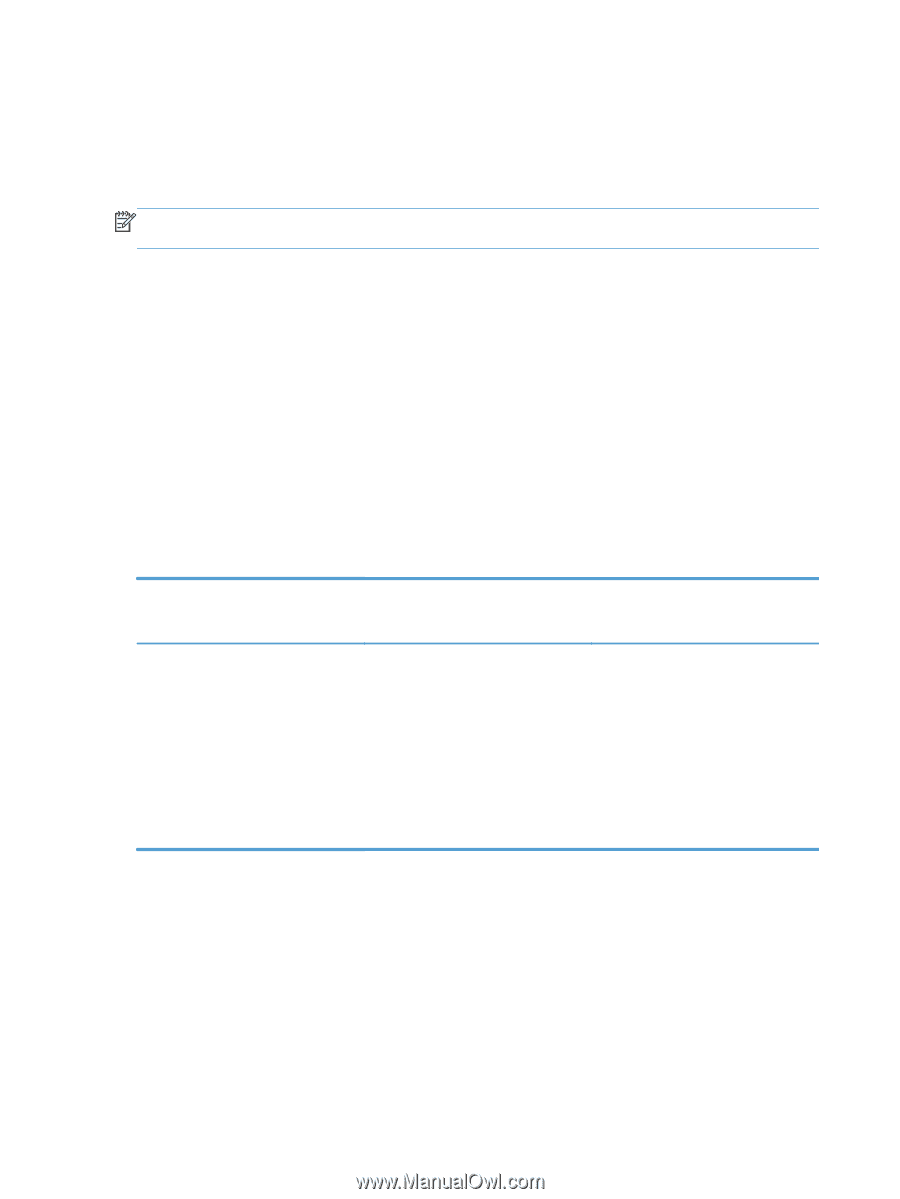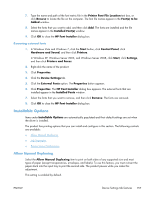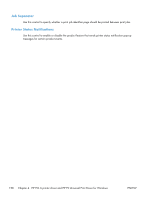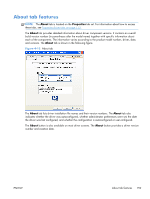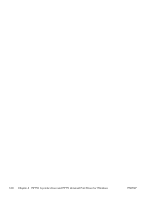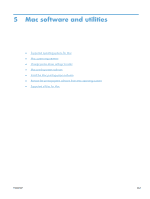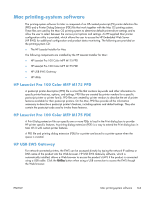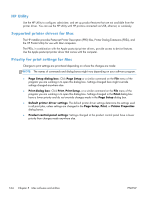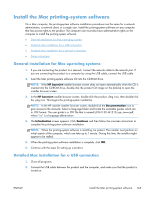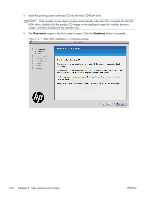HP LaserJet Pro 100 HP LaserJet Pro 100 Color MFP M175 - Software Technical Re - Page 180
Supported operating systems for Mac, Mac system requirements, Hardware requirements
 |
View all HP LaserJet Pro 100 manuals
Add to My Manuals
Save this manual to your list of manuals |
Page 180 highlights
Supported operating systems for Mac The product supports the following Mac operating systems: ● Mac OS X 10.5 and 10.6 NOTE: For Mac OS X 10.5 and later, PPC and Intel® Core™ Processor Macs are supported. For Mac OS X 10.6, Intel Core Processor Macs are supported. Mac system requirements Hardware requirements ● 256 MB RAM ● 150 MB HD free space ● CD-ROM ● Hi-Speed USB 2.0 Change printer-driver settings for Mac Change the settings for all print jobs until the software program is closed 1. On the File menu, click Print. 2. Change the settings that you want on the various menus. Change the default settings for all print jobs Change the product configuration settings 1. On the File menu, click Print. 1. From the Apple menu, click 2. Change the settings that you want on the various menus. System Preferences and then Print & Fax. 2. Click Options & Supplies. 3. On the Presets menu, click Save as and type a name for the preset. 3. Click the Driver menu. These settings are saved in the Presets 4. Select the driver from the list, and menu. To use the new settings, you must configure the installed options. select the saved preset option every time you open a program and print. 162 Chapter 5 Mac software and utilities ENWW