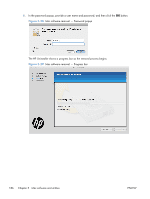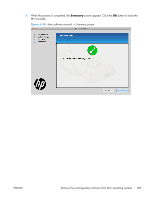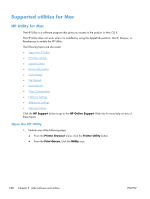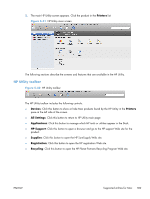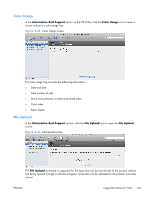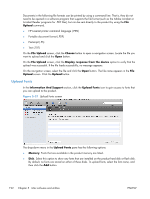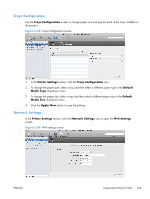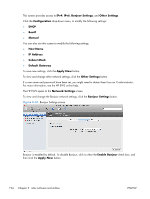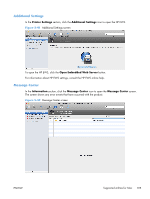HP LaserJet Pro 100 HP LaserJet Pro 100 Color MFP M175 - Software Technical Re - Page 208
Supplies Status, Device Information, Detailed Supplies Information
 |
View all HP LaserJet Pro 100 manuals
Add to My Manuals
Save this manual to your list of manuals |
Page 208 highlights
Supplies Status In the Information And Support section, click Supplies Status to open the Supplies Status screen. Figure 5-33 Supplies Status screen Click the Detailed Supplies Information button to open the Supplies Status details screen. Use the scroll button to see information about the print cartridges. On the Supplies Status screen, click the Media button to see the status of the trays. You can also order supplies by clicking the Supplies link in the toolbar on the HP Utility main screen. Device Information In the Information And Support section, click the Device Information icon to find the product Service ID (if assigned), the firmware version (FW Version), and the Serial Number. Figure 5-34 Device Information screen The product configuration page shows other settings; click the View Configuration Page button. 190 Chapter 5 Mac software and utilities ENWW