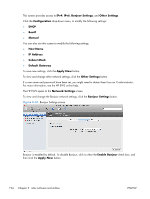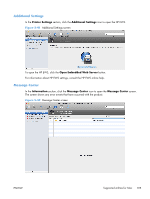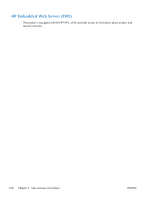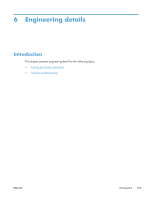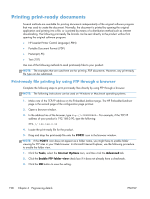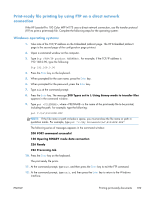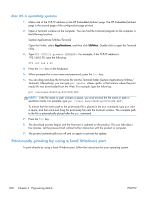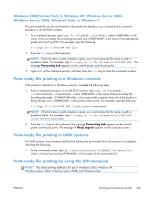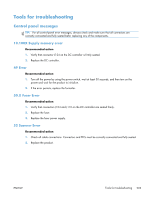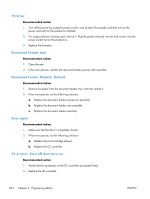HP LaserJet Pro 100 HP LaserJet Pro 100 Color MFP M175 - Software Technical Re - Page 217
Print-ready file printing by using FTP on a direct network connection, Windows operating systems - laserjet pro 200 color mfp
 |
View all HP LaserJet Pro 100 manuals
Add to My Manuals
Save this manual to your list of manuals |
Page 217 highlights
Print-ready file printing by using FTP on a direct network connection If the HP LaserJet Pro 100 Color MFP M175 uses a direct network connection, use file transfer protocol (FTP) to print a print-ready file. Complete the following steps for the operating system: Windows operating systems 1. Take note of the TCP/IP address on the Embedded Jetdirect page. The HP Embedded Jetdirect page is the second page of the configuration page printout. 2. Open a command window on the computer. 3. Type ftp . For example, if the TCP/IP address is 192.168.0.90, type the following: ftp 192.168.0.90 4. Press the Enter key on the keyboard. 5. When prompted for the user name, press the Enter key. 6. When prompted for the password, press the Enter key. 7. Type bin at the command prompt. 8. Press the Enter key. The message 200 Types set to I, Using binary mode to transfer files appears in the command window. 9. Type put , where is the name of the print-ready file to be printed, including the path. For example, type the following: put C:\LJ\P3010FW.PDF NOTE: If the file name or path includes a space, you must enclose the file name or path in quotation marks. For example, type put "c:\My Documents\LJ\P3010FW.PDF" The following series of messages appears in the command window: 200 PORT command successful 150 Opening BINARY mode data connection 226 Ready 226 Processing Job 10. Press the Enter key on the keyboard. The print-ready file prints. 11. At the command prompt, type bye, and then press the Enter key to exit the FTP command. 12. At the command prompt, type exit, and then press the Enter key to return to the Windows interface. ENWW Printing print-ready documents 199