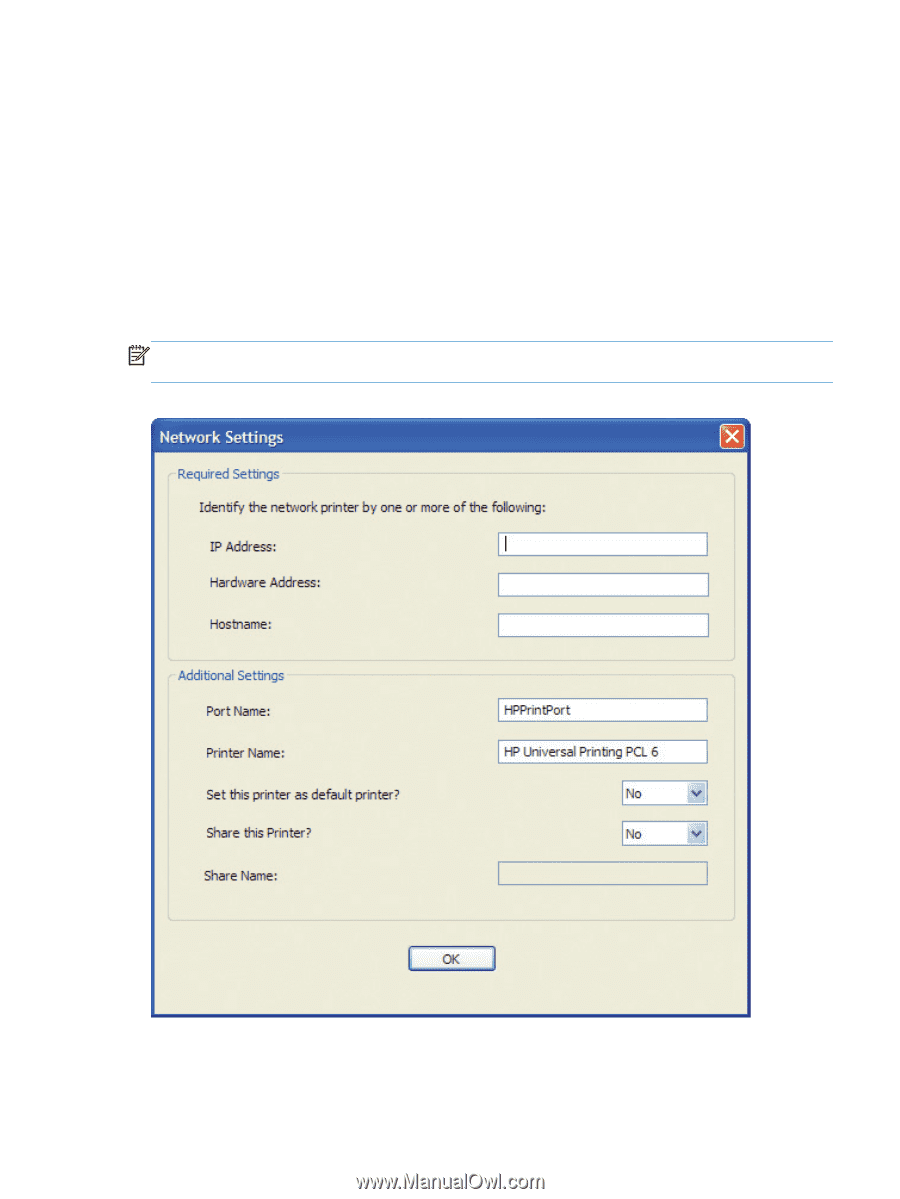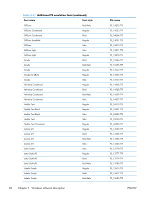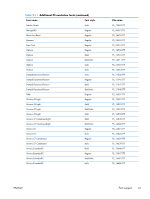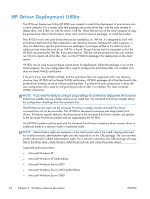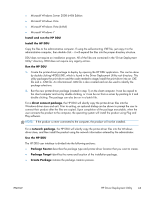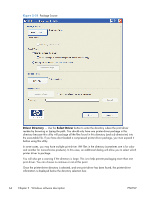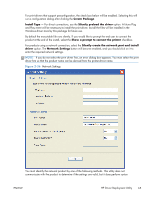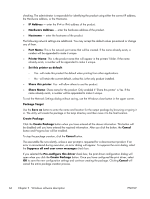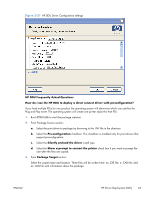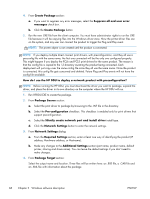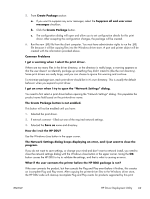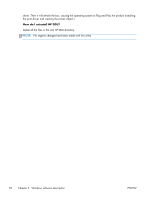HP LaserJet Pro 100 HP LaserJet Pro 100 Color MFP M175 - Software Technical Re - Page 83
Network Settings, Install Type
 |
View all HP LaserJet Pro 100 manuals
Add to My Manuals
Save this manual to your list of manuals |
Page 83 highlights
For print drivers that support preconfiguration, the check box below will be enabled. Selecting this will run a configuration dialog after clicking the Create Package. Install Type - For direct connections, use the Silently preload the driver option. A future Plug and Play event will be necessary to install the print driver, but all the files will be installed in the Windows driver store by this package for future use. By default the executable file runs silently. If you would like to prompt the end user to connect the product at the end of the install, select the Show a prompt to connect the printer checkbox. For products using a network connection, select the Silently create the network port and install driver option. The Network Settings button will become enabled, and you should click on it to enter the required network settings. NOTE: If you do not select the print driver first, an error dialog box appears. You must select the print driver first so that the product name can be derived from the printer-driver name. Figure 2-36 Network Settings You must identify the network product by one of the following methods. This utility does not communicate with the product to determine if the settings are valid, but it does perform syntax ENWW HP Driver Deployment Utility 65