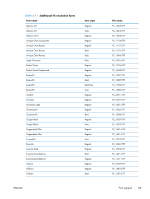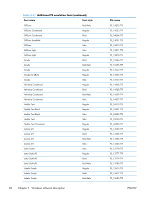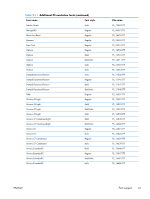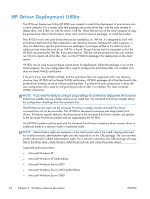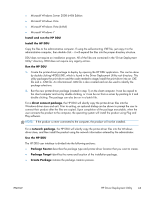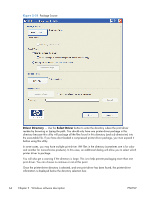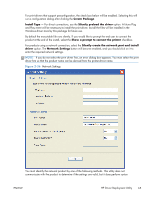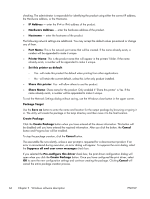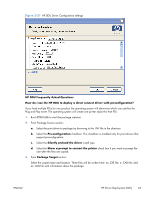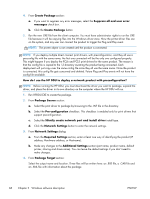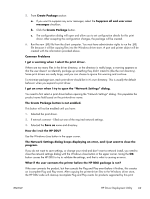HP LaserJet Pro 100 HP LaserJet Pro 100 Color MFP M175 - Software Technical Re - Page 82
Driver Directory, Select Driver, Package Source
 |
View all HP LaserJet Pro 100 manuals
Add to My Manuals
Save this manual to your list of manuals |
Page 82 highlights
Figure 2-35 Package Source Driver Directory - Use the Select Driver button to enter the directory where the print driver resides by browsing or typing the path. You should only have one printer-driver package in this directory because this utility will package all the files found in this directory (and sub directories) into the executable file. If you have downloaded a compressed printer-driver package, you must expand it before using this utility. In some cases, you may have multiple print-driver .INF files in the directory (sometimes one is for color and another for monochrome products). In this case, an additional dialog will allow you to select which printer driver to package. You will also get a warning if the directory is large. This is to help prevent packaging more than one print driver. You can choose to continue or not at this point. Once the printer-driver directory is selected, and one print driver has been found, the printer-driver information is displayed below the directory selection box. 64 Chapter 2 Windows software description ENWW