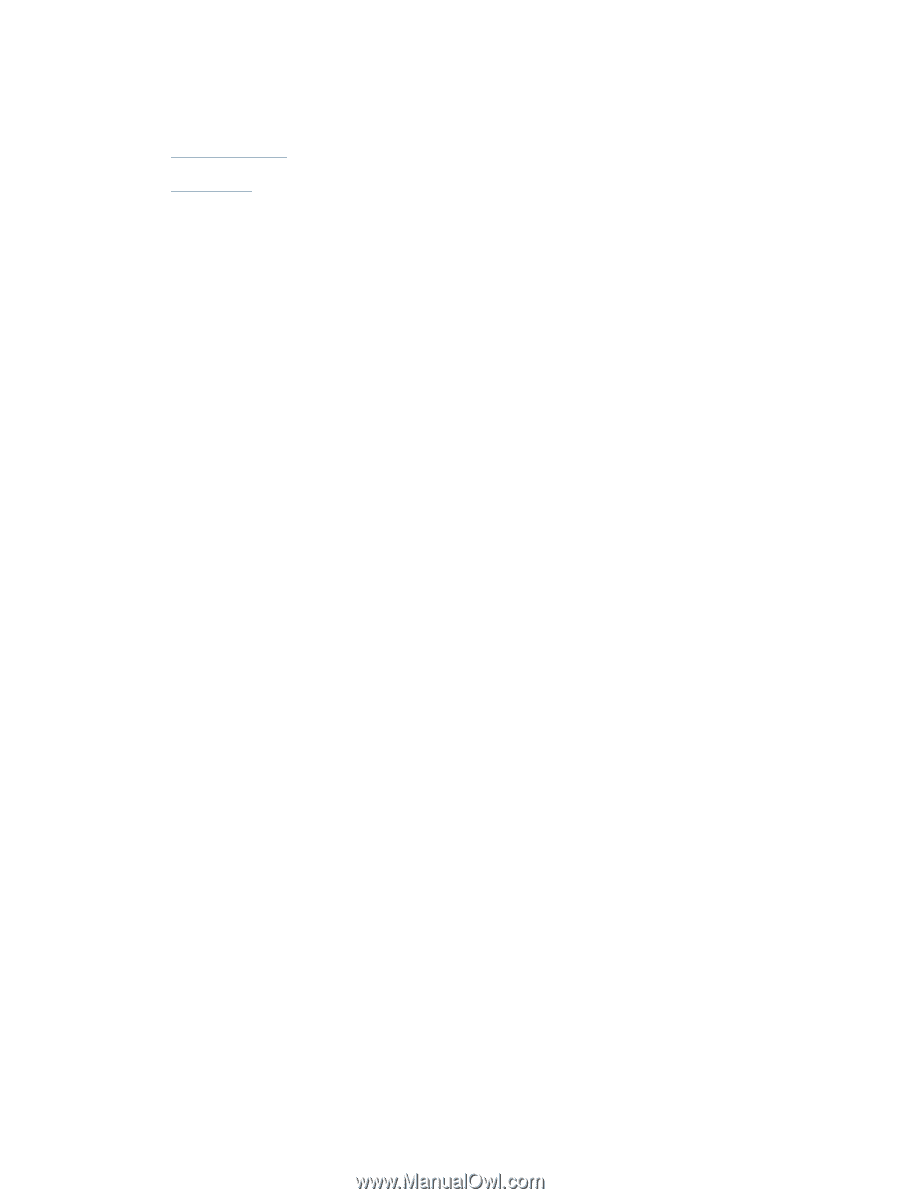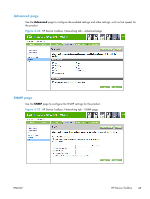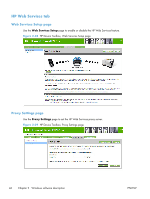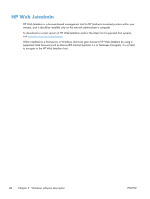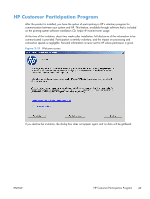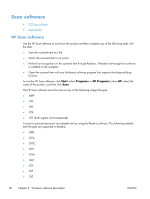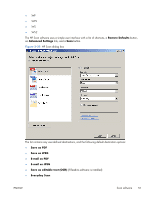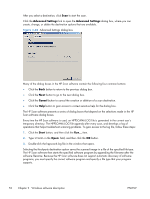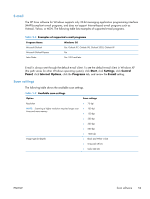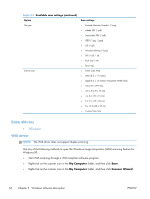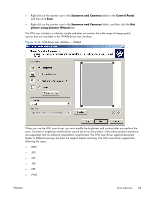HP LaserJet Pro 100 HP LaserJet Pro 100 Color MFP M175 - Software Technical Re - Page 68
Scan software
 |
View all HP LaserJet Pro 100 manuals
Add to My Manuals
Save this manual to your list of manuals |
Page 68 highlights
Scan software ● HP Scan software ● Scan drivers HP Scan software Use the HP Scan software to scan from the product and then complete any of the following tasks with the data: ● Save the scanned item to a file. ● Attach the scanned item to an e-mail. ● Perform text recognition on the scanned item through Readiris, if Readiris text-recognition software is installed on the computer. ● Open the scanned item with any third-party software program that supports the drag-and-drop function. To use the HP Scan software, click Start, select Programs or All Programs, select HP, select the name of the product, and then click Scan. The HP Scan software saves the scan as any of the following image file types: ● .BMP ● .GIF ● .JPG ● .PDF ● .TIFF (both regular and compressed) Convert a scanned document into editable text by using the Readiris software. The following editable text file types are supported in Readiris: ● .BMP ● .DCA ● .DOC ● .DW ● .HTM ● .MM ● .PDF ● .RTF ● .TXT 50 Chapter 2 Windows software description ENWW