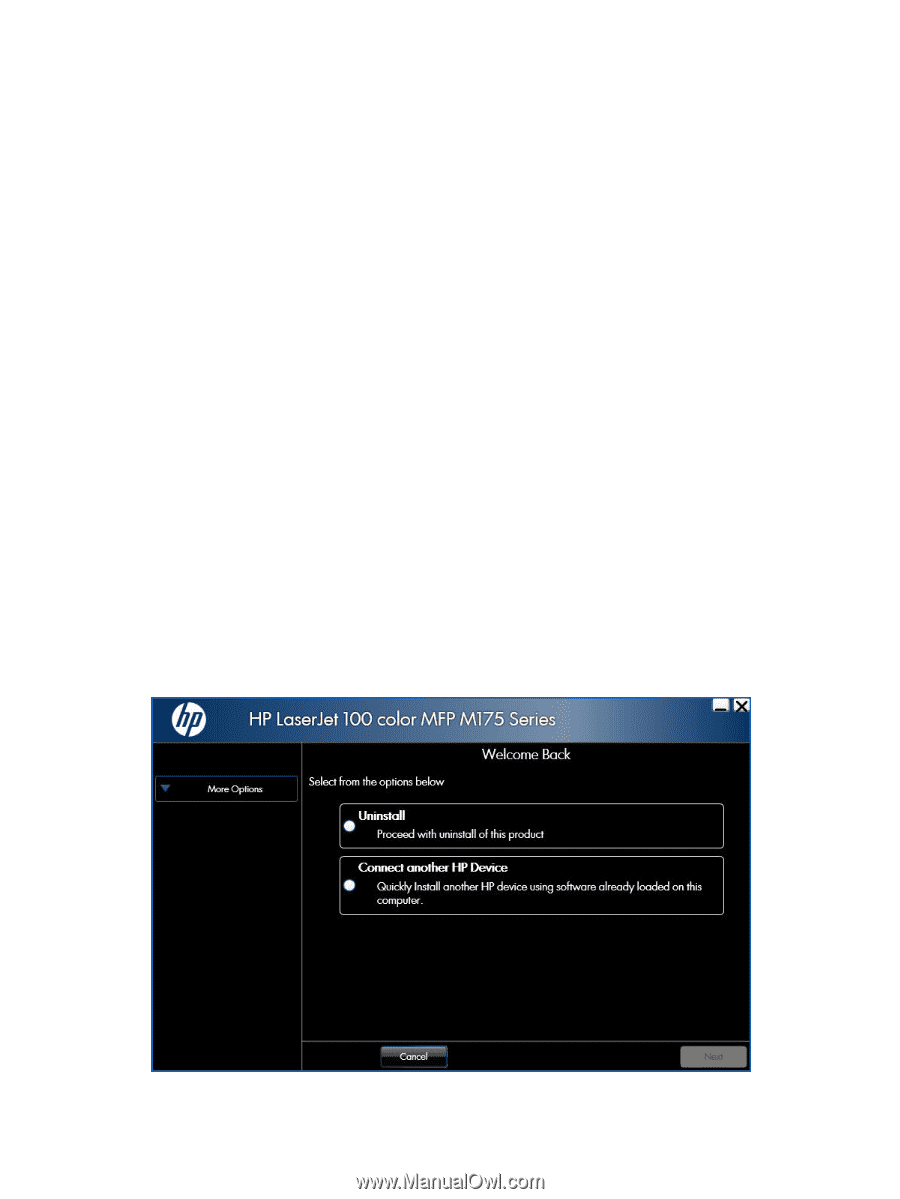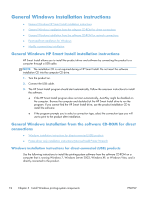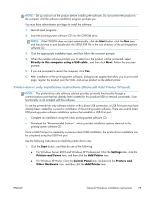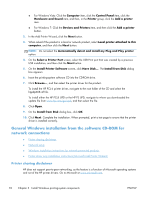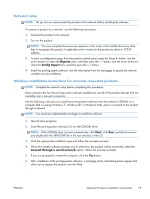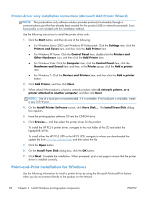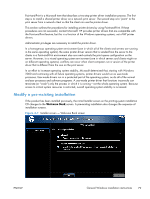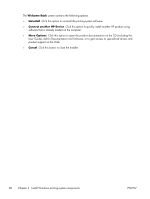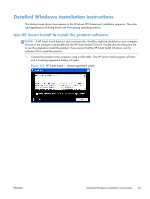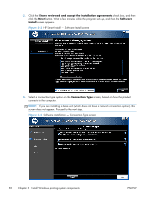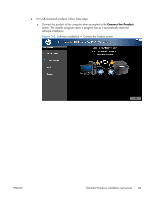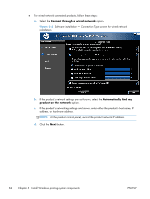HP LaserJet Pro 100 HP LaserJet Pro 100 Color MFP M175 - Software Technical Re - Page 97
Modify a pre-existing installation, Welcome Back
 |
View all HP LaserJet Pro 100 manuals
Add to My Manuals
Save this manual to your list of manuals |
Page 97 highlights
Point-and-Print is a Microsoft term that describes a two-step printer driver installation process. The first step is to install a shared printer driver on a network print server. The second step is to "point" to the print server from a network client so that the client can use the printer driver. This section outlines the procedures for installing printer drivers by using Point-and-Print. If these procedures are not successful, contact Microsoft. HP provides printer drivers that are compatible with the Point-and-Print feature, but this is a function of the Windows operating systems, not of HP printer drivers. Administrator privileges are necessary to install the printer driver. In a homogenous operating system environment (one in which all of the clients and servers are running in the same operating system), the same printer driver version that is vended from the server to the clients in a Point-and-Print environment also runs and controls the print queue configuration on the server. However, in a mixed operating system environment (one in which servers and clients might run on different operating systems), conflicts can occur when client computers run a version of the printer driver that is different from the one on the print server. In an effort to increase operating system stability, Microsoft determined that, starting with Windows 2000 and continuing with all future operating systems, printer drivers would run as user-mode processes. User-mode drivers run in a protected part of the operating system, as do all of the normal end-user processes and software programs. A user-mode printer driver that functions incorrectly can terminate (or "crash") only the process in which it is running-not the whole operating system. Because access to critical system resources is restricted, overall operating system stability is increased. Modify a pre-existing installation If the product has been installed previously, the initial Installer screen on the printing-system installation CD changes to the Welcome Back screen. A pre-existing installation also changes the sequence of installation screens. Figure 3-1 Installer screen - Welcome Back screen ENWW General Windows installation instructions 79